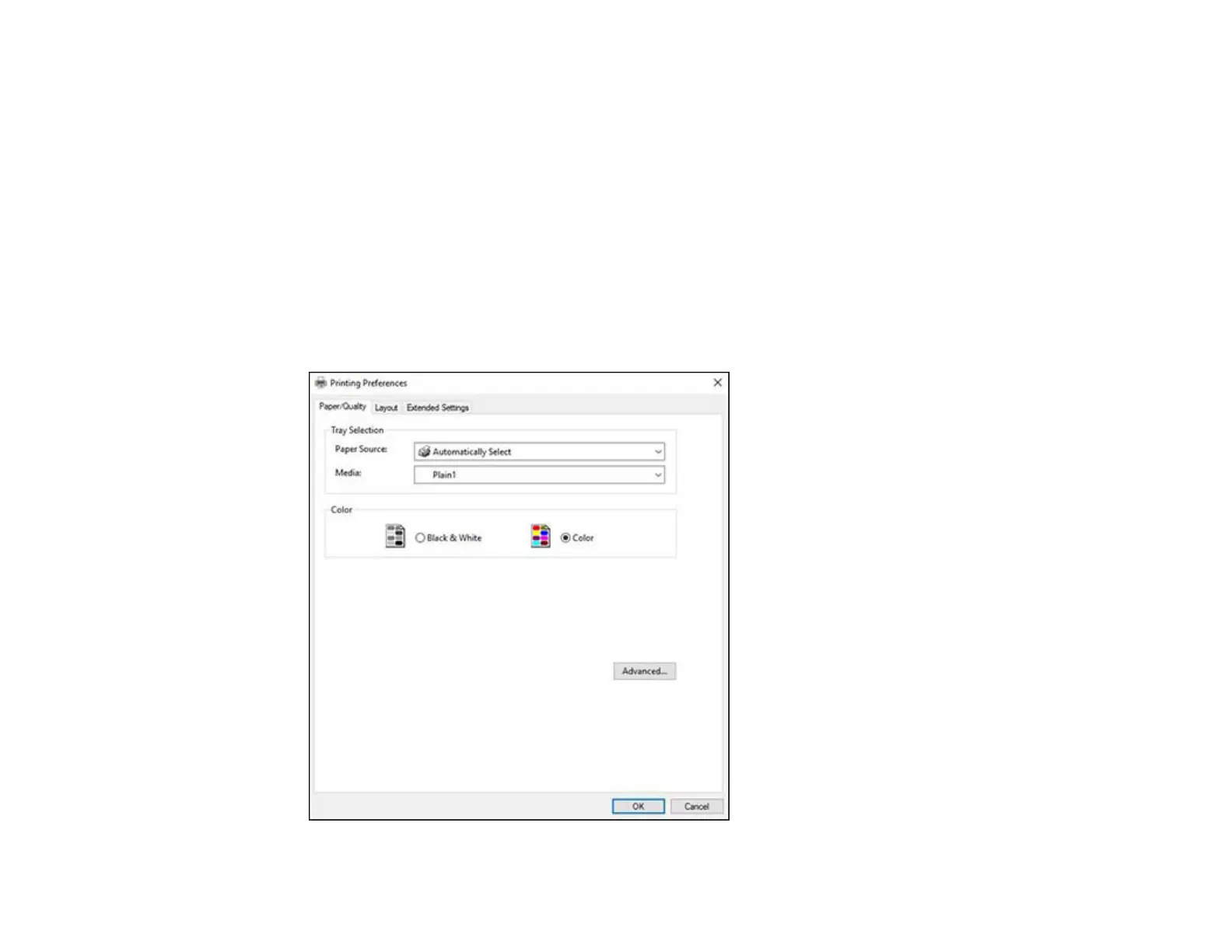176
• Mexico-Oficio (8.5 × 13.4 inches [216 × 340 mm])
• Oficio 9 (8.46 × 12.4 inches [215 × 315 mm])
• No. 10 (4.1 × 9.5 inches [105 × 241 mm])
1. Open a photo or document for printing.
2. Select the print command in your application.
Note: You may need to select a print icon on your screen, the Print option in the File menu, or
another command. See your application's help utility for details.
3. If necessary, select your product name as the printer you want to use, and then click the
Preferences button.
You see this window:
