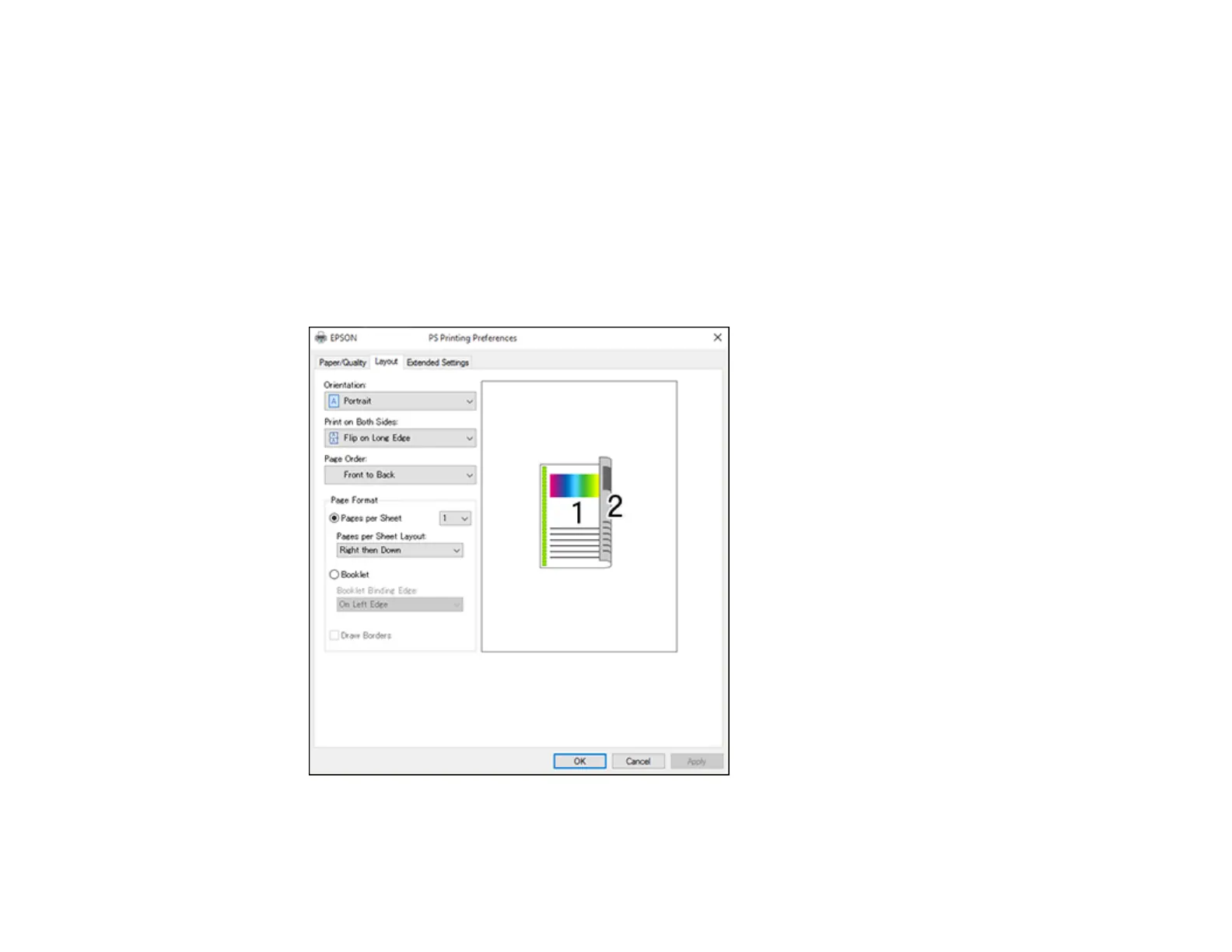177
4. Select the Paper Source that matches where you loaded the paper you want to print on.
5. Select the paper type as the Media setting.
6. Select one of the following as the Color setting:
• To print text and graphics in black only, select the Black & White setting.
• To print a color document or photo, select the Color setting.
7. To select additional layout and printing options, select Advanced and select additional settings as
necessary.
8. Click the Layout tab.
You see this window:
9. Select the print options as necessary.
