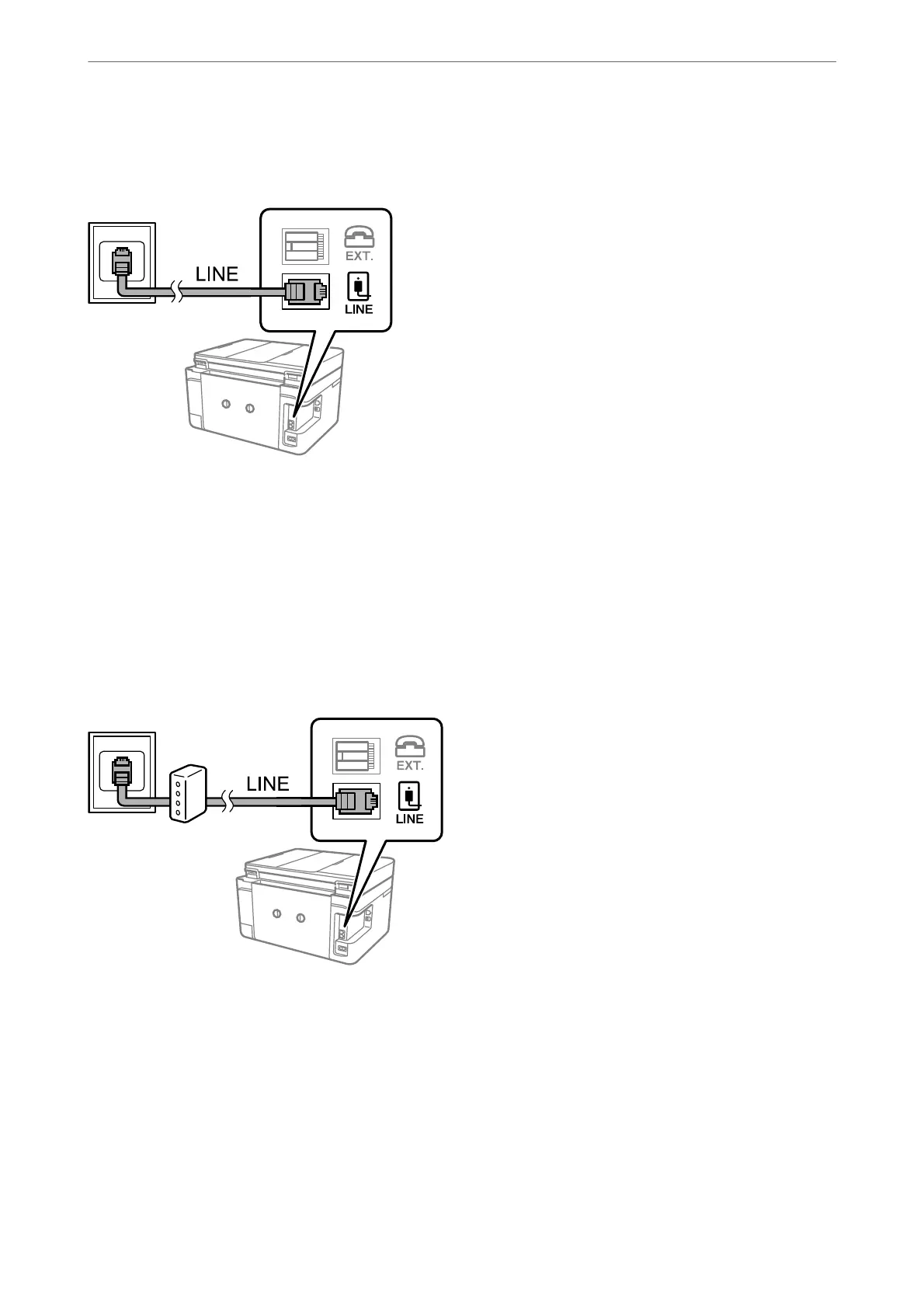Connecting to a Standard Phone Line (PSTN) or PBX
Connect a phone cable from the telephone wall jack or PBX port to the LINE port on the back of the printer.
Related Information
& “Making Settings for a PBX Phone System” on page 121
Connecting to DSL or ISDN
Connect a phone cable from the DSL modem or the ISDN terminal adapter to the LINE port on the back of the
printer. See the documentation provided with the modem or the adapter for more details.
Note:
If your DSL modem is not equipped with a built-in DSL lter, connect a separate DSL lter.
Connecting Your Phone Device to the Printer
When using the printer and your telephone on a single phone line, connect the telephone to the printer.
Note:
❏ If your phone device has a fax function, disable the fax function before connecting. See the manuals that came with the
phone device for details.
❏ If you connect an answering machine, make sure the printer's Rings to Answer setting is set higher than the number of
rings your answering machine is set to answer a call.
Faxing
>
Setting Up a Fax
>
Connecting the Printer to a Phone Line
117
