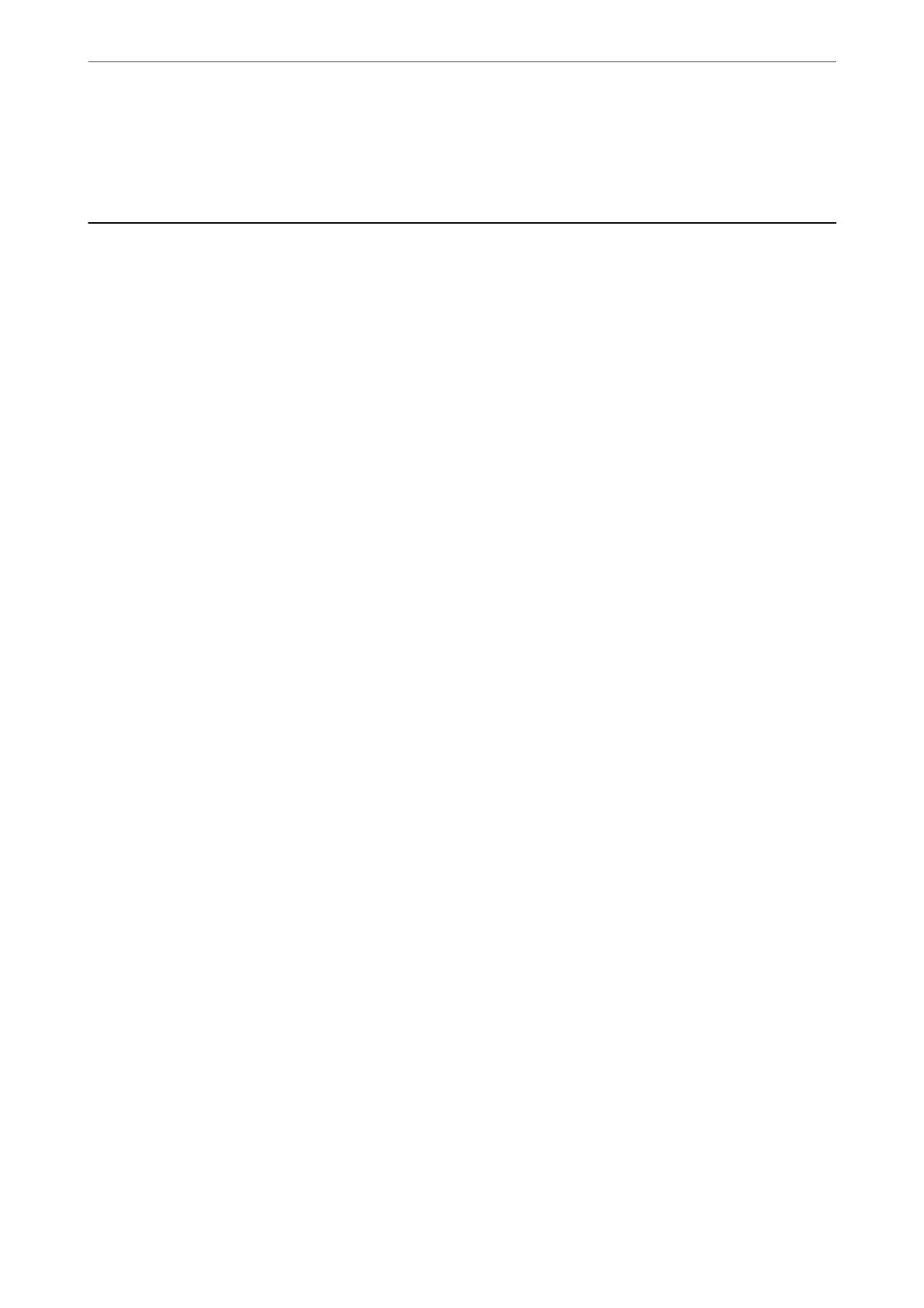Related Information
& “Menu Options for Fax Settings” on page 144
Sending a Fax from a Computer
You can send faxes from the computer by using the FAX Utility and PC-FAX driver.
Note:
❏ Check if the FAX Utility and the printer's PC-FAX driver has been installed before using this feature.
“Application for Conguring Fax Operations and Sending Faxes (FAX Utility)” on page 175
“Application for Sending Faxes (PC-FAX Driver)” on page 175
❏ If the FAX Utility is not installed, install the FAX Utility using the EPSON Soware Updater (application for updating
soware).
Related Information
& “Application for Updating Soware and Firmware (EPSON Soware Updater)” on page 177
& “Installing the Latest Applications” on page 178
Sending Documents Created Using an Application (Windows)
By selecting a printer fax from the Print menu of an application like Microso Word or Excel, you can directly
transmit data such as documents, drawings, and tables you have created, with a cover sheet.
Note:
e following explanation uses Microso Word as an example. e actual operation may dier depending on the application
you use. For details, see the application’s help.
1.
Using an application, create a document to transmit by fax.
2.
Click Print from the File menu.
e application’s Print window appears.
3.
Select XXXXX (FAX) (where XXXXX is your printer name) in Printer, and then check the settings for fax
sending.
❏ Specify 1 in Number of copies. Fax may not be transmitted correctly if you specify 2 or more.
❏ You can send up to 100 pages in one fax transmission.
4.
Click Printer Properties or Properties if you want to specify Paper Size, Orientation, Color, Image Quality,
or Character Density.
For details, see the PC-FAX driver help.
5.
Click Print.
Note:
When Using FAX Utility for the rst time, a window for registering your information is displayed. Enter the necessary
information, and then click OK.
Recipient Settings screen of FAX Utility is displayed.
Faxing
>
Sending a Fax from a Computer
>
Sending Documents Created Using an Application (Windows)
133
