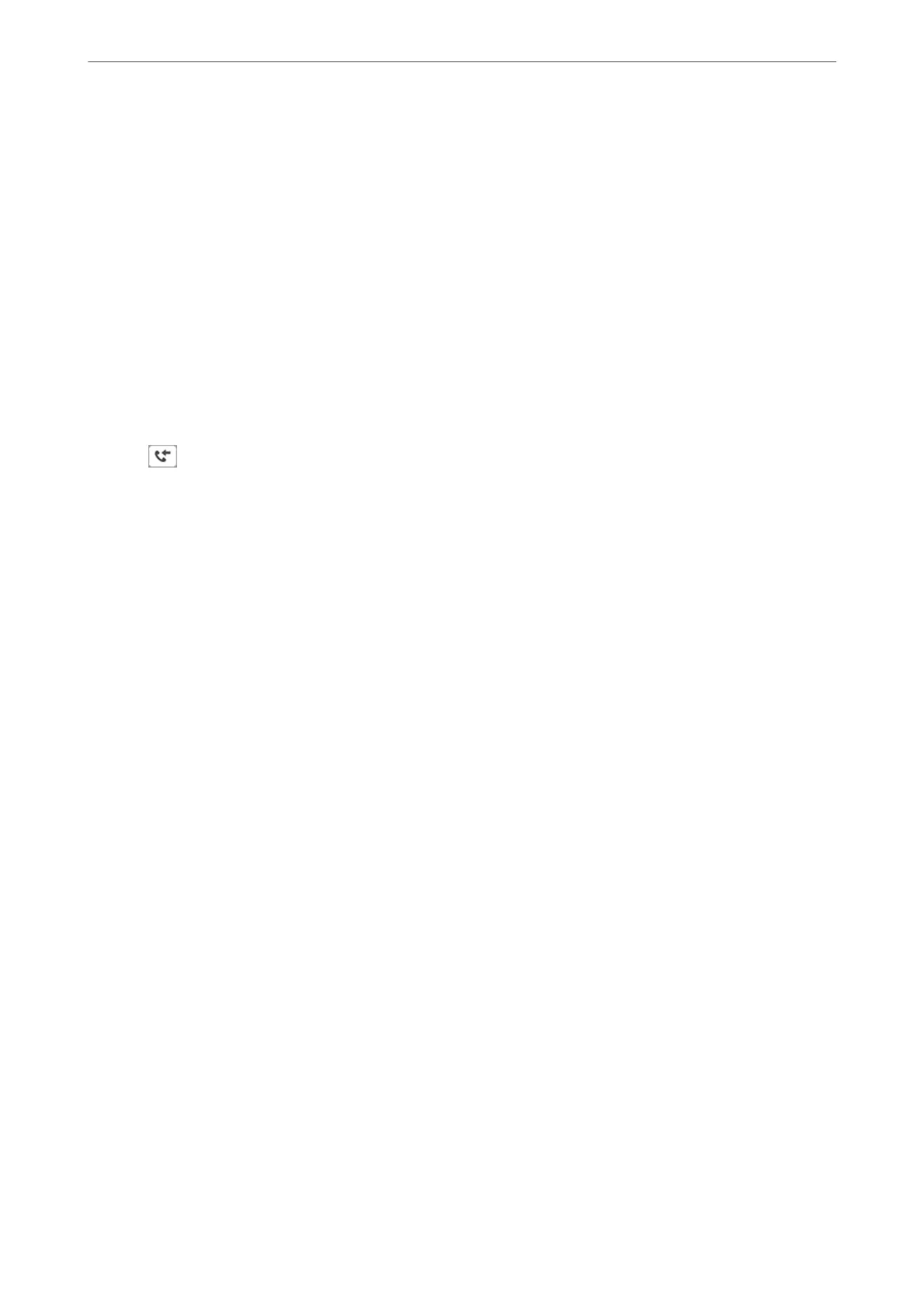Related Information
& “Basic Settings” on page 146
Saving of Received Faxes
e printer provides the following features to save received faxes.
❏ Saving in the printer's inbox
❏ Saving on a computer
Note:
❏ e above features can be used at the same time. If you do use them all at the same time, received documents are saved to
the inbox and on a computer.
❏ When there are received documents that have not been read or saved yet, the number of the unprocessed jobs is displayed
on the
on the home screen.
Related Information
& “Saving Received Faxes in the Inbox” on page 131
& “Receiving Faxes on a Computer” on page 137
Saving Received Faxes in the Inbox
You can set to save received faxes in the printer's inbox. Up to 100 documents can be saved. If you use this feature,
received documents are not automatically printed. You can view them on the printer's LCD screen and print only
when needed.
Note:
Saving 100 documents may not be possible depending on the usage conditions such as the le size of saved documents, and
using of multiple fax saving features at a time.
Related Information
& “Setting to Save Received Faxes in the Inbox” on page 131
& “Checking the Received Faxes on the LCD Screen” on page 132
Setting to Save Received Faxes in the Inbox
1.
Select Settings on the home screen.
2.
Select General Settings > Fax Settings > Receive Settings > Fax Output Settings.
3.
If a conrmation message is displayed, conrm it, and then tap OK.
4.
Select Save to Inbox.
5.
Tap Save to Inbox to set this to On
Faxing
>
Receiving Faxes on the Printer
>
Saving of Received Faxes
131
