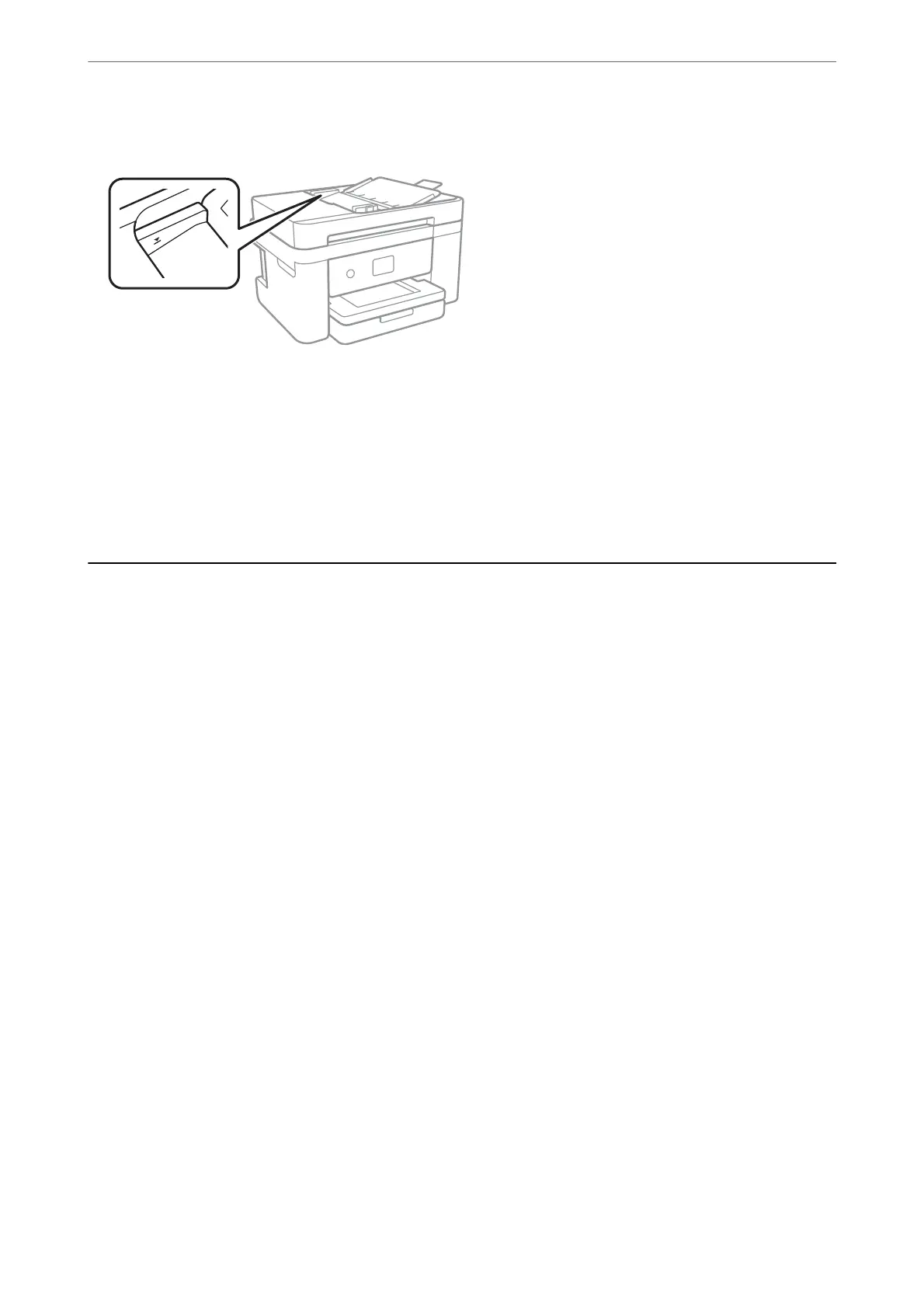❏ Do not load originals above the line indicated by the triangle symbol on the ADF.
❏ Check that the ADF icon is on at the bottom of the screen. If it is o, place the originals again.
Related Information
& “Available Originals for the ADF” on page 48
& “Placing Originals on the ADF” on page 49
& “Cleaning the ADF” on page 164
Power and Control Panel Problems
Power Does Not Turn On
❏ Make sure the power cord is securely plugged in.
❏ Hold down the
P
button for a little longer.
Power Does Not Turn O
Hold down the
P
button for a little longer. If you still cannot turn o the printer, unplug the power cord. To
prevent the print head from drying out, turn the printer back on and turn it o by pressing the
P
button.
Power Turns O Automatically
❏ Select Settings > General Settings > Basic Settings > Power O Settings, and then disable the Power O If
Inactive and Power
O
If Disconnected settings.
❏ Select Settings > General Settings > Basic Settings, and then disable the Power O Timer setting.
Note:
Your produc t may have the Power O Settings or Power O Timer feature depending on the location of purchase.
LCD Screen Gets Dark
e
printer is in sleep mode. Tap anywhere on the LCD screen to return it to its former state.
Solving Problems
>
Power and Control Panel Problems
>
LCD Screen Gets Dark
187
