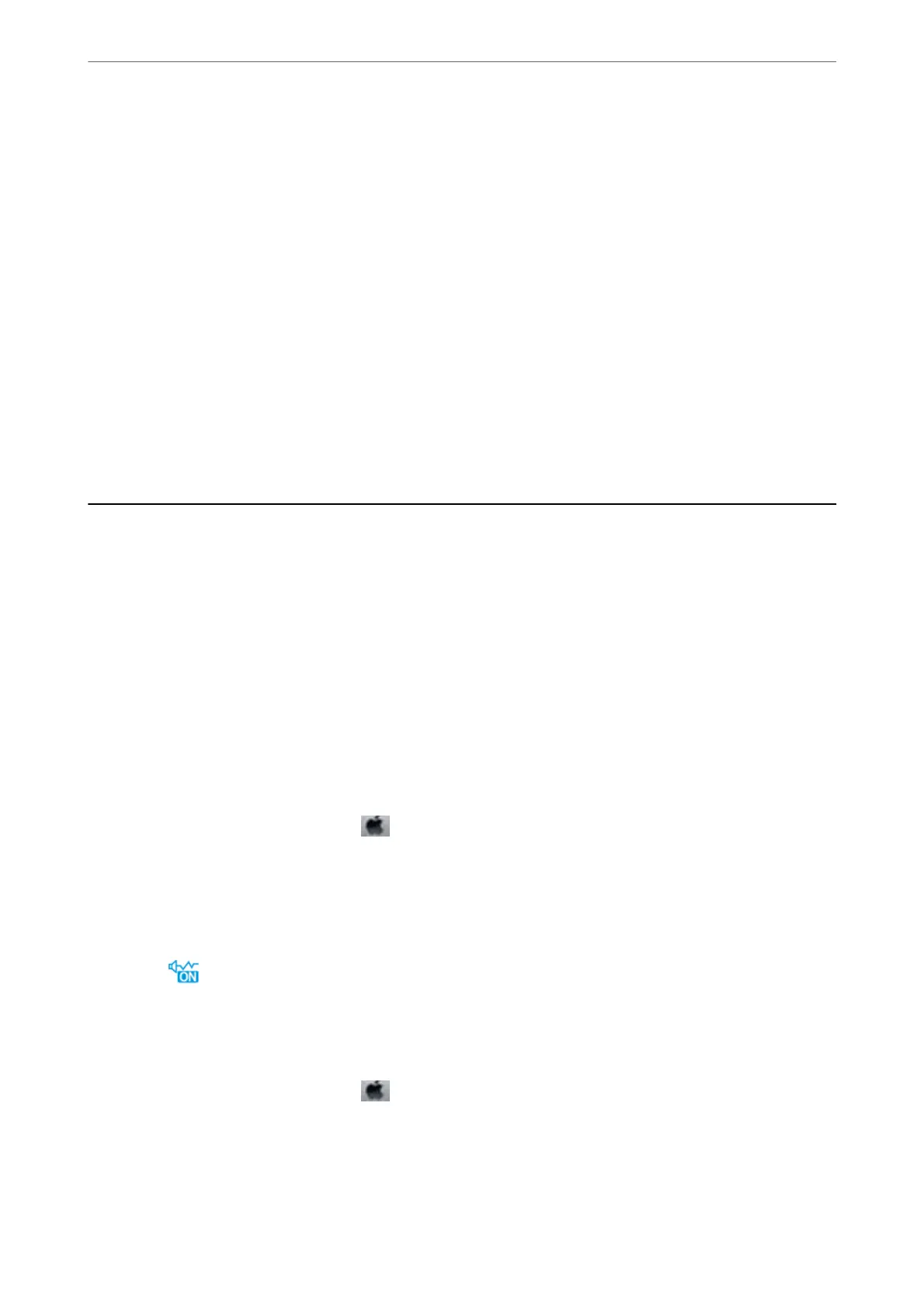Some originals may not be scanned properly from the ADF. Place originals on the scanner glass.
Related Information
& “Placing Originals on the Scanner Glass” on page 50
The Printout Problem Could Not be Cleared
If you have tried all of the solutions and have not solved the problem, try uninstalling and then reinstalling the
printer driver.
Related Information
& “Uninstalling Applications” on page 180
& “Installing the Latest Applications” on page 178
Other Printing Problems
Printing Is Too Slow
❏ Close any unnecessary applications.
❏ Lower the quality setting. High quality printing slows down the printing speed.
❏ Enable the bidirectional (or high speed) setting. When this setting is enabled, the print head prints while
moving in both directions, and the printing speed increases.
❏ Windows
Select High Speed on the printer driver's More Options tab.
❏ Mac OS
Select System Preferences from the
menu > Printers & Scanners (or Print & Scan, Print & Fax), and
then select the printer. Click Options & Supplies > Options (or Driver). Select On as the High Speed
Printing setting.
❏ Disable quiet mode.
is
feature slows down the printing speed.
❏ Control Panel
Select
on the home screen, and then disable Quiet Mode.
❏ Windows
Select
O
as the Quiet Mode setting on the printer driver's Main tab.
❏ Mac OS
Select System Preferences from the
menu > Printers & Scanners (or Print & Scan, Print & Fax), and
then select the printer. Click Options & Supplies > Options (or Driver). Select
O
as the Quiet Mode
setting.
Solving Problems
>
Other Printing Problems
>
Printing Is Too Slow
203
