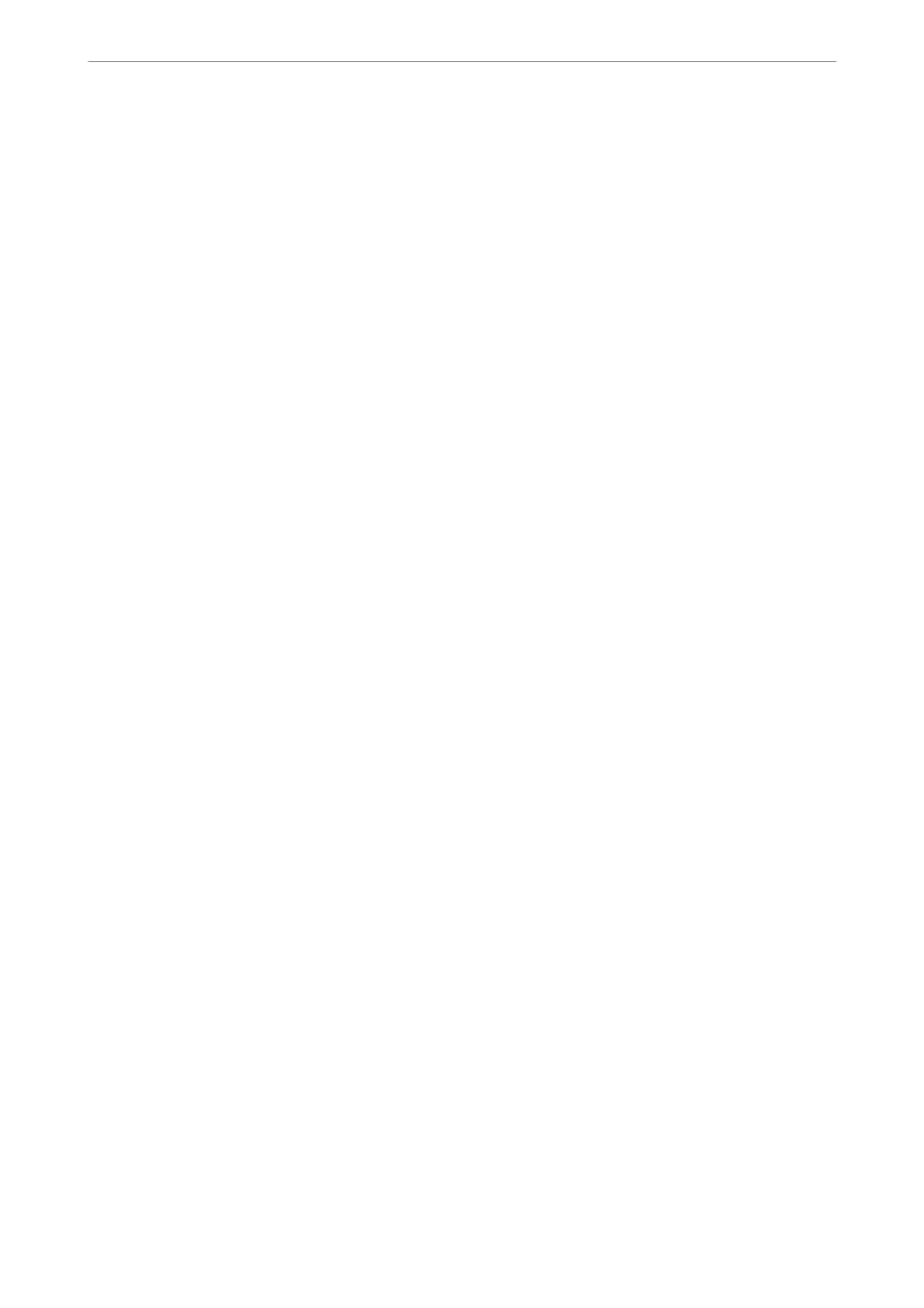Auto Reduction:
Reduces large received documents to t on the paper in the paper source. Reducing may not always be
possible depending on the received data. If this is turned o, large documents are printed at their
original size on multiple sheets, or a blank second page may be ejected.
Split Page Settings:
Make split page settings when the size of the received document is larger than the size of the paper
loaded in the printer.
Auto Rotation:
Rotates faxes received as landscape-orientated, A5 size documents so that they are printed on the
correct paper size. is setting is applied when the paper size setting is set to A5. Check the following
menu.
Settings > General Settings > Printer Settings > Paper Source Settings > Paper Setting
Add Reception Information:
Prints reception information in the received fax, even if the sender does not set the header information.
e reception information includes the received date and time, sender's ID, and page number (such as
"P1"). When Split Page Settings is enabled, the split page number is also included.
2-Sided:
You can print multiple pages of received documents on both sides of the paper.
Print Start Timing:
Select options to start printing the received documents.
All Pages Received: Aer receiving all of the pages, printing starts from the rst page.
First Page Received: Starts printing when the
rst
page is received, and then prints in order as the
pages are received. If the printer cannot start printing, such as when it is printing other jobs, the printer
starts printing received pages as a batch when it is available.
Collation Stack:
Prints received documents from the last page (print in descending order) so that the printed
documents are stacked in the correct page order. When the printer is running low on memory, this
feature may not be available.
Print Suspend Time:
Saves documents received during the specied time period in the printer's memory without printing
them. At the time specied to restart printing, the documents are automatically printed. is feature
can be used for noise prevention at night or to prevent
condential
documents from being disclosed
while you are away. Before using this feature, make sure there is enough free memory.
Quiet Mode:
Reduces the noise the printer makes when printing faxes, however, print speed may be reduced.
Report Settings
Select the menu on the control panel as described below.
Settings > General Settings > Fax Settings > Report Settings
Faxing
>
Menu Options for Fax Settings
>
Report Settings
145
