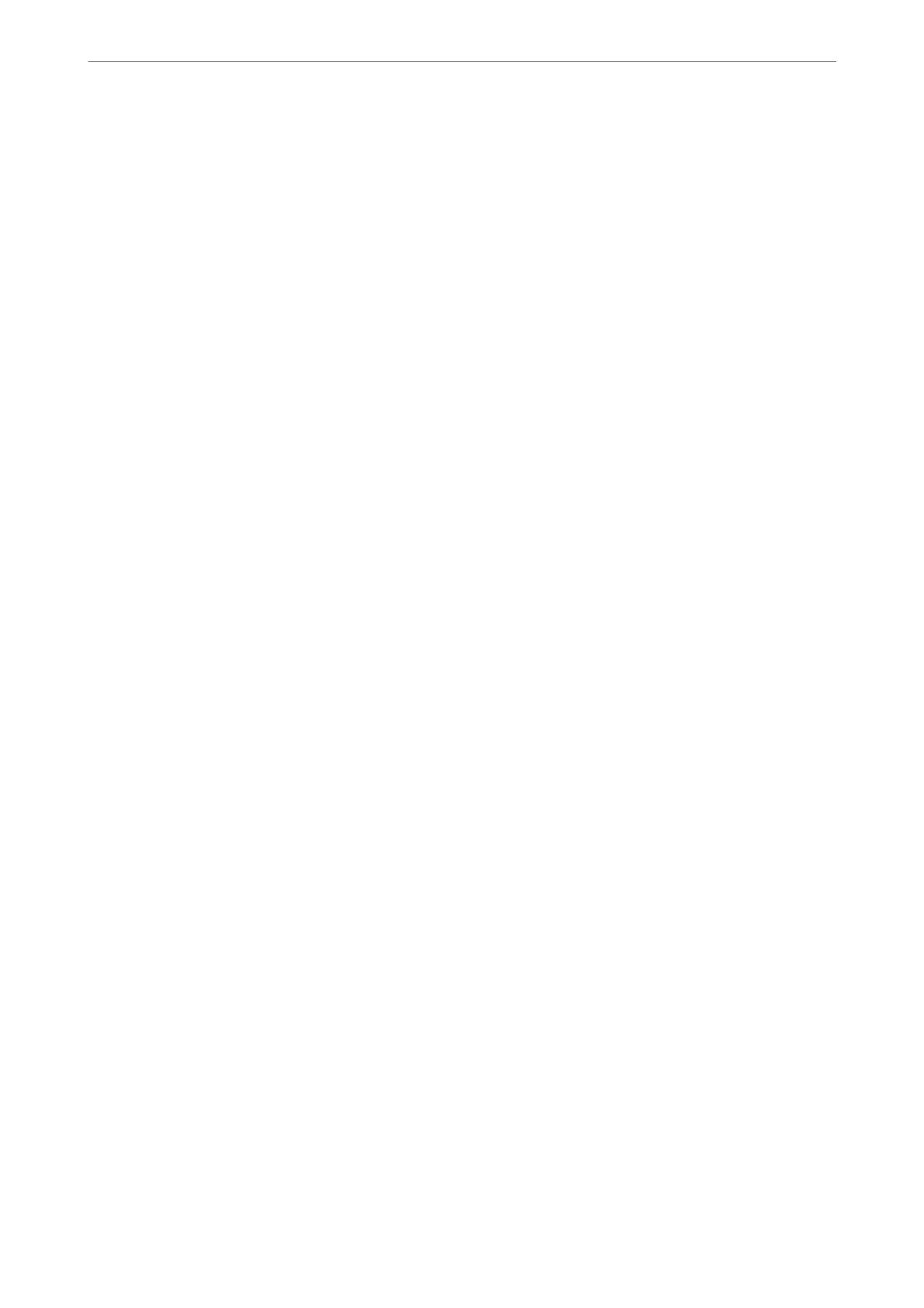Related Information
& “Connecting to a Computer” on page 23
& “Printing a Network Connection Report” on page 31
Checking the Software and Data
❏ Make sure that a genuine Epson printer driver is installed. If a genuine Epson printer driver is not installed, the
available functions are limited. We recommend using a genuine Epson printer driver. See the related
information link below for details.
❏ If you are printing a large data size image, the computer may run out of memory. Print the image at a lower
resolution or a smaller size.
Related Information
& “Checking for Genuine Epson Printer Drivers” on page 189
& “Installing the Latest Applications” on page 178
Checking for Genuine Epson Printer Drivers
You can check if a genuine Epson printer driver is installed on your computer by using one of the following
methods.
Windows
Select Control Panel > View devices and printers (Printers, Printers and Faxes), and then do the following to
open the print server properties window.
❏ Windows 10/Windows 8.1/Windows 8/Windows 7/Windows Server 2016/Windows Server 2012 R2/Windows
Server 2012/Windows Server 2008 R2
Click the printer icon, and then click Print server properties at the top of the window.
❏ Windows Vista/Windows Server 2008
Right-click on the Printers folder, and then click Run as administrator > Server Properties.
❏ Windows XP/Windows Server 2003 R2/Windows Server 2003
From the File menu, select Server Properties.
Solving Problems
>
Cannot Print from a Computer
>
Checking the Software and Data
189
