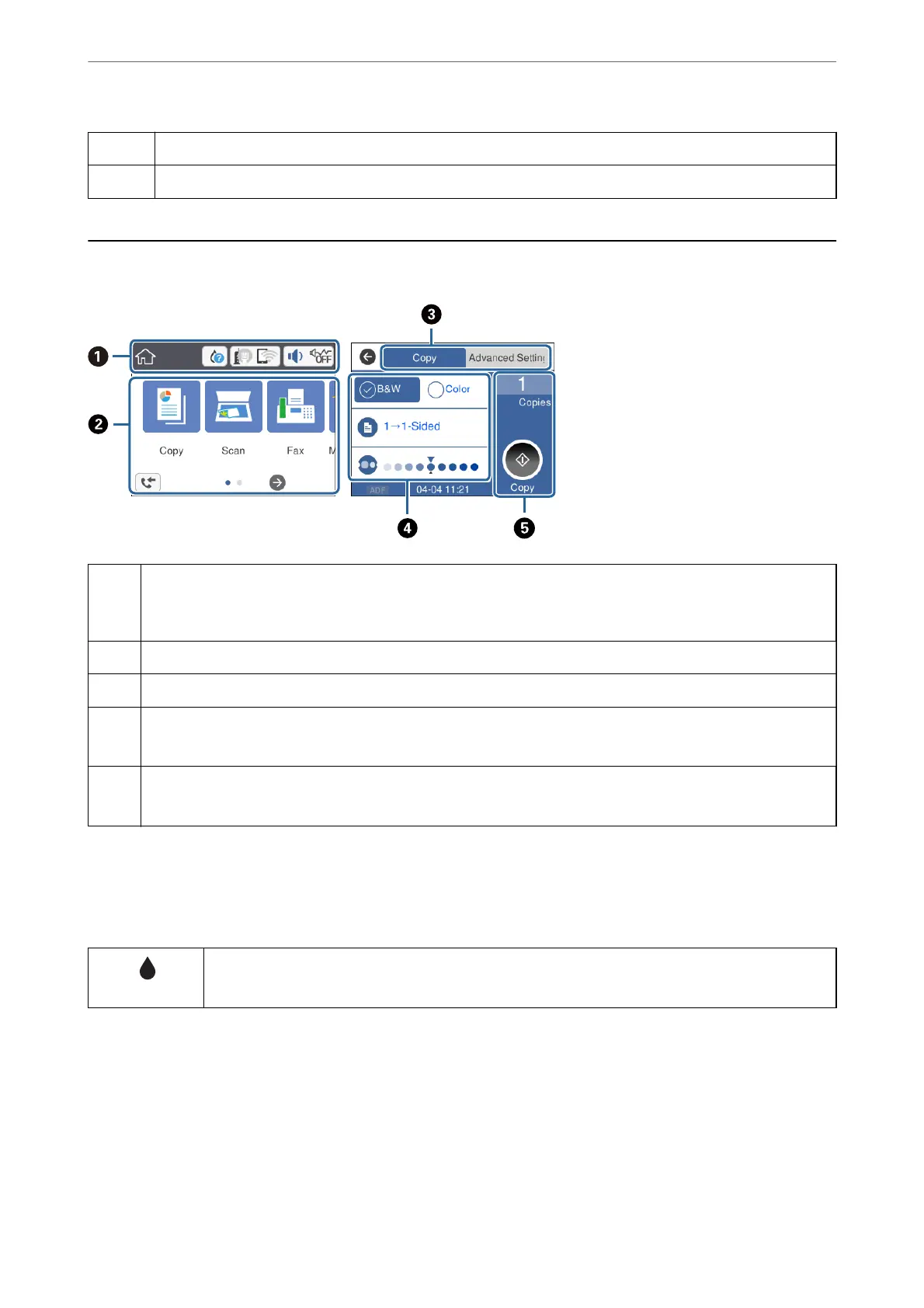E
Displays the solutions when you are in trouble.
F
Pass a smart device over this mark to print or scan from the smart device directly.
Basic Screen Conguration
A
Indicates items that have been setup for the printer as icons. Tap the icon to check the current settings or access
each setting menu.
This action bar is displayed on the home screen only.
B
Displays each menu.
C
Switch tabs.
D
Indicates the setting items. Tap each item to set or change the settings.
The grayed out items are not available. Tap the item to check why they are unavailable.
E
Execute the current settings. Available functions vary depending on each menu.
This action bar is displayed on the basic settings tab only.
Icons displayed in the LCD Screen
e following icons are displayed on the LCD screen depending on the printer's status.
Displays the Supply Status screen.
You can check the approximate ink levels and the approximate service life of the maintenance box.
Printer Basics
>
Basic Screen Conguration
>
Icons displayed in the LCD Screen
17
