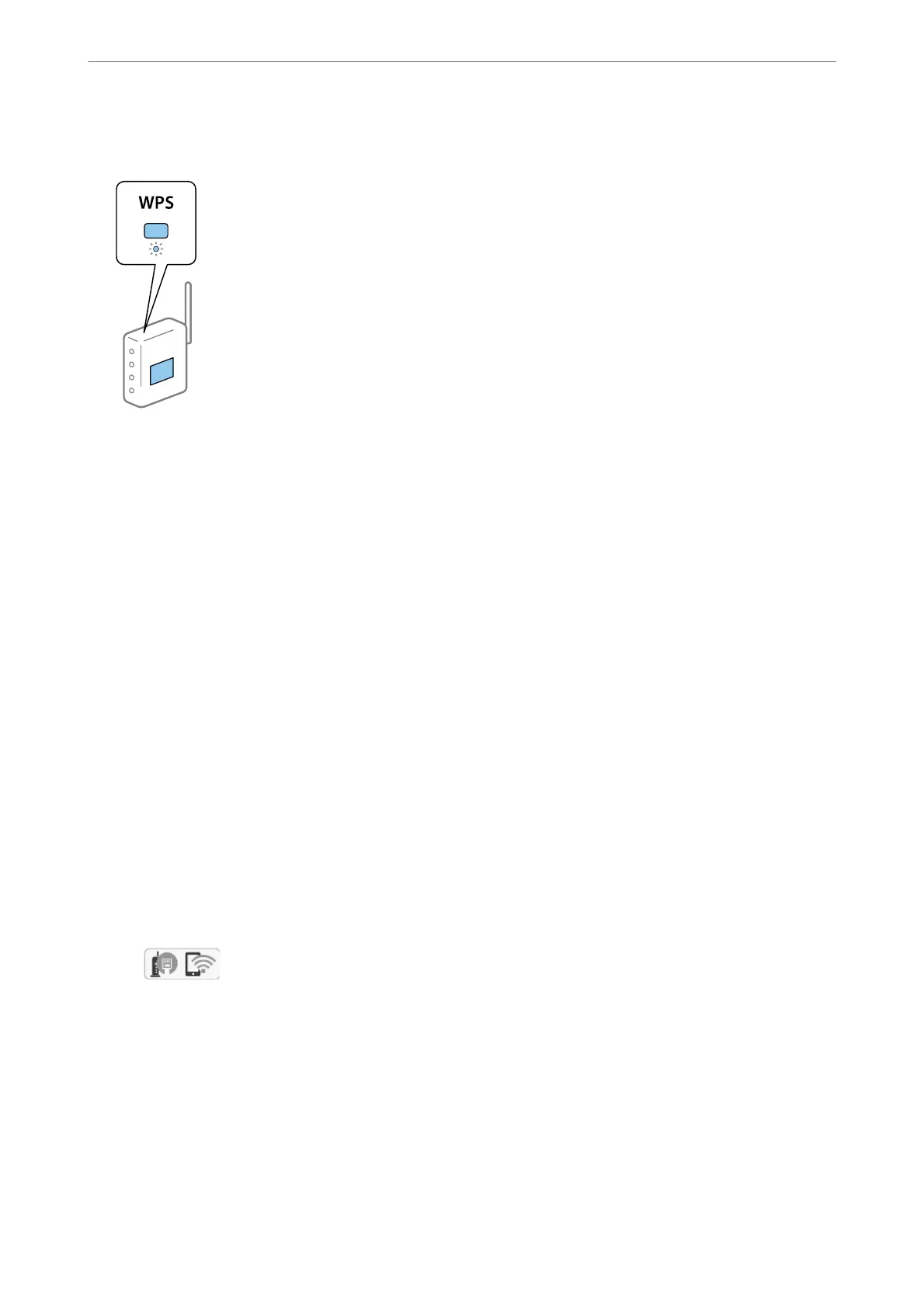5.
Hold down the [WPS] button on the access point until the security light
ashes.
If you do not know where the [WPS] button is, or there are no buttons on the access point, see the
documentation provided with your access point for details.
6.
Tap Start Setup on the printer.
7.
Close the screen.
e screen automatically closes aer a specic length of time.
Note:
If connection fails, restart the access point, move it closer to the printer, and try again. If it still does not work, print a
network connection report and check the solution.
8.
Close the Network Connection Settings screen.
Related Information
& “Checking the Network Connection Status” on page 30
& “When You Cannot Make Network Settings” on page 192
Making Wi-Fi Settings by PIN Code Setup (WPS)
You can automatically connect to an access point by using a PIN code. You can use this method to set up if an
access point is capable of WPS (Wi-Fi Protected Setup). Use a computer to enter a PIN code into the access point.
1.
Tap
on the home screen.
2.
Select Wi-Fi (Recommended).
If the printer has already been connected by Ethernet, select Router.
3.
Tap Start Setup.
If the network connection is already set up, the connection details are displayed. Tap Change Settings to
change the settings.
If the printer has already been connected by Ethernet, tap Change to Wi-Fi connection., and then select Ye s
aer checking the message.
Network Settings
>
Making Wi-Fi Settings from the Printer
>
Making Wi-Fi Settings by PIN Code Setup (WPS)
27
