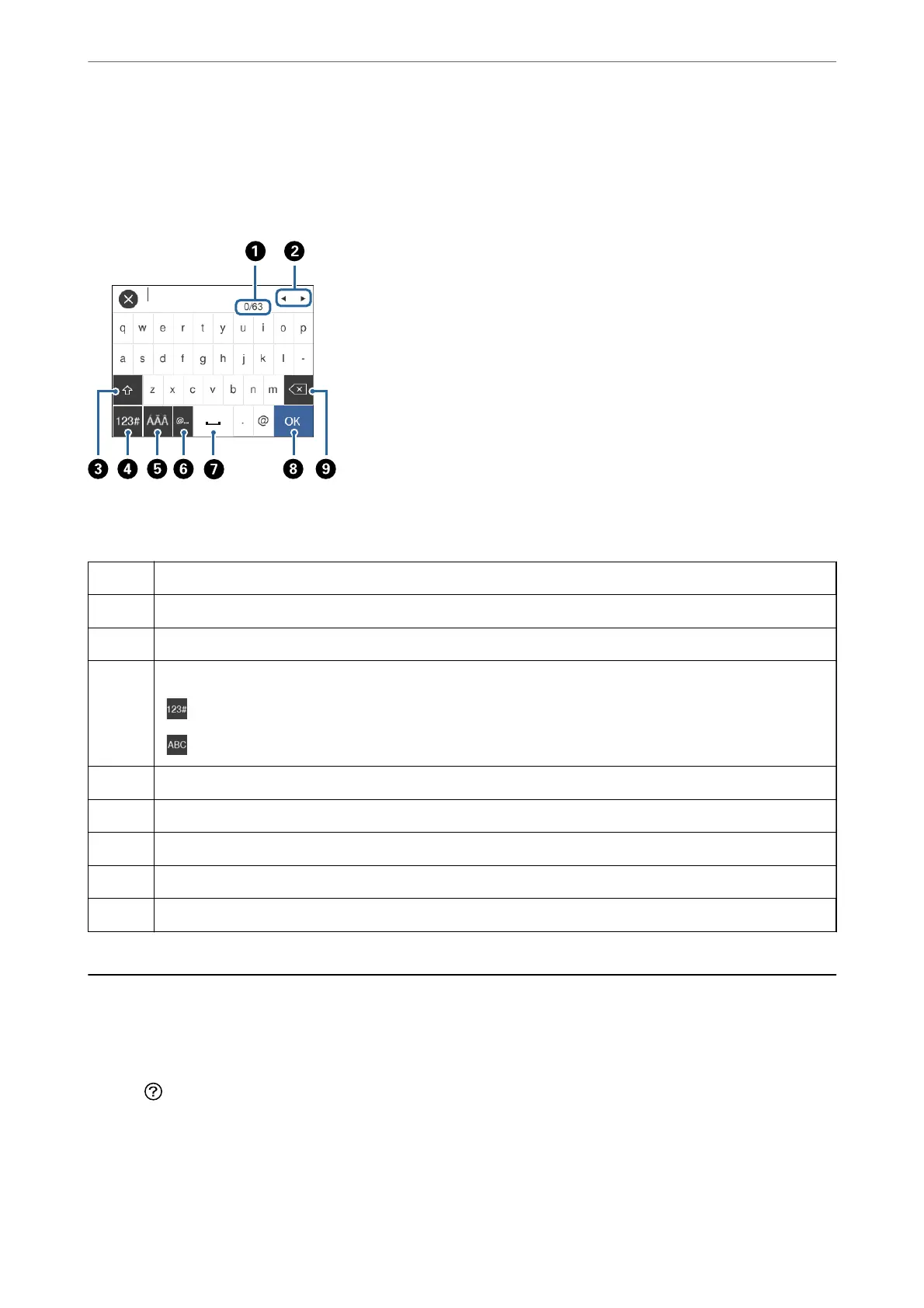Entering Characters
You can enter characters and symbols by using on-screen keyboard when you register a contact, make network
settings, and so on.
Note:
Available icons vary depending on the setting item.
A
Indicates the character count.
B
Moves the cursor to the input position.
C
Switches between upper case and lower case or numbers and symbols.
D
Switches the character type.
: You can enter numbers and symbols.
: You can enter letters.
E
Switches the character type. You can enter alphanumerics and special characters such as umlauts and accents.
F
Enters frequently used email domain addresses or URLs by simply selecting the item.
G
Enters a space.
H
Conrms the entered characters.
I
Deletes a character to the left.
Viewing Animations
You can view animations of operating instructions such as loading paper or removing jammed paper on the LCD
screen.
❏ Press
button: Displays the help screen. Tap How To and then select the items that you want to view.
Printer Basics
>
Viewing Animations
20
