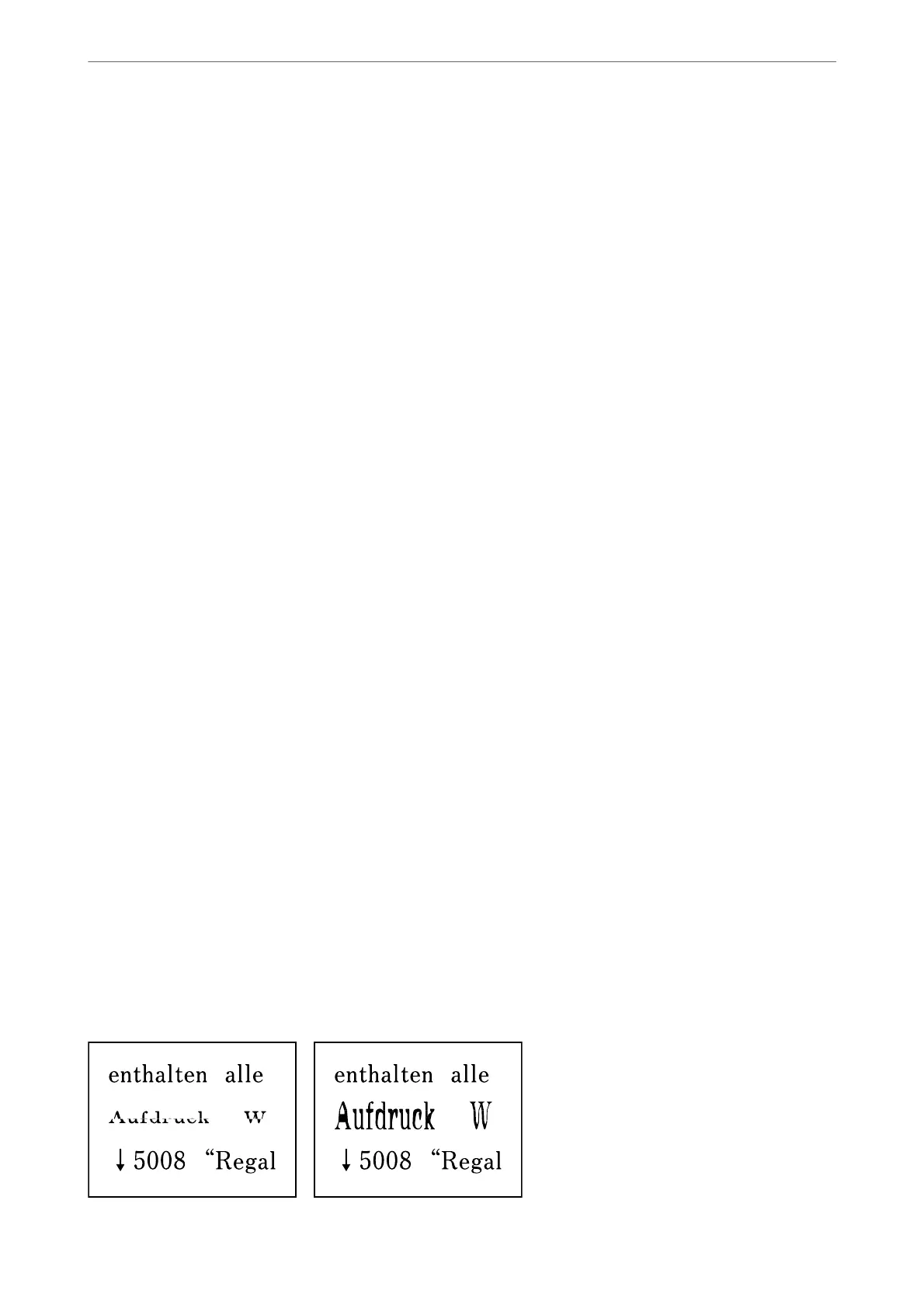Uneven Colors, Smears, Dots, or Straight Lines Appear in the Copied
Image
❏ Clean the paper path.
❏ Clean the scanner glass.
❏ Clean the ADF.
❏ Do not press too hard on the original or the document cover when you are placing the originals on the scanner
glass.
❏ When the paper is smeared, lower the copy density setting.
Related Information
& “Cleaning the Paper Path for Ink Smears” on page 162
& “Cleaning the Scanner Glass” on page 167
& “Cleaning the ADF” on page 164
& “Basic Menu Options for Copying” on page 95
Moiré (Cross-Hatch) Patterns Appear in the Copied Image
Change the reduce and enlarge setting or place the original at a slightly
dierent
angle.
Related Information
& “Basic Menu Options for Copying” on page 95
An Image of the Reverse Side of the Original Appears in the Copied
Image
❏ For a thin original, place the original on the scanner glass and then place a piece of black paper over it.
❏ Lower the copy density setting on the control panel.
Related Information
& “Basic Menu Options for Copying” on page 95
The Text or Image Copied from the ADF is Squeezed or Stretched
Solving Problems
>
Printout Problems
>
The Text or Image Copied from the ADF is Squeezed or Stretched
202
