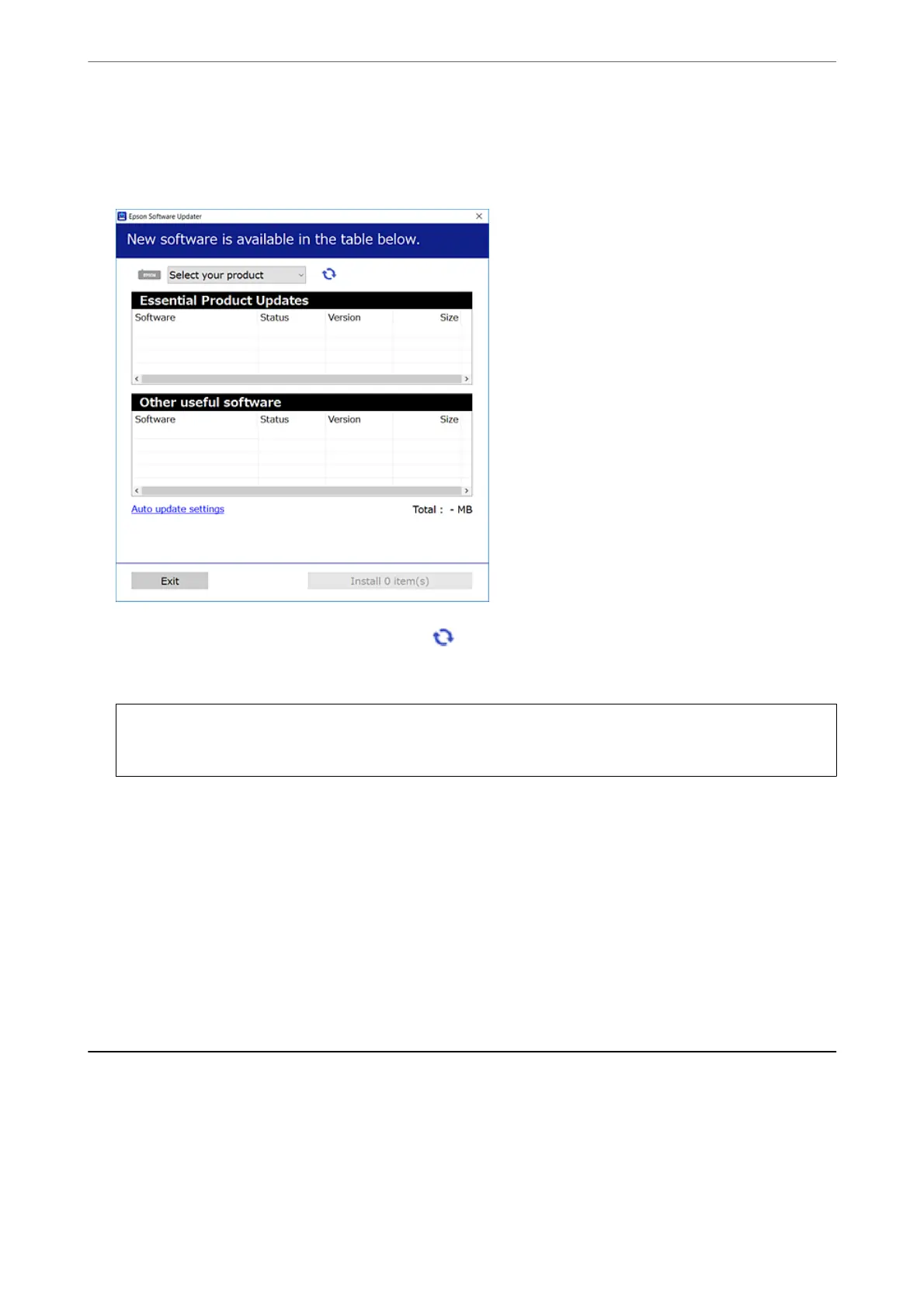2.
Start EPSON
Soware
Updater.
e screenshot is an example on Windows.
3.
For Windows, select your printer, and then click
to check for the latest available applications.
4.
Select the items you want to install or update, and then click the install button.
c
Important:
Do not turn
o
or unplug the printer until the update is complete; otherwise, the printer may malfunction.
Note:
❏ You can download the latest applications from the Epson website.
http://www.epson.com
❏ If you use Windows Server operating systems, you cannot use EPSON
Soware
Updater. Download the latest
applications from the Epson website.
Related Information
& “Application for Updating Soware and Firmware (EPSON Soware Updater)” on page 177
& “Uninstalling Applications” on page 180
Adding the Printer (for Mac OS Only)
1.
Select System Preferences from the Apple menu > Printers & Scanners (or Print & Scan, Print & Fax).
2.
Click +, and then select your printer on the screen displayed.
Network Service and Software Information
>
Adding the Printer (for Mac OS Only)
179
