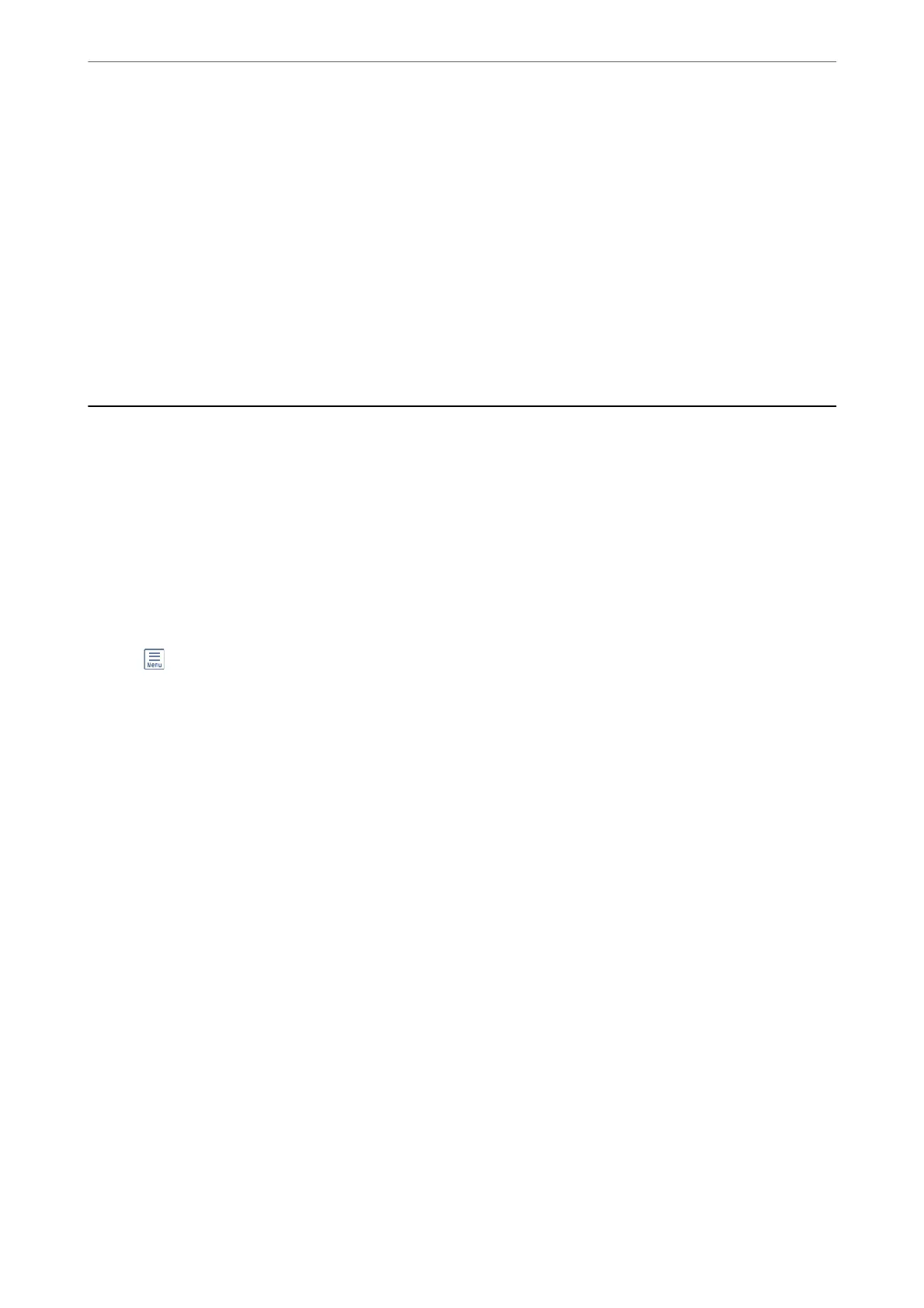1.
Click the received fax monitor icon on the Dock to open Fax Receive Monitor.
2.
Select the printer and click Open folder, or double click the printer name.
3.
Check the date and the sender in the
le
name, and then open the PDF
le.
Note:
Received faxes are automatically renamed using the following naming format.
YYYYMMDDHHMMSS_xxxxxxxxxx_nnnnn (Year/Month/Day/Hour/Minute/Second_sender's number)
Information sent from the sender is displayed as the sender's number. is number may not be displayed depending on
the sender.
Using Other Faxing Features
Printing Fax Report and List
Printing Fax Report Manually
1.
Select Fax on the home screen.
2.
Tap
(More).
3.
Select Fax Report.
4.
Select the report you want to print, and then follow the on-screen instructions.
Note:
You can change the report format. From the home screen, select Settings > General Settings > Fax Settings > Report
Settings, and then change the Attach Fax image to report or Report Format settings.
Related Information
& “More” on page 143
& “Report Settings” on page 145
Setting Up to Print Fax Reports Automatically
You can make settings to print the following fax reports automatically.
Transmission Report
From the home screen, select Fax > Fax Settings > Transmission Report, and then select Print or Print on Error.
Fax Log
From the home screen, select Settings > General Settings > Fax Settings > Report Settings > Fax Log Auto Print,
and then select On(Every 30) or On(Time).
Faxing
>
Using Other Faxing Features
>
Printing Fax Report and List
140
