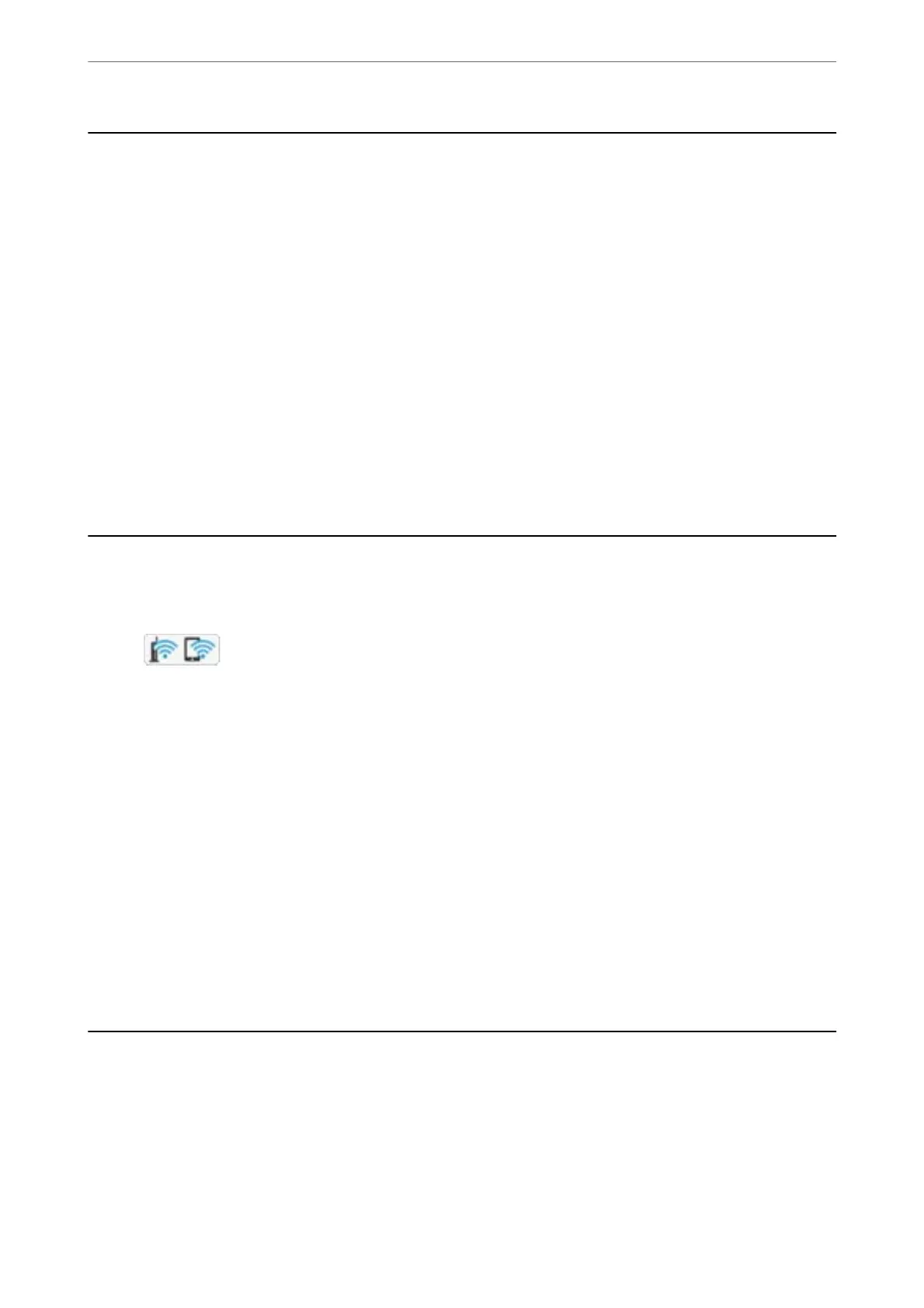Changing the Network Connection to Ethernet from
the Control Panel
Follow the steps below to change the network connection to Ethernet from Wi-Fi using the control panel.
1.
Select Settings on the home screen.
2.
Select General Settings > Network Settings > Wired LAN Setup.
3.
Tap Start Setup.
4.
Check the message, and then close the screen.
e
screen automatically closes
aer
a
specic
length of time.
5.
Connect the printer to a router using an Ethernet cable.
Disabling Wi-Fi from the Control Panel
When Wi-Fi is disabled, the Wi-Fi connection is disconnected.
1.
Tap
on the home screen.
2.
Select Wi-Fi (Recommended).
e network status is displayed.
3.
Tap Change Settings.
4.
Select Others > Disable Wi-Fi.
5.
Check the message, and then start setup.
6.
When a completion message is displayed, close the screen.
e screen automatically closes aer a specic length of time.
7.
Close the network connection settings screen.
Disconnecting Wi-Fi Direct (Simple AP) Connection
from the Control Panel
Note:
When Wi-Fi Direct (Simple AP) connection disabled, all computers and smart devices connected to the printer in Wi-Fi
Direct (Simple AP) connection are disconnected. If you want to disconnect a specic device, disconnect from the device
instead of the printer.
Network Settings
>
Disconnecting Wi-Fi Direct (Simple AP) Connection from the Control Panel
40
