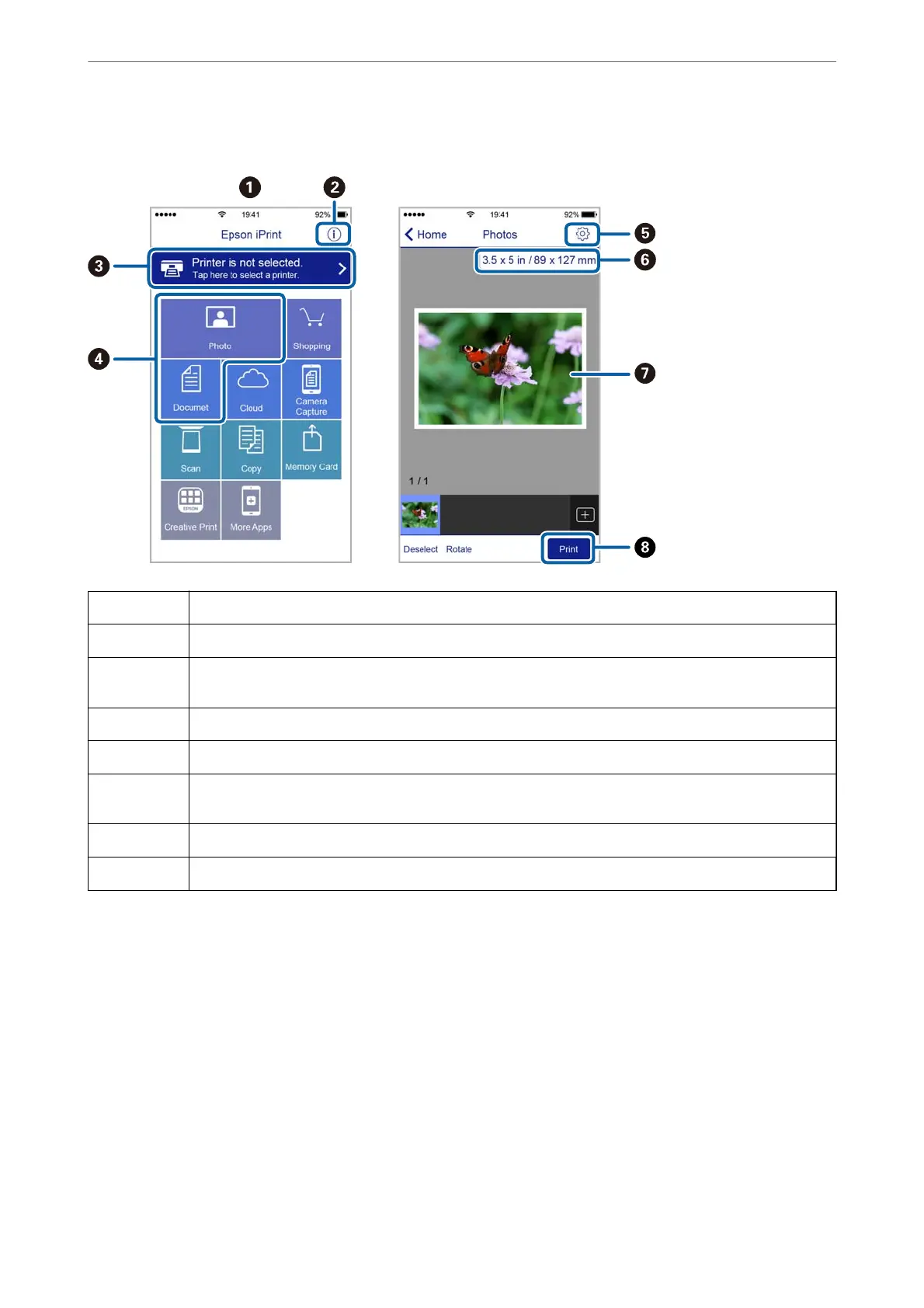e following screens are subject to change without notice. e contents may vary depending on the product.
A
Home screen displayed when the application is started.
B
Displays information on how to setup the printer and a FAQ.
C
Displays the screen where you can select the printer and make printer settings. Once you have selected the
printer, you do not need to select it again from the next time.
D
Select what you want to print such as photos and documents.
E
Displays the screen to make print settings such as paper size and paper type.
F
Displays the paper size. When this is displayed as a button, press it to display the paper settings currently
set on the printer.
G
Displays photos and documents you selected.
H
Starts printing.
Note:
To print from the document menu using iPhone, iPad, and iPod touch running iOS, start Epson iPrint aer transferring the
document you want to print using the le sharing function in iTunes.
Printing by Touching Smart Devices to the NFC Tag
You can connect the printer and your smart device automatically and print by touching the NFC antenna of a
smart device running Android 4.0 or later and that supports NFC (Near Field Communication) to the printer's
NFC tag.
e
location of the NFC antenna varies depending on the smart device. See the documentation provided with your
smart device for more details.
Printing
>
Printing from Smart Devices
>
Printing by Touching Smart Devices to the NFC Tag
90
