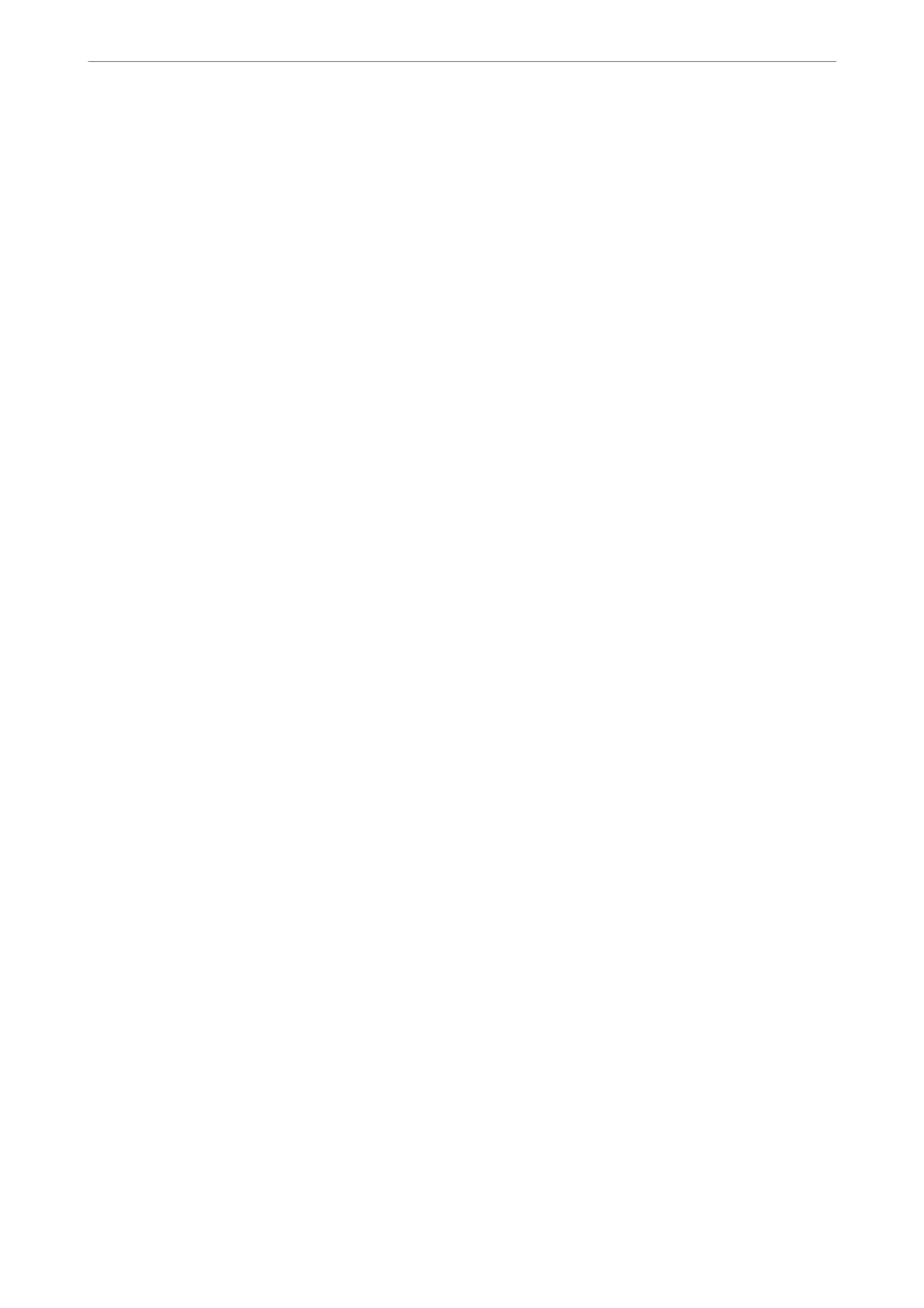1.
Select Settings on the home screen.
2.
Select General Settings > Fax Settings > Receive Settings.
3.
Select Print Settings, and then select 2-Sided.
4.
Tap the 2-Sided eld to set this to On.
5.
In Binding Margin, select Short Side or Long Side.
6.
Select OK.
Related Information
& “Print Settings” on page 144
Making Settings to Print Received Faxes by Splitting Pages
Make split page settings when the size of the received document is larger than the size of the paper loaded in the
printer.
1.
Select Settings on the home screen.
2.
Select General Settings > Fax Settings > Receive Settings.
3.
Select Print Settings > Split Page Settings > Delete Print Data
Aer
Split.
4.
Select the options for deleting print data aer splitting.
❏ If you select
O
, select OK and go to step 6.
❏ If you select Delete Top or Delete Bottom, go to next step.
5.
In reshold, set the threshold, and then select OK.
6.
Select Overlap When Split.
7.
Tap the Overlap When Split
eld
to set this to On.
8.
In Overlapping Width, set the width, and then select OK.
Related Information
& “Print Settings” on page 144
Faxing
>
Setting Up a Fax
>
Making Basic Fax Settings
122
