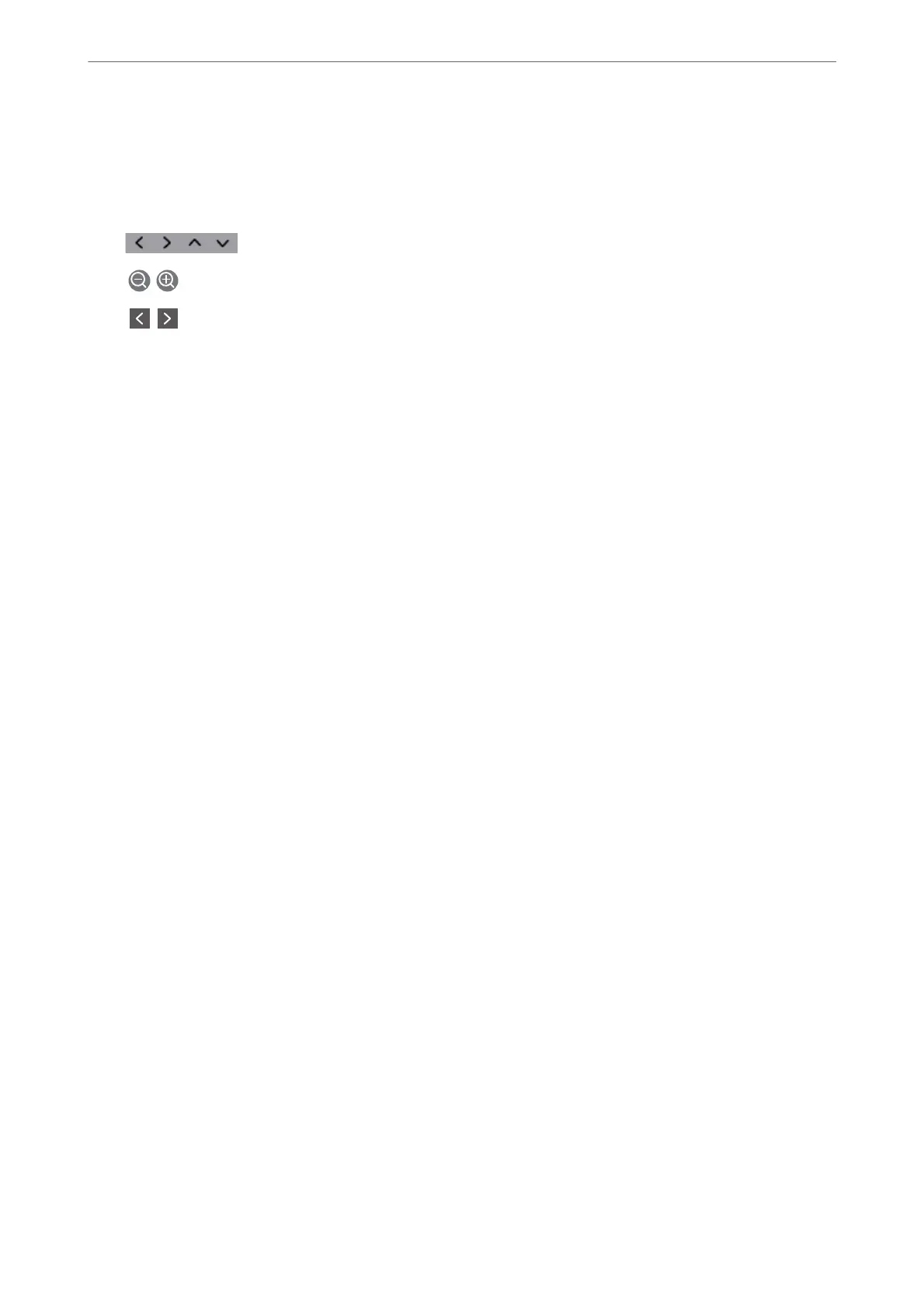❏ To scan, check the scanned document image, and then send (when sending a fax in monochrome only):
Select Preview on the Recipient tab.
To send the fax as is, select Start Sending. Otherwise, cancel the preview by selecting Cancel, and then go
to step 3.
-
: Moves the screen in the direction of the arrows.
-
: Reduces or enlarges.
-
: Moves to the previous or the next page.
Note:
❏ You cannot send the fax in color aer previewing.
❏ When Direct Send is enabled, you cannot preview.
❏ When the preview screen is le untouched for 20 seconds, the fax is sent automatically.
❏ e image quality of a sent fax may be dierent from what you previewed depending on the capability of the
recipient machine.
6.
When sending is complete, remove the originals.
Note:
❏ If the fax number is busy or a problem occurs, the printer automatically redials twice aer one minute.
❏ To cancel sending, tap
y
.
❏ It takes longer to send a fax in color because the printer performs scanning and sending simultaneously. While the printer
is sending a fax in color, you cannot use the other features.
Related Information
& “Placing Originals” on page 48
& “Menu Options for Faxing” on page 141
& “Managing Contacts” on page 52
Sending Faxes Dialing from the External Phone Device
You can send a fax by dialing using the connected telephone when you want to talk over the phone before sending
a fax, or when the recipient's fax machine does not switch to the fax automatically.
1.
Place the originals.
You can send up to 100 pages in one transmission.
2.
Pick up the handset of the connected telephone, and then dial the recipient's fax number using the phone.
Note:
When the recipient answers the phone, you can talk with the recipient.
3.
Select Fax on the home screen.
4.
Select the Fax Settings tab, and then make settings such as the resolution and the sending method as
necessary.
Faxing
>
Sending Faxes Using the Printer
>
Basic Fax Sending Operations
124
