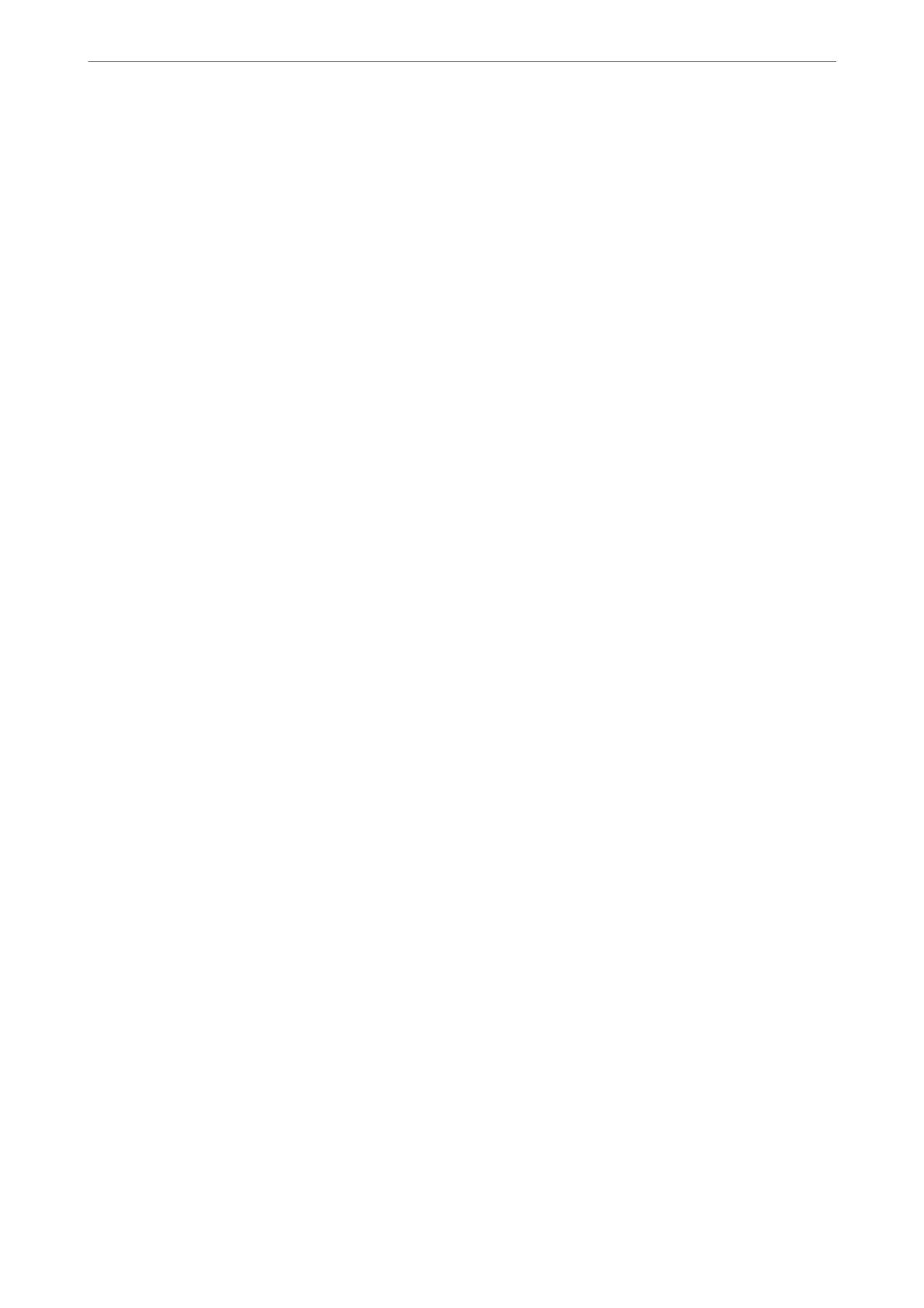7.
Send the fax.
Note:
You cannot send another fax until the fax has been sent at the specied time. If you want to send another one, you need
to cancel the scheduled fax by selecting Fax on the home screen, and then deleting it.
Related Information
& “Placing Originals” on page 48
& “Sending Fax Using the Control Panel” on page 123
& “Fax Settings” on page 141
Sending a Fax with a Selected Header
You can send a fax with sender information that is suitable for the recipient. You need to register multiple headers
of sender information in advance in the printer by following the steps below.
Registering Multiple Headers for Sending Faxes
You can register up to 21 fax headers as sender information.
1.
Select Settings on the home screen.
2.
Select General Settings > Fax Settings > Basic Settings.
3.
Select Header, tap the You r Phon e Nu mb e r eld, enter your phone number, and then tap OK.
4.
Select one of the boxes under the Fax Header list, enter the fax header information, and then tap OK.
Related Information
& “Basic Settings” on page 146
Sending a Fax with a Selected Header
When you send a fax, you can select header information for the recipient. To use this feature, you must register
multiple headers in advance.
1.
Select Fax on the home screen.
2.
Select Fax Settings > Add Sender Information.
3.
Select where you want to add your sender information.
❏ O: Sends a fax with no header information.
❏ Outside of Image: Sends a fax with header information in the top white margin of the fax.
is
keeps the
header from overlapping with the scanned image, however, the fax received by the recipient may be printed
across two sheets depending on the size of the originals.
Faxing
>
Sending Faxes Using the Printer
>
Various Ways of Sending Faxes
126
