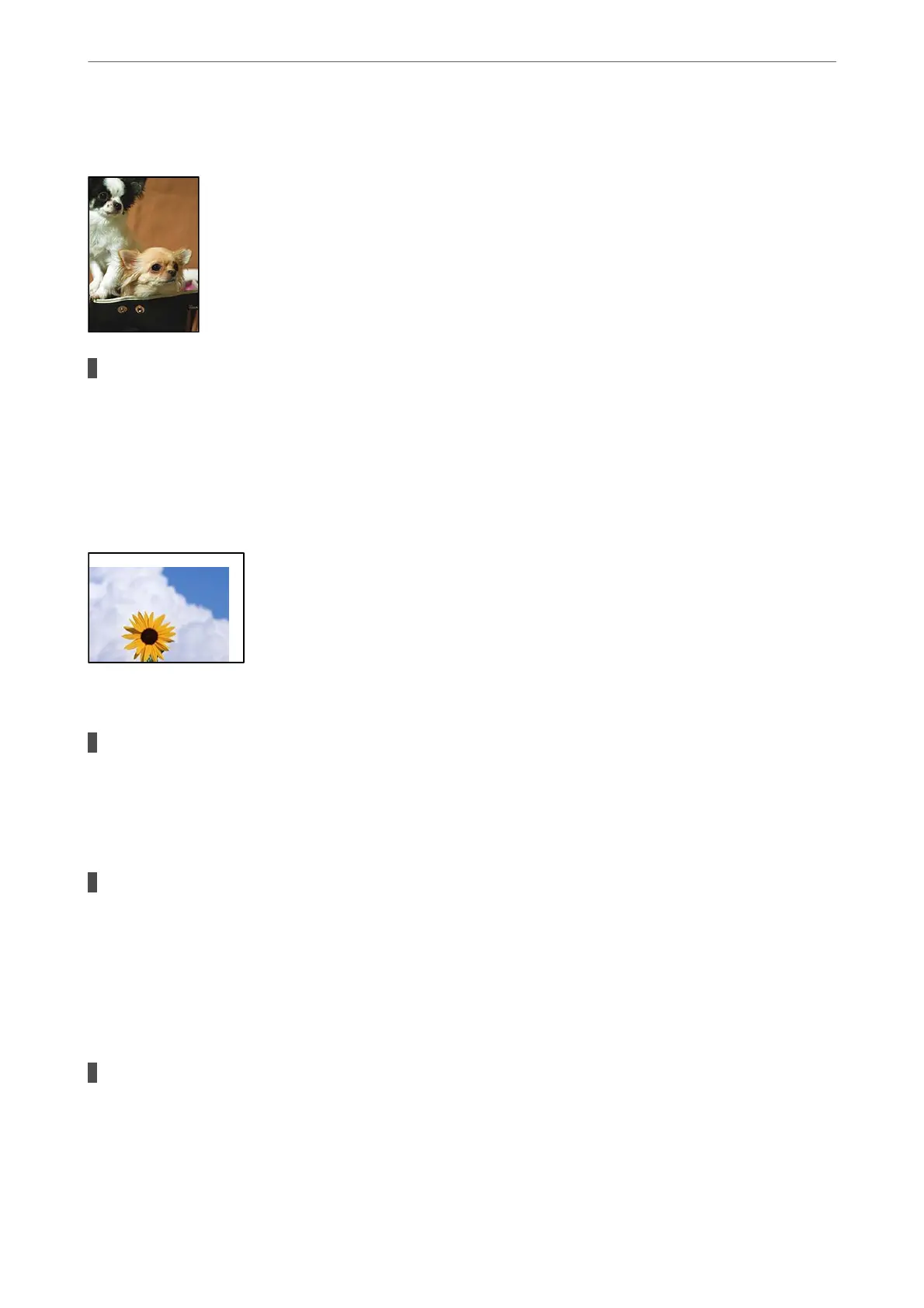Edges of the Image are Cropped During Borderless Copying
Because the image is slightly enlarged, the protruding area is cropped.
Solutions
Select a smaller enlargement setting.
Select Copy > More > Print Settings > Settings > Borderless Copy, and change the Expansion setting.
The Position, Size, or Margins of the Copies are Incorrect
e following causes can be considered.
The paper is loaded incorrectly.
Solutions
Load paper in the correct direction, and slide the edge guide against the edge of the paper.
& “Loading Paper in the Rear Paper Feeder” on page 28
The originals are not placed correctly.
Solutions
❏ Make sure the original is placed correctly against the alignment marks.
❏ If the edge of the scanned image is missing, move the original slightly away from the edge of the
scanner glass.
& “Placing Originals on the Scanner Glass” on page 35
There is some dust or stains on the scanner glass.
Solutions
Clean the scanner glass and the document cover using a dry, so, clean cloth. If there is dust or stains
around the originals on the glass, the copy area may extend to include the dust or stains, resulting in the
wrong copying position or small images.
& “Cleaning the Scanner Glass” on page 105
Solving Problems
>
Printing, Copying, Scanning, and Faxing Quality is Poor
>
Copy Quality is Poor
167
