
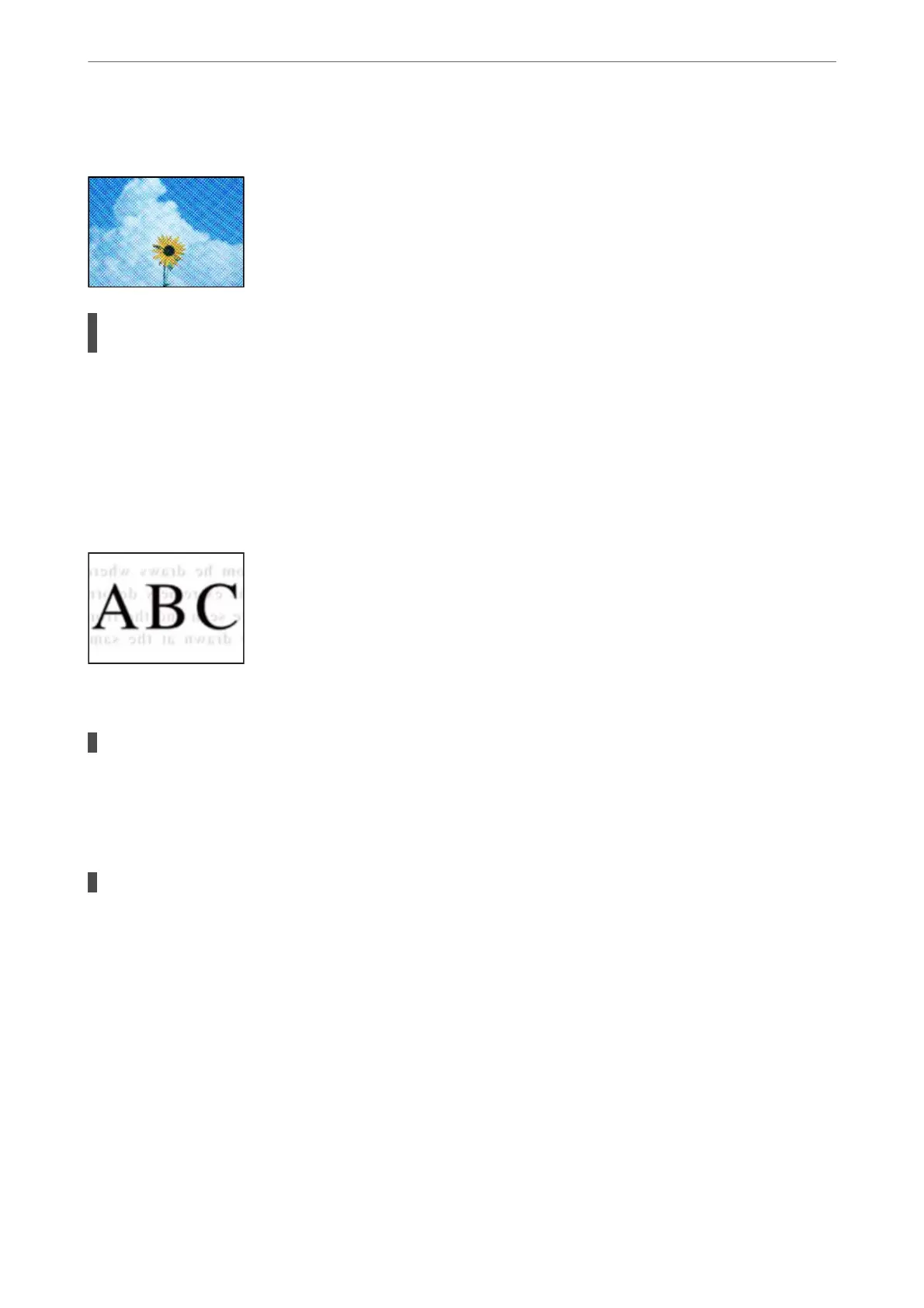 Loading...
Loading...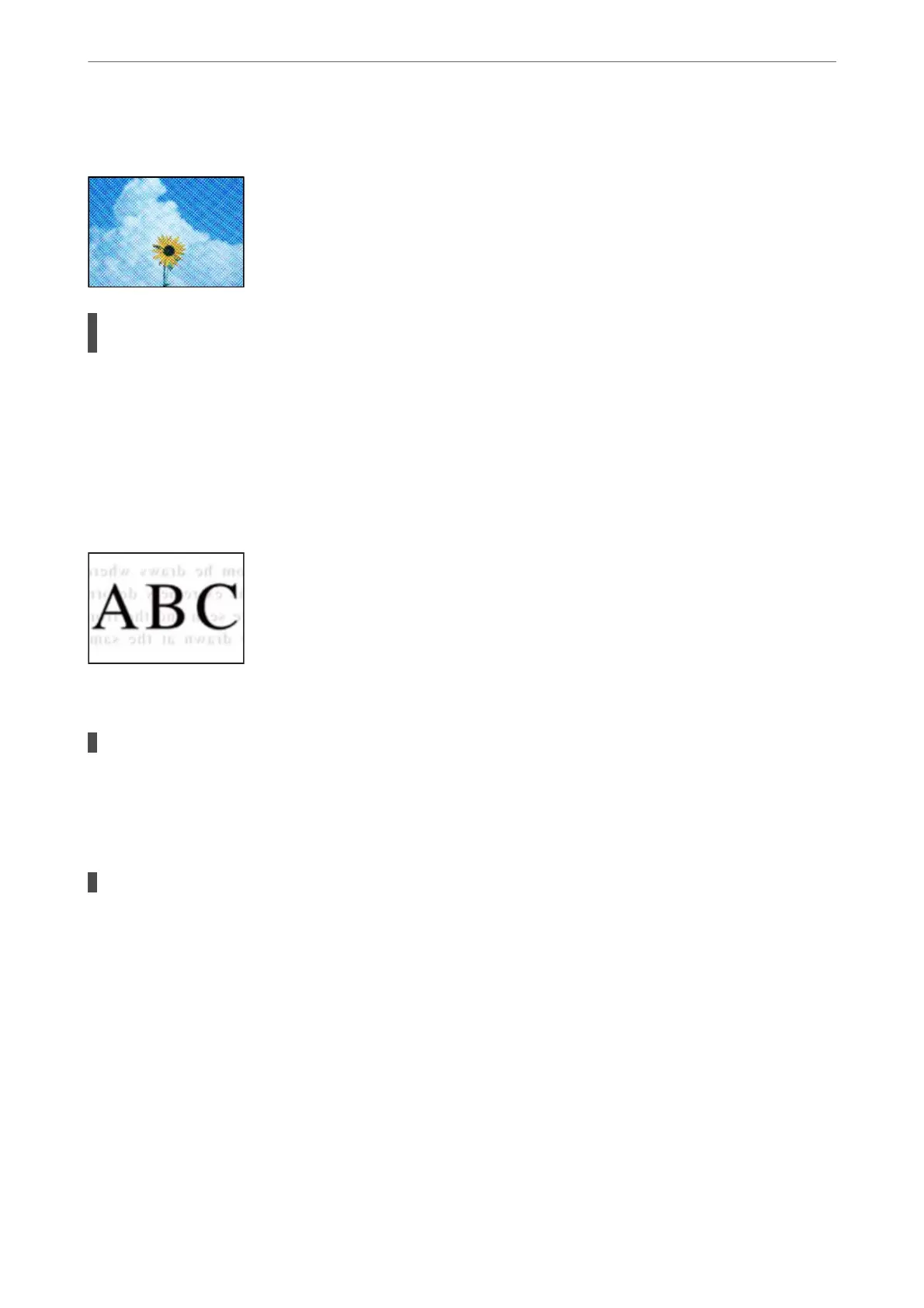
Do you have a question about the Epson WorkForce WF-2910 Series and is the answer not in the manual?
| Print Technology | Inkjet |
|---|---|
| Functions | Print, copy, scan, fax |
| Display | 1.44" color LCD |
| Connectivity | USB, Wi-Fi |
| Paper Handling | 100-sheet input tray |
| Compatible Ink | Epson 212 Black, Cyan, Magenta, Yellow |
| Print Speed (Black) | 10 pages per minute |
| Print Speed (Color) | 5 ppm (ISO) |
| Mobile Printing | Apple AirPrint |
| Paper Sizes | A4, A5, A6, B5, Letter, Legal, Envelopes |
| Ink Cartridges | 4 individual cartridges |
| Print Resolution | 5760 x 1440 optimized dpi |











