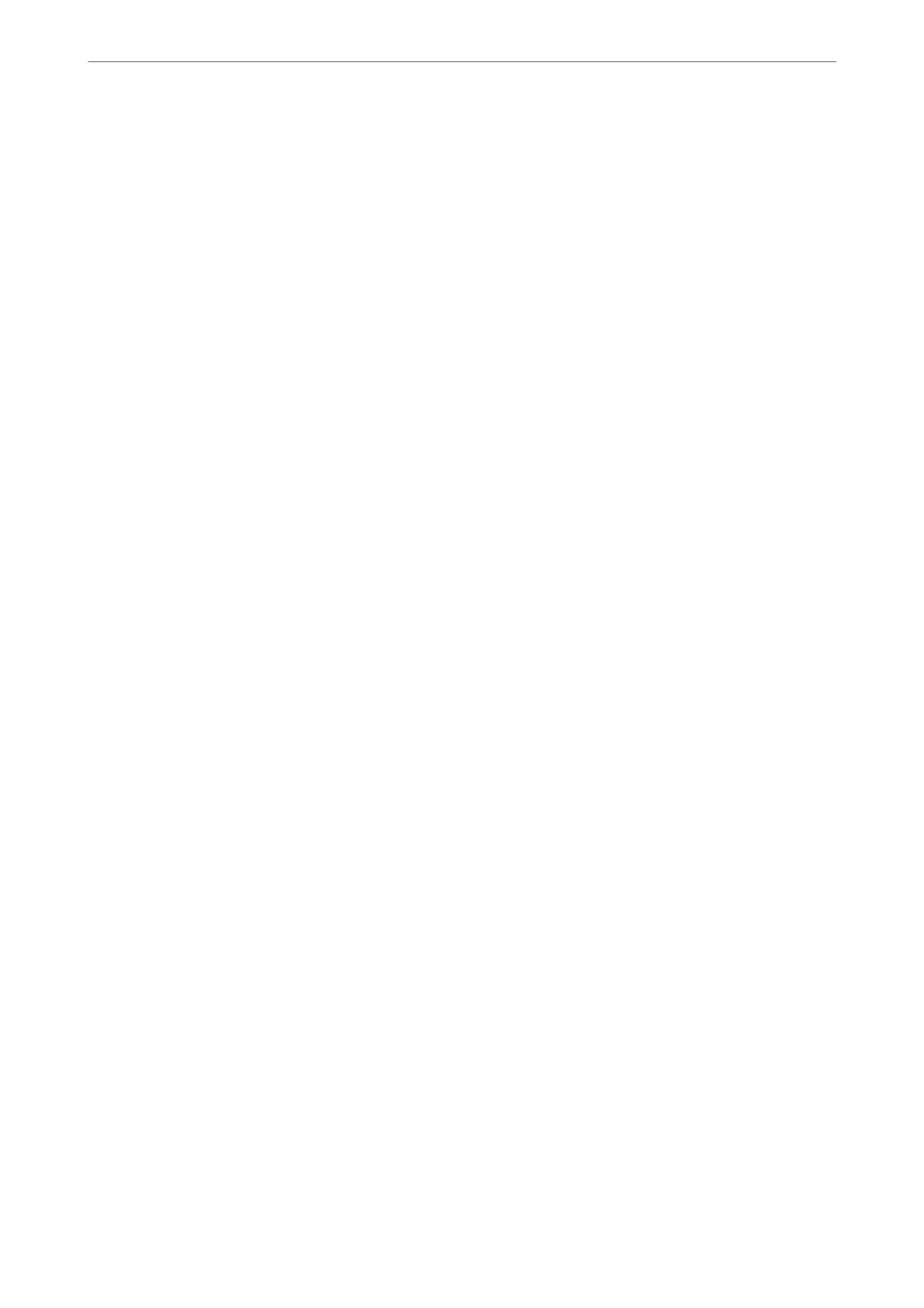Overlap When Split:
Overlap When Split:
When this is set to On and the data is divided and printed because the amount exceeds
the Delete Print Data Aer Split > reshold, the divided data is printed using the
overlapping length specied in Overlapping Width.
Overlapping Width:
Data that exceeds this value is printed over.
Auto Rotation:
Rotates faxes received as landscape-oriented A5 size documents so that they are printed on A5 size
paper. is setting is applied when the paper size setting for at least one paper source used for
printing faxes is set to A5.
By selecting
O
, faxes received as landscape-oriented A5 size, which are the same width as A4
portrait documents, are assumed to be A4 size faxes and printed as such.
Check the paper size setting in Settings > Printer Setup > Paper Source Settings.
Add Reception Information:
Prints reception information on the received fax, even if the sender does not set the header
information. e reception information includes the received date and time, sender's ID, and page
number (such as "P1"). When Split Page Settings is enabled, the split page number is also included.
2-Sided:
Prints multiple pages of received faxes on both sides of the paper. Set Short Side or Long Side to
Binding Margin as the binding position of the paper.
Print Start Timing:
Select options to start printing the faxes to receive.
❏ All Pages Received: Printing starts
aer
receiving all of the pages. To start printing from the
rst
page or last page depends on the setting of Collation Stack feature. See the explanation for
Collation Stack.
❏ First Page Received: Starts printing when the rst page is received, and then prints in order as the
pages are received. If the printer cannot start printing, such as when it is printing other jobs, the
printer starts printing received pages as a batch when it is available.
Collation Stack:
Since the rst page is printed last (output to the top), the printed documents are stacked in the correct
page order. When the printer is running low on memory, this feature may not be available.
Print Suspend Time:
During the time period you specied from Stop through Restart you specied, the printer saves
documents received in the printer's memory without printing them. is feature can be used for
noise prevention at night or to prevent condential documents from being disclosed while you are
away. Before using this feature, make sure there is enough free memory. When you set this to O, you
can print the received documents even before the restart time.
Quiet Mode:
Reduces the noise the printer makes when printing faxes, however, print speed may be reduced.
Product Information
>
Settings Menu List
>
Fax Settings
222
