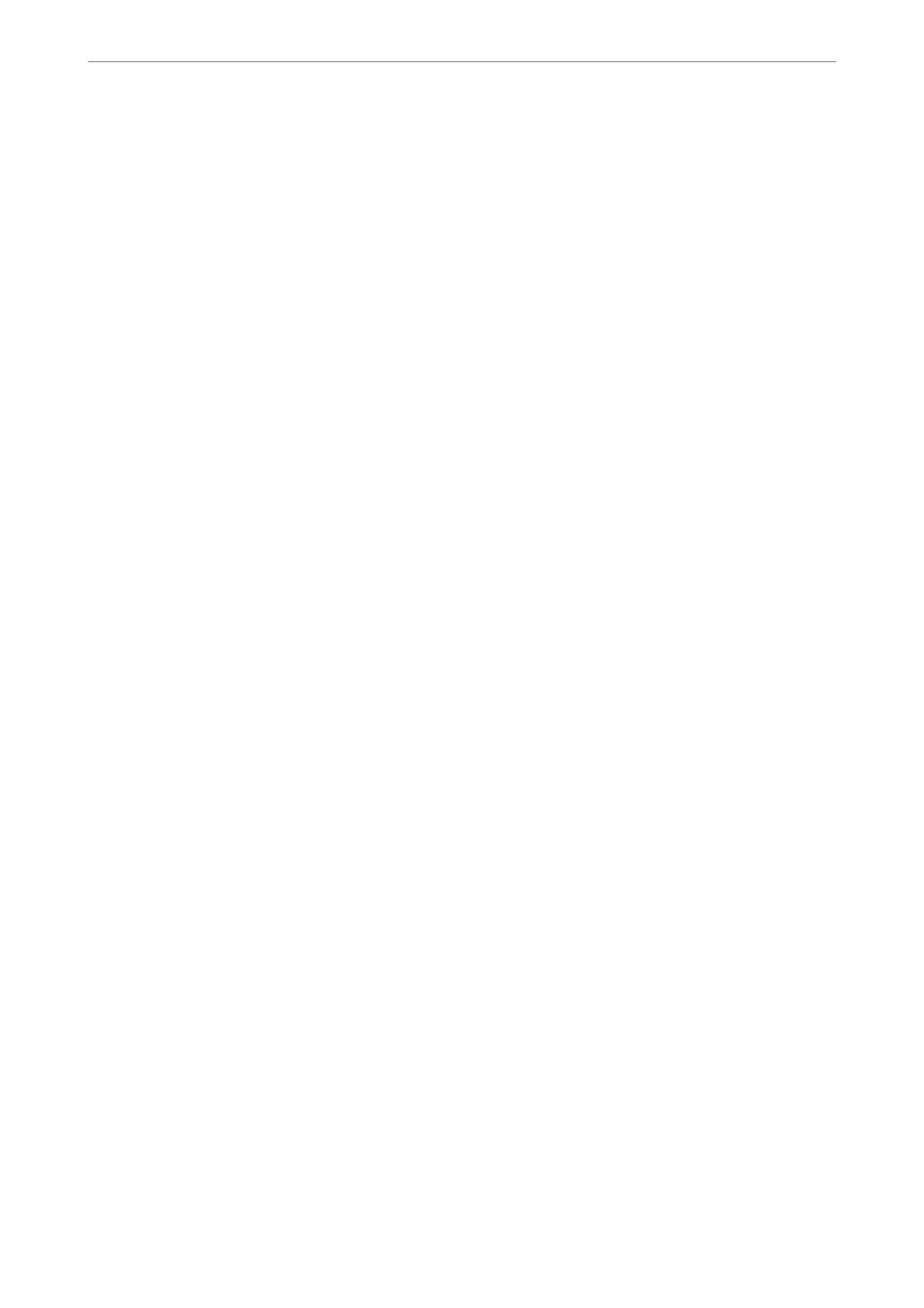Edit Blocked Number list:
You can register up to 30 fax numbers to reject the faxes and calls. Enter up to 20 characters
using 0-9, *, #, or space.
Related Information
& “Making the Printer Ready to Send and Receive Faxes” on page 73
& “Making Settings for a PBX Phone System” on page 75
& “Receiving Incoming Faxes” on page 87
& “Making Settings for Blocking Junk Faxes” on page 77
Receive Settings Menu
You can nd the menu on the printer's control panel below:
Settings > Fax Settings > Receive Settings
Save to Computer:
Saves received faxes as PDF les on a computer connected to the printer. You can only set this to Ye s
by using the FAX Utility (application). You cannot enable this from printer's control panel. Install the
FAX Utility on the computer in advance. Aer setting this to Ye s , you can change this to Yes a nd
Print from the printer's control panel.
Auto Reduction:
Prints received faxes with large-size documents reduced to
t
on the paper in the paper source.
Reducing may not always be possible depending on the received data. If this is turned o, large
documents are printed at their original size on multiple sheets, or a blank second page may be
ejected.
Split Page Settings:
Prints received faxes with the page split when the size of the received documents is larger than the
size of the paper loaded in the printer. If the amount that exceeds the paper length is less than the
value set in Delete Print Data Aer Split- reshold, the excess is discarded. If the amount that
exceeds the paper length is over the set value, the excess is printed on another paper.
Delete Print Data After Split:
Delete Print Data After Split:
Select the area of the document to delete when the amount that exceeds the paper
length is less than the value set in reshold.
Threshold:
If the amount that exceeds the paper length is less than or equal to this value, the excess
is discarded and is not printed.
Product Information
>
Settings Menu List
>
Fax Settings
221
