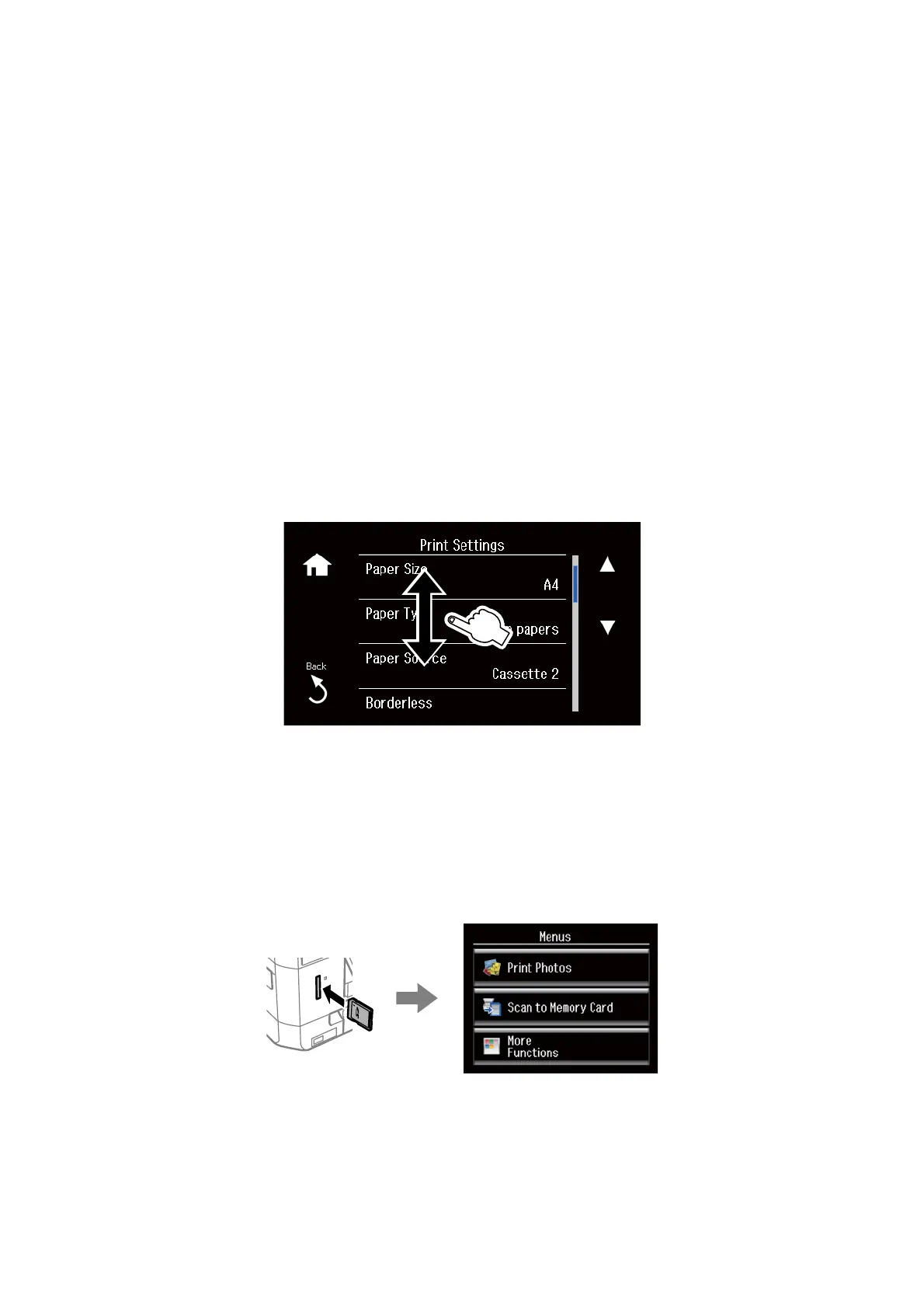& “Scanning Using the Control Panel” on page 92
& “Faxing” on page 102
& “Copying Photos” on page 88
& “Printing in Various Layouts” on page 55
& “Copying on a CD/DVD Label” on page 90
& “Printing Photos from a Memory Card onto a CD/DVD Label” on page 49
& “Menu Options for Setup Mode” on page 144
& “Menu Options for Network Settings” on page 146
Scrolling the LCD Screen
You can scroll the screen by touching
u
d
l
r
or by using the following swiping actions.
❏ Swipe the center of the screen.
❏ Swipe a bit harder if the touch screen does not respond.
Displaying a Menu Appropriate to the Operation
e
printer automatically displays menus appropriate to your operation as shown below. If you want to stop the
feature, disable the Auto Selection Mode setting.
Setup > Guide Functions > Auto Selection Mode
❏ Insert a memory card.
User's Guide
Printer Basics
19
