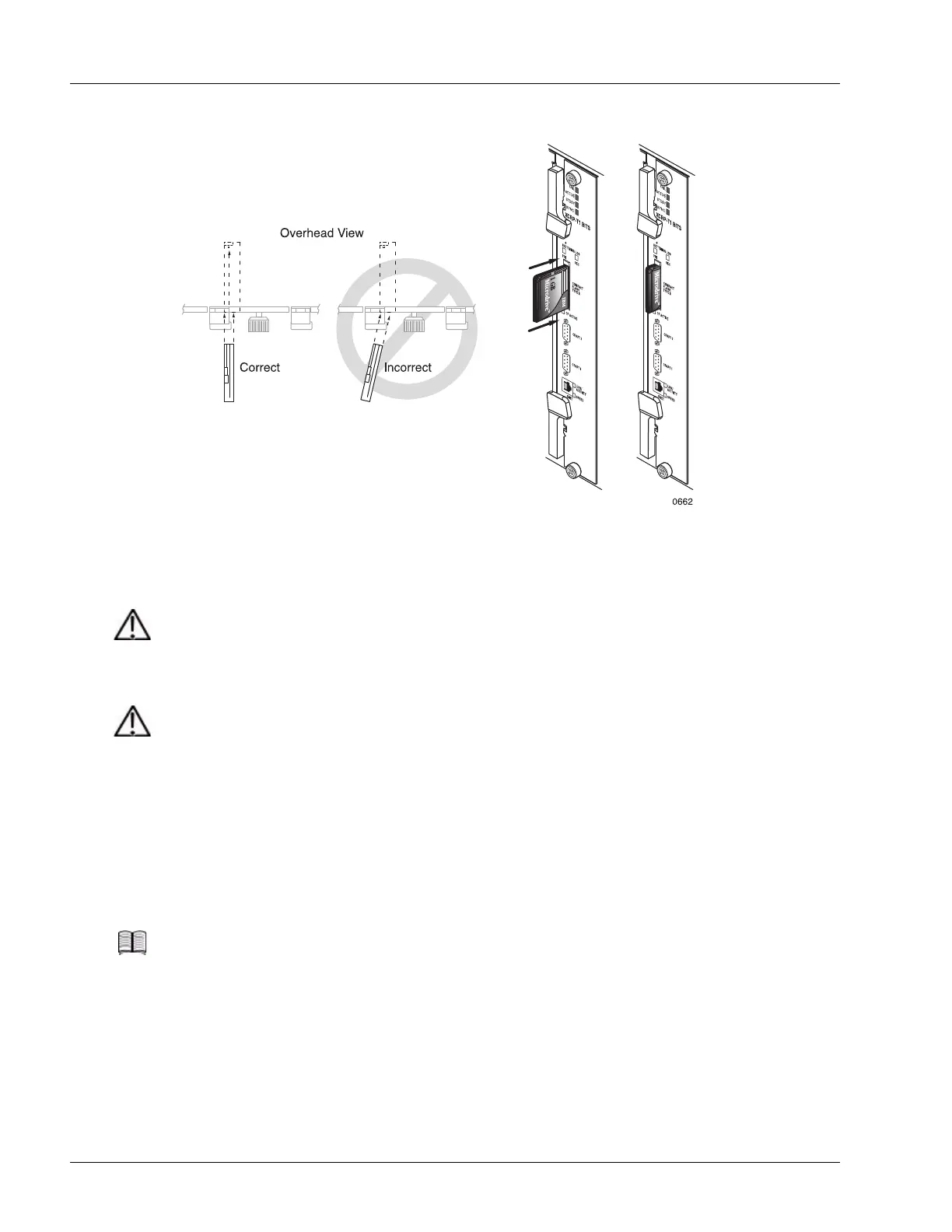Installing and Removing a CF Card
6-14 SmartEdge 1200 Router Hardware Guide
Figure 6-6 Installing a CF Card
To remove a CF card, perform the following steps:
1. Prepare the CF card for removal: enter the following command in exec mode: unmount /md
2. If you are removing the CF card in an XCRP4 Controller card, perform the following steps:
a. Open the door that covers the CF Type 1 slot until it “snaps” open. This action begins unmounting
the file system on the CF card. The CF Active LED blinks during the unmounting process.
b. Wait until the CF Active LED stops blinking. It is now safe to remove the CF card.
3. If you are removing the CF card in an XCRP4 Controller card, press the ejection button that is inside
the CF slot (see Figure 6-7) twice (first to cause the button to protrude from within its recess and second
to disengage the CF card from its connectors.
Caution Risk of equipment failure. Removing the CF card without first entering the unmount /md
command (in exec mode) can permanently damage the CF card and cause the kernel to crash.
To reduce the risk, always enter the unmount /md command before removing a CF card.
Caution Risk of data loss. You can lose data that is being transferred to the CF card if you enter the
unmount /md command (in exec mode) before the data transfer operation is complete. To
reduce the risk, do not enter the unmount /md command while the CF ACTIVE LED is
blinking. When the operation is complete, the LED is turned off.
Note If the system cannot successfully unmount the file system on the CF card, the CF Active LED
stops blinking and is unlit. You must enter the unmount command (in exec mode) to unmount
the file system on the card.
For more information about the unmount command, see the “Hardware Operations” chapter
in the Ports, Circuits, and Tunnels Operations Guide for the SmartEdge OS.
