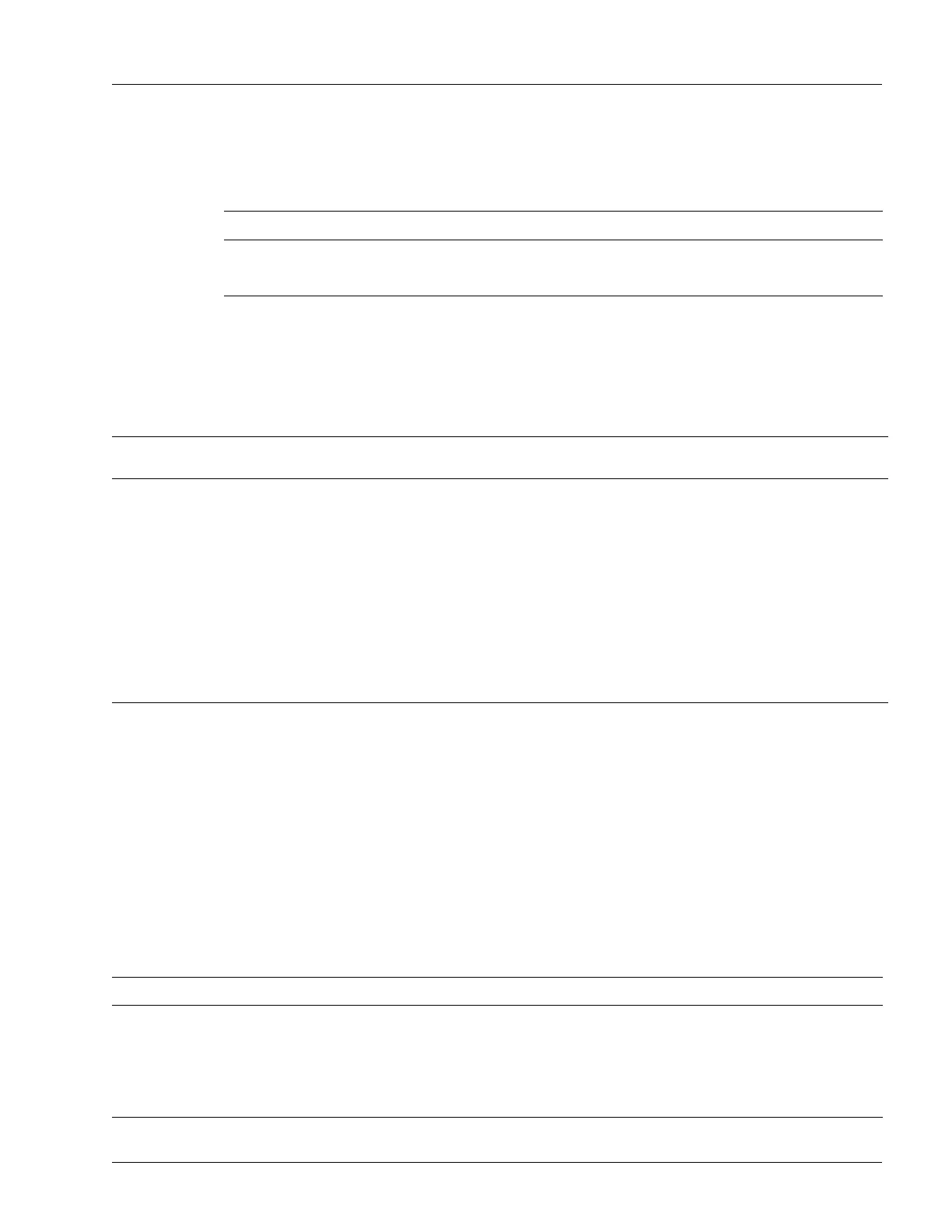Troubleshooting Hardware Problems
Determining Operating Status 5-35
2. To test one or more components, enter one of the commands listed in Table 5-38; all commands are
entered in exec mode. Table 5-35 lists the values for the level-num and loop-num arguments. The
arguments slot, slot1, slot2, and slotn are chassis slot numbers for the traffic cards to be tested.
Table 5-39 lists the alarm conditions, alarm status, FAIL LED status, status of other LEDs, ODD history,
log, and status for a card after an ODD session during which the card failed one or more tests; and the affect
on these indicators by the clear diag command (in exec mode), a reload of the system, the replacement,
reload, or change of state of the card, or an ODD session that the card passed successfully.
To view the results, see the “Administer Results from an ODD Session” section.
Return a Traffic Card to the In-Service State from the ODD State
After testing a traffic card, you must return it to the in-service state. To return the traffic card to the
in-service state from the ODD state, perform the tasks described in Table 5-40; you must enter the no form
of the on-demand diagnostic and shutdown commands.
Table 5-38 Test Components
Task Command
Test a traffic card. diag on-demand card slot level level loop loop-num
Test the standby controller card. diag on-demand standby level level loop loop-num
Table 5-39 ODD and LED Conditions for a Card
State
1
of
Indicator After
1. You can display alarm, LED, and ODD states using the show hardware command with the detail keyword (in any mode).
Clear Log
2
2. You can clear the ODD log or history using the clear diag command (in exec mode).
Clear
History
Replace
Card
3
3. Replacing a card or reloading the system causes the power-on diagnostics to run; the LED status reflects the results of the power-on diagnostic tests. You
cannot reload a card if it is in the ODD state.
Reload
System
Reload Card or
Change State—ODD to OSS
Successful ODD
Session
Alarm conditions On On Cleared Cleared On Cleared
Alarm status On On Cleared Cleared On Cleared
FAIL LED On On Cleared Cleared On Cleared
LED status Unchanged Unchanged See Note 3 See Note 3 See Note 3 See Table 5-41
ODD history Unchanged Cleared Unchanged Unchanged Unchanged History file is
updated
ODD log Cleared Unchanged Unchanged Unchanged Unchanged Log is updated
ODD status Failed Failed Not available Not available Failed No failures were
detected
Table 5-40 Return a Traffic Card to the In-Service State
# Task Command Notes
1. Access global configuration mode. configure Enter this command in exec mode.
2. Specify the card that was tested and access card
configuration mode.
card Specify the card type and slot number.
3. Remove the card from the ODD state and put it in
the out-of-service state.
no on-demand-diagnostic
