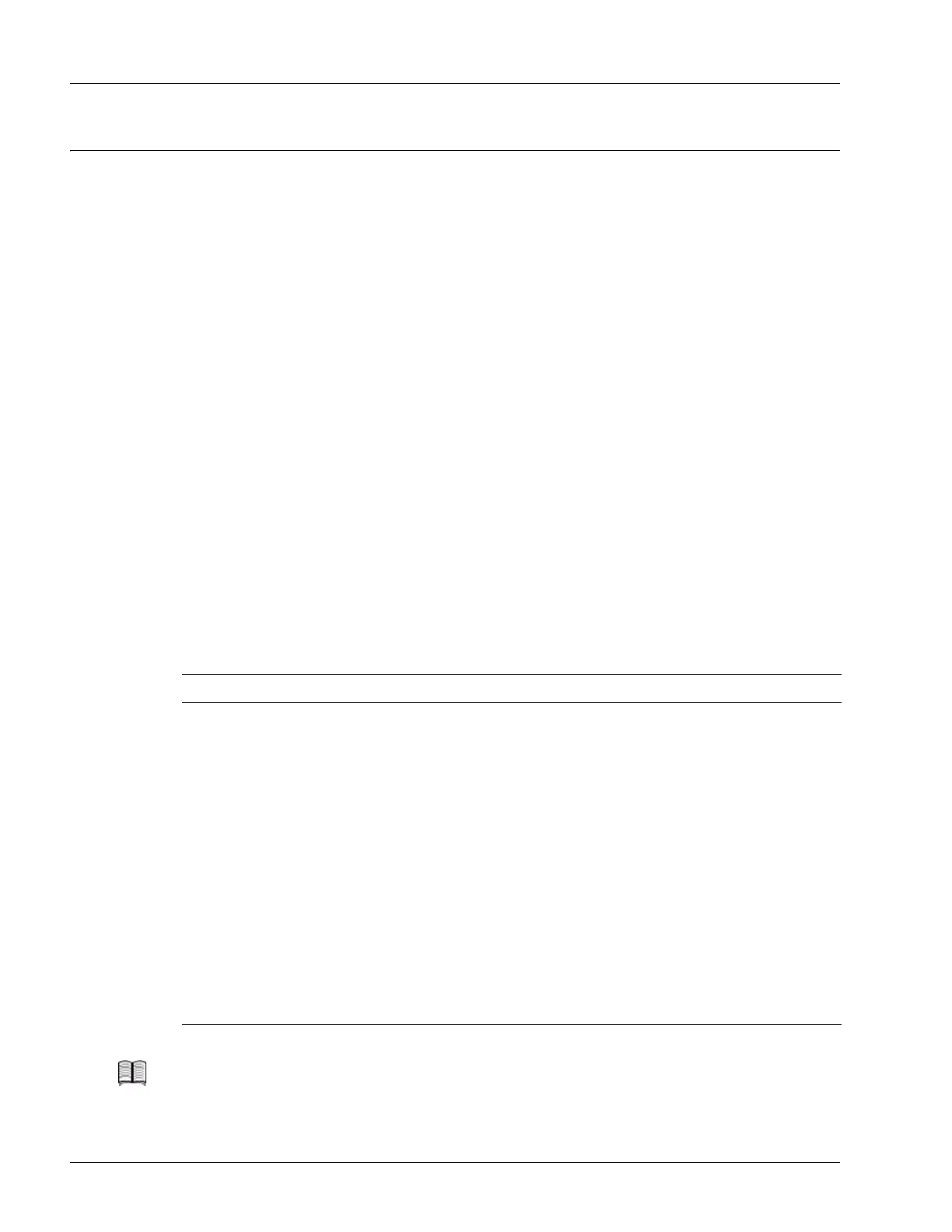Troubleshooting Hardware Problems
5-30 SmartEdge 1200 Router Hardware Guide
Troubleshooting Hardware Problems
This section provides general troubleshooting directions for SmartEdge hardware problems, including:
• Troubleshoot System and Card LEDs
• Troubleshoot with System Power and Alarm LEDs
• Troubleshoot with Card Status LEDs
• Troubleshoot with On-Demand Diagnostics
If you suspect software problems, see the “Hardware Configuration, Control, and Troubleshooting” on
page 5-14 in this guide, or the Ports, Circuits, and Tunnels Operations Guide for the SmartEdge OS.
Troubleshoot System and Card LEDs
To ensure that the system LEDs are working, press the alarm cutoff (ACO) button for more than three
seconds to light all working LEDs on the fan tray. The LEDs remain lit as long as the ACO button is
pressed.
Troubleshoot with System Power and Alarm LEDs
In most cases, the overall status of a SmartEdge 1200 system is indicated by the LEDs on the front of the
fan tray. If you are experiencing hardware problems, check the LEDs to determine the possible cause and
solution. Table 5-32 describes the problems indicated by the system power and alarm LEDs.
Table 5-32 Problems Indicated by Power and Alarm LEDs
Problem Solution
FAN (Red) is lit; one or more fans are not operating. Replace the fan tray.
PWR A1, A2, B1, or B2 (Green) is not lit. No power is present for the primary (A) or backup (B) power
zone (1 or 2):
1. Remove and check the fuse for the power source at the
external fuse panel. Replace the fuse, if necessary.
2. Remove the fuse for the power source at the external
fuse panel; then check the connections for the power
source at the external fuse panel. Correct any loose
connections, and replace the fuse.
3. Remove the fuses for all power sources at the external
fuse panel; then remove the cover that shields the power
filters and check the connections for the power cables at
the power filters. Correct any loose connections, replace
the cover, and then replace the fuses.
MAJ (Red) is lit; one or more traffic cards are not
operable (in low-power mode), resulting from a
mismatched pair of controller cards (the standby
controller card is not the same version as the active
controller card).
Remove the standby controller card; if available, install a
standby controller card of the same version as the active
controller card.
Note You cannot replace an individual fan.
