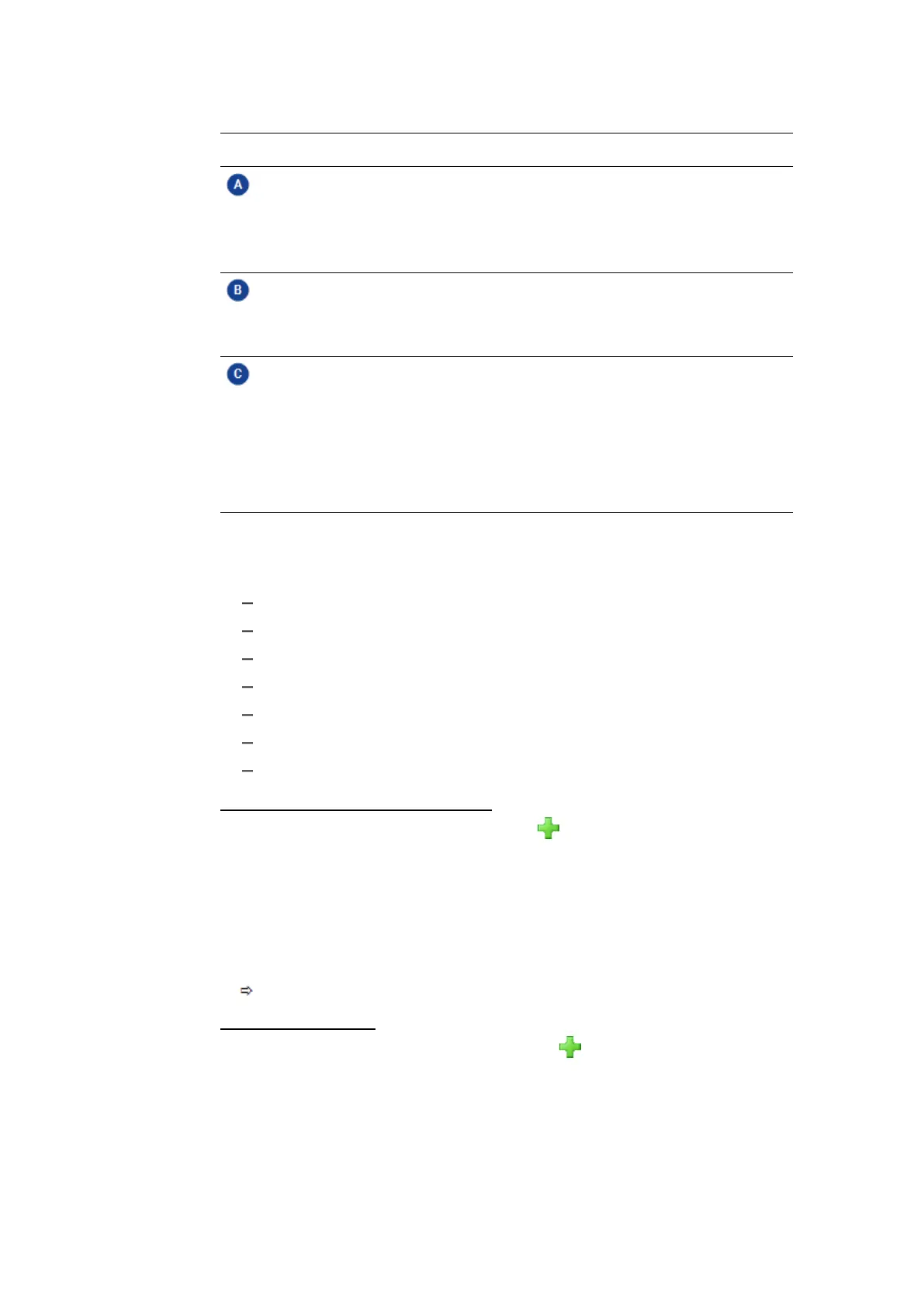7 Calculations | 105
No. Description
List of all instances
As soon as you have created your own function instance, by selecting a
predefined function and assigning inputs to it, the instance is displayed
in the area Function Instances.
List of all functions
In the Function Library, the list of all available predefined functions, e.g.
FMUs, are shown.
Fields to define an instance
To define an instance, select from the drop-down-menu one of the avail-
able predefined functions. To map measure signals to the inputs of the
function, drag the measure signals onto the Inputs block.
The Outputs block shows you which calculations the chosen predefined
function will provide.
7.1.1 Managing Instances
You can perform the following actions:
"To add an FMU to the Function Library" below
"To define an instance" below
"To edit an instance" on the next page
"To copy and paste an instance" on the next page
"To import an instance" on the next page
"To export an instance" on the next page
"To delete an instance" on the next page
To add an FMU to the Function Library
1.
In the Function Library block, click the icon.
2. Select the desired file with the file extension *.fmu.
3. Click Save.
MDA stores the FMU file in the folder C:\Pro-
gramData\ETAS\MDA\8.6\CorePlu-
gins\Etas.TargetAccess.VirtualTarget.
The FMU is loaded automatically.
To define an instance
1.
In the Function Instances block, click the icon to create a new
instance.
2. Select an entry from the Function drop-down menu.
3. For each input listed under Inputs, drag a measure signal onto the Signal
field.
MDA V8 | User Guide