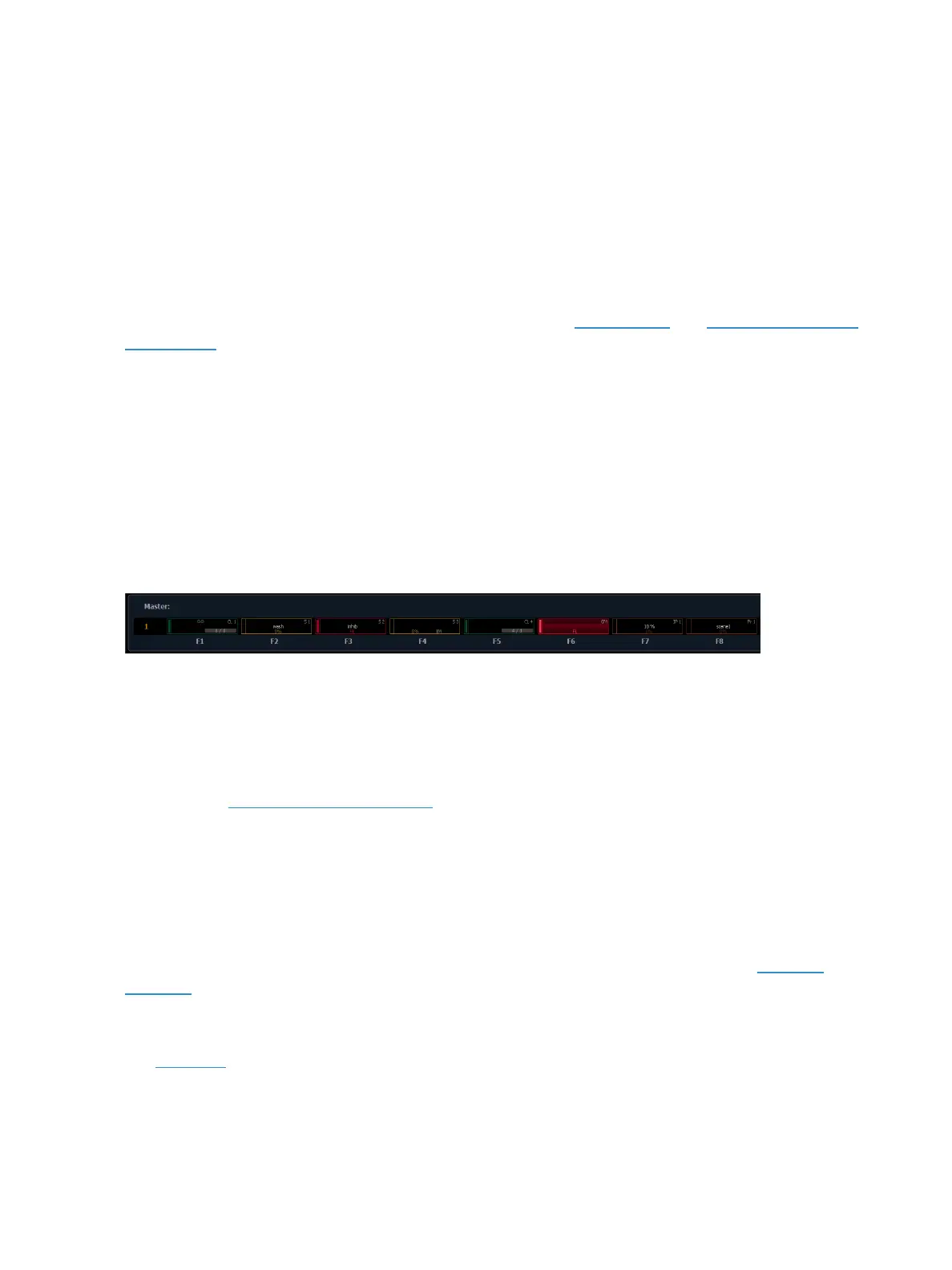292 Ion Operations Manual
About Cue Playback
Cues may be played back using the master playback fader pair or by using a playback fader. While
any cue list can be loaded to these faders, the first cue list you record to will automatically load to the
master fader pair.
The master playback fader pair is located to the left of the control keypad. The master is a split cross-
fader pair. The two buttons beneath the master fader pair are [Go] and [Stop/Back]. The [Load] but-
ton is located directly above the fader pair and the area of the LCD above it corresponds as well, dis-
playing the current cue and list active on the master fader.
To use playback faders, you can either use a fader wing or the virtual faders. See Fader Configuration
(on page74) for more information about configuring your faders.
Fader Display and Ribbon
The fader display is located on the bottom of the PSD, and the fader ribbon is located directly above
the faders. Both areas provide information about each fader including the fader designation (S = sub-
master with the designation of the submaster number, L = playback with designation of the cue list
and cue number that is loaded, GM = grandmaster, PR= preset with designation of the preset num-
ber, and IP, FP, BP, CP = palettes with designation of the palette number).
Each area uses the fader color coding that is used in the fader configuration tools.
Grandmasters and inhibitive submasters are in red, additive submasters are yellow, playback faders
display in green, and presets and palettes are orange.
In the above screenshot, Fader 1 has discrete disabled. There is a link icon that displays to indicate
that discrete is off. Fader 4 is set to an intensity master and is displaying an IMto indicate that.
Playback Controls
It is important to familiarize yourself with the playback controls and their locations on your console.
Please see the Ion Geography(on page20) for more information.
Selected Cue
When in Live or Blind, if you press [Live] or [Blind] respectively, the selected cue will be the last
executed cue. This cue will appear on the command line.
When working in Live, the selected cue is always the last cue you recorded, edited, updated or
played back. When entering Blind for cues, the selected cue will be selected and displayed. Changing
the selected cue in Blind will cause the playback status display to change as well, unless preserve
blind cue has been enabled in Setup, which will not synchronize the Blind display to the currently
selected cue but rather shows the last cue selected in Blind. When you return to Live, the selected
cue is synchronized to the currently active cue.
The attributes of the selected cue (such as timing, attributes, label and external links) are shown at
the bottom of the Live / Blind display.