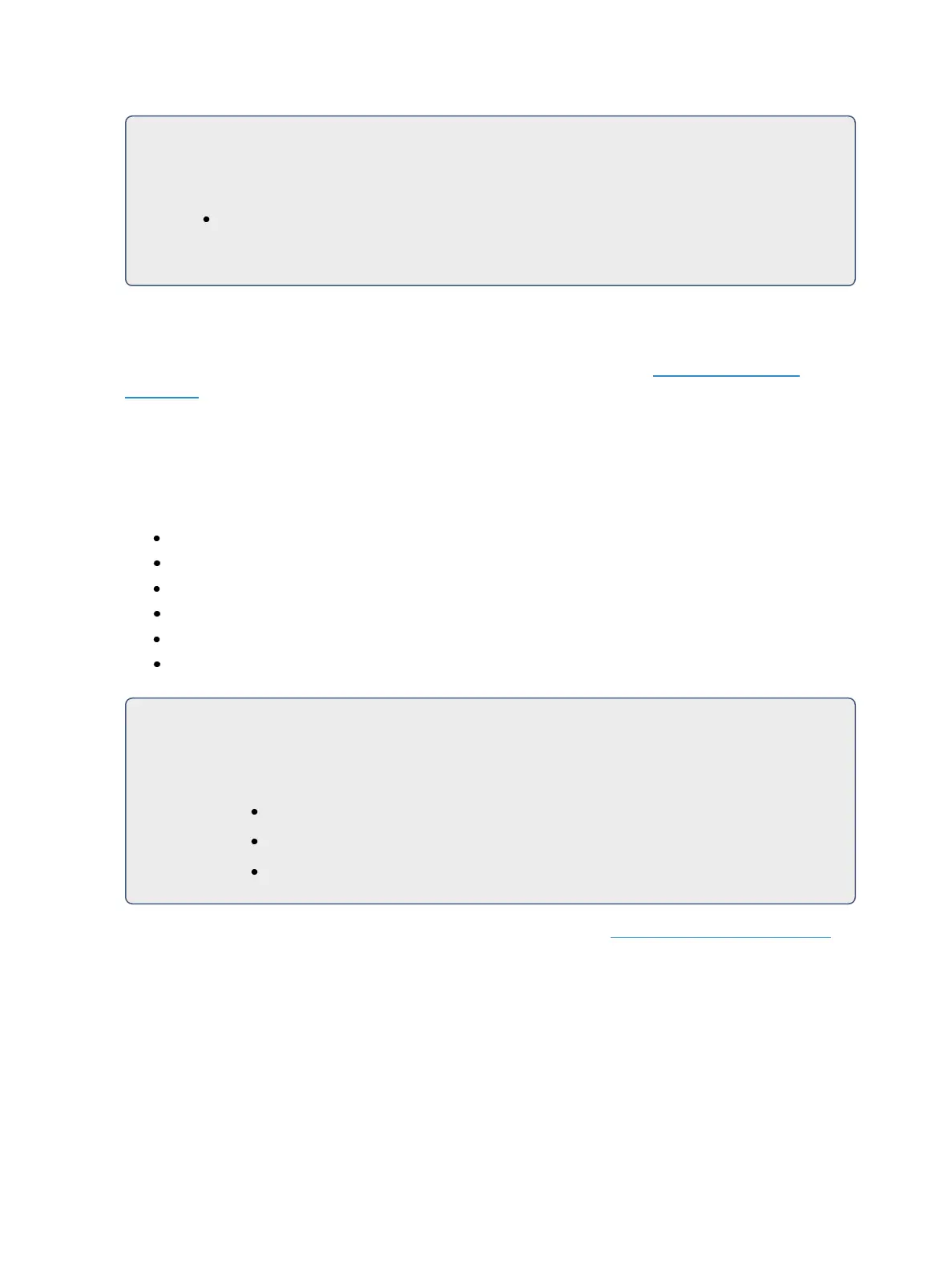Basic Manual Control 179
For Example:
Assume that channels 1 through 10 are selected and set to an intensity level of 60. Select
channel 1 and dim the remaining channels.
[1] [Rem Dim] [/] [5][0] [Enter]
Channels 2 through 10 will be dimmed to 30.
Highlight and Lowlight
Ion can be placed in Highlight mode. Channels selected while in this mode will either go to a default
setting, or to a value provided by a highlight preset (established in setup, Manual Control (on
page144)). Modifications can then be made to those channels. Any changes will be maintained
when the highlight mode is removed.
To place Ion in highlight mode, press {Highlight} [Enter]. The command line will show that highlight is
currently in use.
If no highlight preset is established, or for channels that have no value stored in the highlight preset,
the following values will be applied to channels as they are selected:
Intensity - full
Focus parameters - no change from present state
Color parameters - home value
Shutter parameters - no change from present state
Image parameters - home value
Form parameters - no change from present state
For Example:
1. [Group] [1] {Highlight} [Enter] - places channels 1 through 5 in highlight.
2. [Next] - specifies channel 1.
1 is in the highlight value.
2 - 5 are in the lowlight value.
All other channels go to the defined rem dim level.
You may assign both a highlight and a lowlight preset in setup (see Manual Control (on page144)).
Any preset may be used. Channels/ parameters that are not included in the presets assigned to High-
light and Lowlight will continue to use their default highlight values (see above).
On a command line with a channel selection, you can use [Shift] & {Highlight} to go into Highlight
mode and send the selected channels to the default Highlight setting. This command will self ter-
minate the command line.
If you just use {Highlight}, the command line will be cleared.