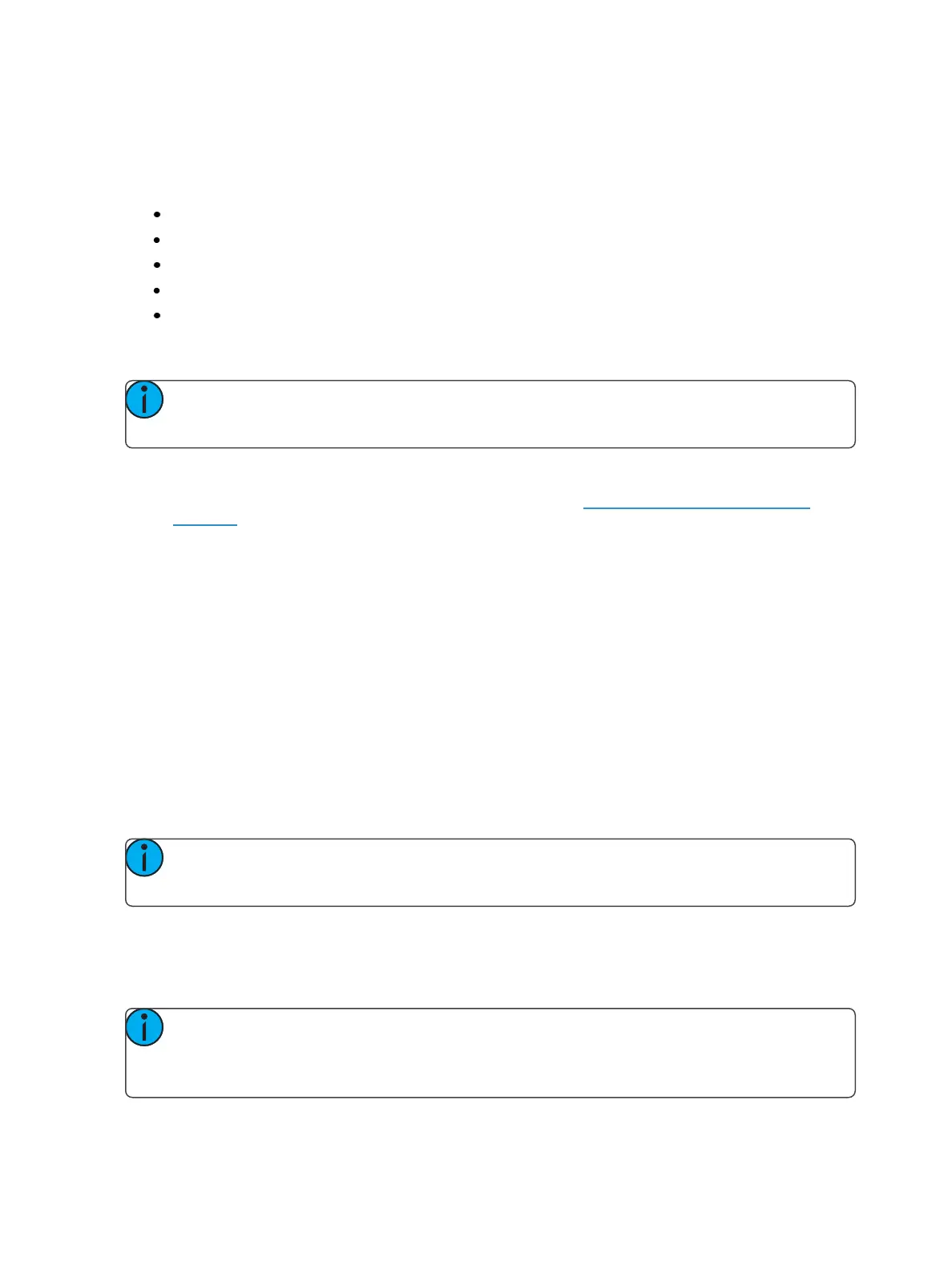88 Ion Operations Manual
As you specify components, they are added to a table in the CIA. In the table, fields with a dark back-
ground may be edited, fields with a light gray background do not apply to that component. For each
component in the list, you can specify the desired range by pressing the proper area in the table and
entering numbers from the keypad. The columns in the table are:
List - The list you are taking data from (such as a cue list).
List Target - The list you are adding the data to.
Start - The first in a range of components (such as a range of cues).
End - The last in a range of components.
Target - The desired location of the components in the new show file (for ranges, this will be
the location in the new show of the first component in the range, the others will follow in
order).
Note: In the {Advanced} view, you can use the [Thru] key to jump to the End column and
[At] to jump to the Target column.
To open only partial components from ashow file:
1. From the browser, navigate to the desired show file. See Open an Existing Show File (on
page86).
2. When the partial show load screen appears, press the {Advanced} button. The partial com-
ponents selection screen will appear in the CIA.
3. Select the show components that you wish to load by pressing on their respective buttons on
the left side of the CIA. The components will appear in the list to the right as you select them.
4. Press any fields for which you want to enter specific numbers. The field (if editable) will high-
light in gold.
5. Enter the numbers using the keypad to specify the desired cues/groups/effects and so on.
6. Press {OK} to load the components to the new show.
You may exit the partial show load screen at any time by pressing the {Cancel} button. This will
return you to the browser.
You may clear all selected components from the table at any time by pressing the {Reset} button.
You may exit the advanced loading screen at any time by pressing the {Advanced} button. This will
return you to the general partial show load screen.
Note: Media is imported gobo and magic sheet images, and will be included by default
when you select Patch, Fixtures, or Magic Sheets.
Partial Patch Opening
You have the option to selectively open partial patch information or fixtures into a show file by select-
ing the {Advanced} button in the partial show opening screen. Select {Patch} or {Fixtures}.
Note: It is important to remember that on a partial patch open, if any record targets are
not opened, any existing data of that type will be cleared from the console. To keep that
data, merge should be used.