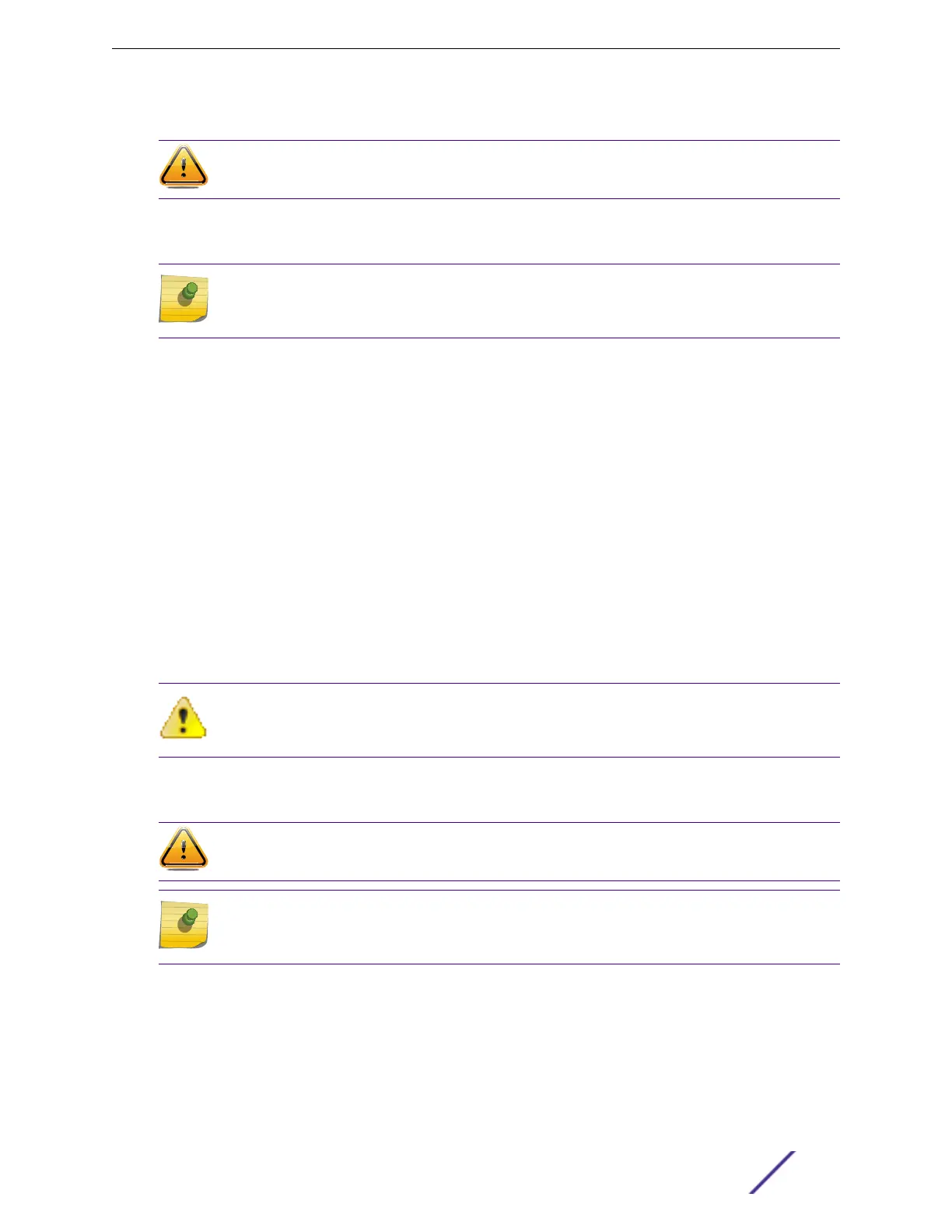Installing an STK-RPS-1005PS on a Flat Surface
Caution
Observe all ESD precautions when handling sensitive electronic equipment.
When installing the STK-RPS-1005PS power supply on a flat surface, we recommend installing the
rubber feet to prevent the power supply from sliding.
Note
Do not install the rubber feet on the power supply if you are installing the power supply in the
three-slot modular shelf (STK-RPS-1005CH3).
To prepare the STK-RPS-1005PS for use on a flat surface, follow these steps.
1 On a sturdy flat surface, lay the power supply on its top.
2 Remove the four rubber feet from their plastic bag in the shipping box.
3 Remove the protective strip from the back of one rubber foot and position it on a bottom corner of
the power supply.
Press the rubber foot firmly into place.
Repeat this step for each of the remaining three rubber feet.
4 After installing the rubber feet, return the power supply to its upright position.
5 Connect the STK-RPS-1005PS to its power source.
See Connecting the RPS Cable and AC Power Cord to an STK-RPS-1005PS on page 249.
Connecting the RPS Cable and AC Power Cord to an STK-RPS-1005PS
Attention
When performing this task, observe all of the precautions listen in Safety Considerations for
Installing Power Supplies on page 224.
The STK-RPS-1005PS RPS (redundant power supply) is connected to the switch using the supplied RPS
cable. Use Figure 196 to guide you through the steps.
Caution
Observe all ESD precautions when handling sensitive electronic equipment.
Note
The switch should not be powered on during installation of the power supply. This is not a
hot-swap procedure. Follow the steps in the order specified.
Installing External Power Supplies
ExtremeSwitching and Summit Switches: Hardware Installation Guide 249
