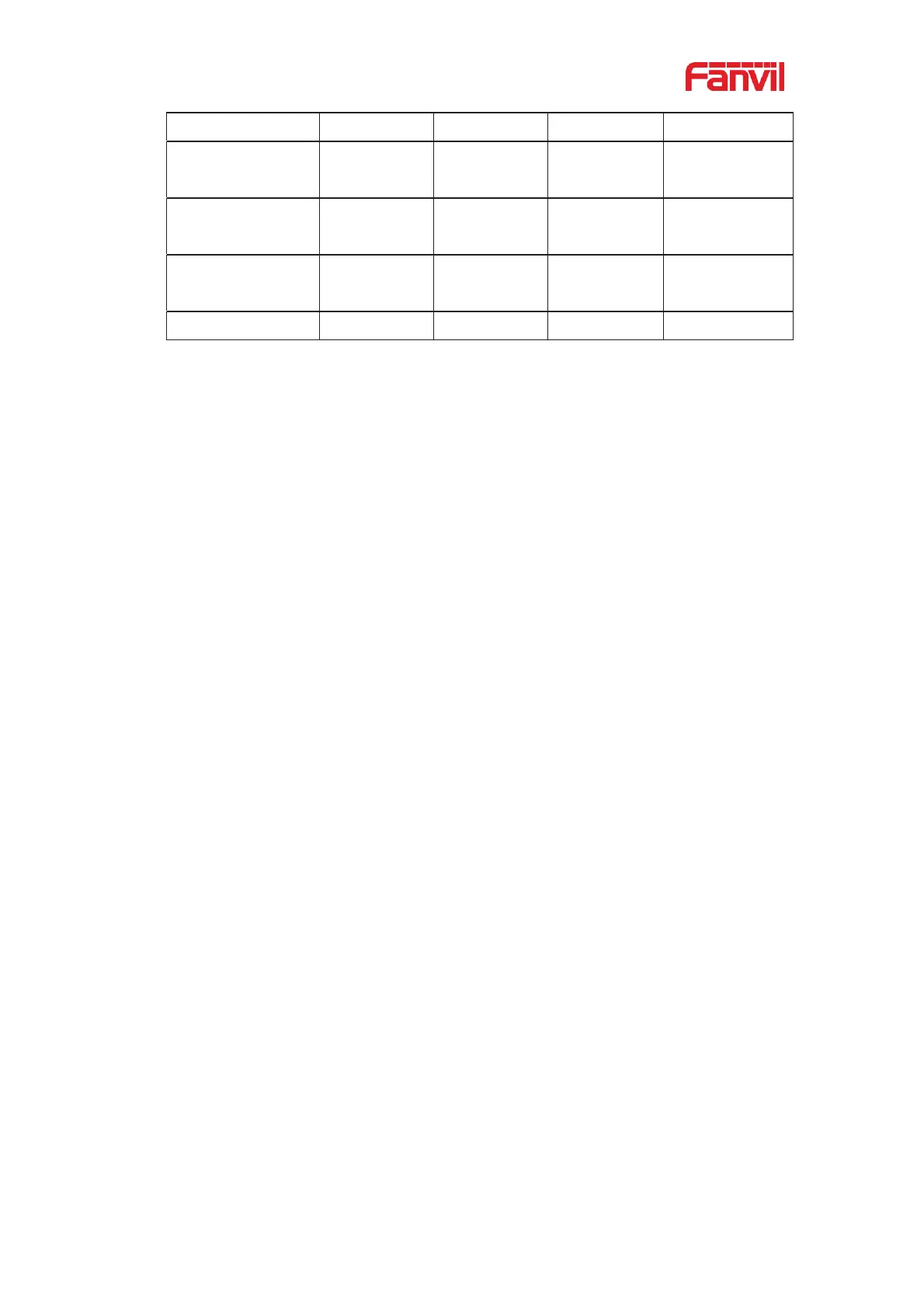3˅ Shared Call Appearance(SCA)
The following lists a couple of instances to facilitate understanding.
In the following scenarios, the manager and secretary register the same SCA account
and the account is configured based on the preceding steps.
Scenario 1: When this account receives an incoming call, the phone sets of both the
manager and the secretary will receive the call and ring. If the manager is busy, the
manager can reject the call and the manager's phone set stops ringing but the
secretary's phone set keeps ringing until the secretary rejects/answers the call or the call
times out.
Scenario 2: When this account receives an incoming call, if the secretary answers the
call first and the manager is required to answer the call, the secretary can press the
Public Hold key to hold this call and notify the manager. The manager can press the line
key corresponding to the SCA to answer the call.
Scenario 3: The manager is in an important call with a customer and needs to leave for a
while. If the manager does not want others to retrieve this call, the manager can press
the Private Hold key.
Scenario 4: The manager is in a call with a customer and requires the secretary to join
the call to make records. The secretary can press the corresponding SCA line key to
barge in this call.
9.8 Message
9.8.1 SMS
If the service of the line supports the function of the short message, when the other end
sends a text message to the number, the user will receive the notification of the short
message and display the icon of the new SMS on the standby screen interface.
