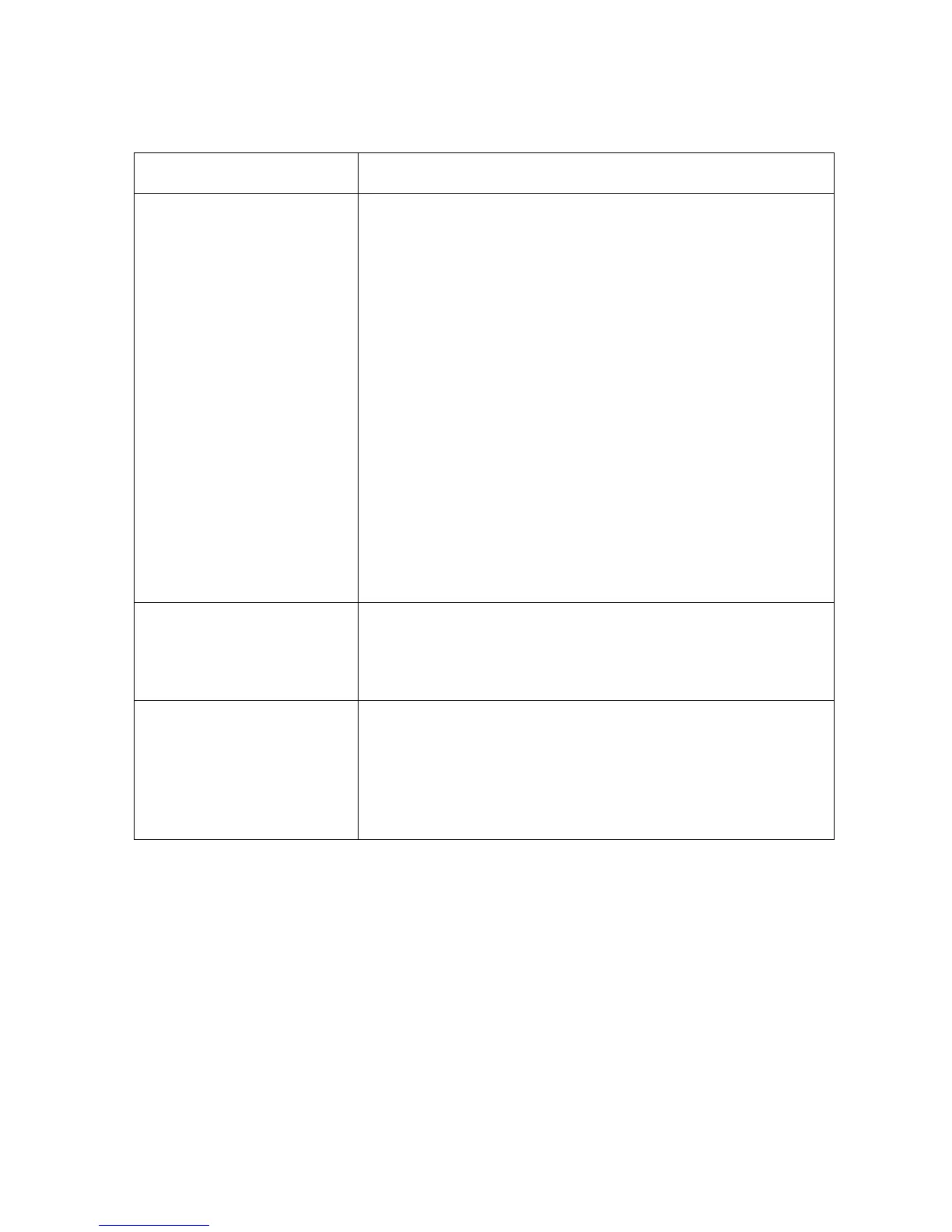RESTRICTED USE ONLY Fargo Electronics, Inc.
HDP5000 High Definition Card Printer/Encoder User Guide (Rev. 1.3)
6-60
Reviewing Frequently-asked Questions (continued)
Question Answer
How do I upgrade the
Printer Firmware in my
Ethernet-enabled Printer?
This is done in the same manner as a USB-connected
Printer. The PC doing the upgrade must have a Driver
installed for the Fargo Printer to be upgraded.
Follow this procedure.
1. Run the Fargo Workbench Printer Utility from the start
menu: Go to the Start -> Programs -> Fargo -> Fargo
Workbench Printer Utility -> Fargo Workbench.
2. Select the Fargo Printer to upgrade from the drop-down
box.
3. Go to the Firmware Updates tab.
4. If you need to download the update file from the Internet,
select the Download Firmware button.
5. Choose the update file with the Select Firmware button.
6. Put your Printer into the upgrade mode. See the
instructions for your specific Fargo Printer.
7. Select the Send Firmware button.
How do I upgrade the Print
Server Firmware for my
HDP5000 Printer?
Since the Print Server is integrated into the main print
Firmware on the HDP5000, there is not a separate Firmware
upgrade for the Printer Server. (Note: Therefore, the
upgrades are done with the main Printer Firmware.)
What is the default User
name and password for
the Printer?
The default passwords are blank (i.e., an empty string).
• The default Users are as follows: root as the
administrative User and guest as a non-administrative
User.
• The HDP5000 supports two (2) Users.
Continued on the next page