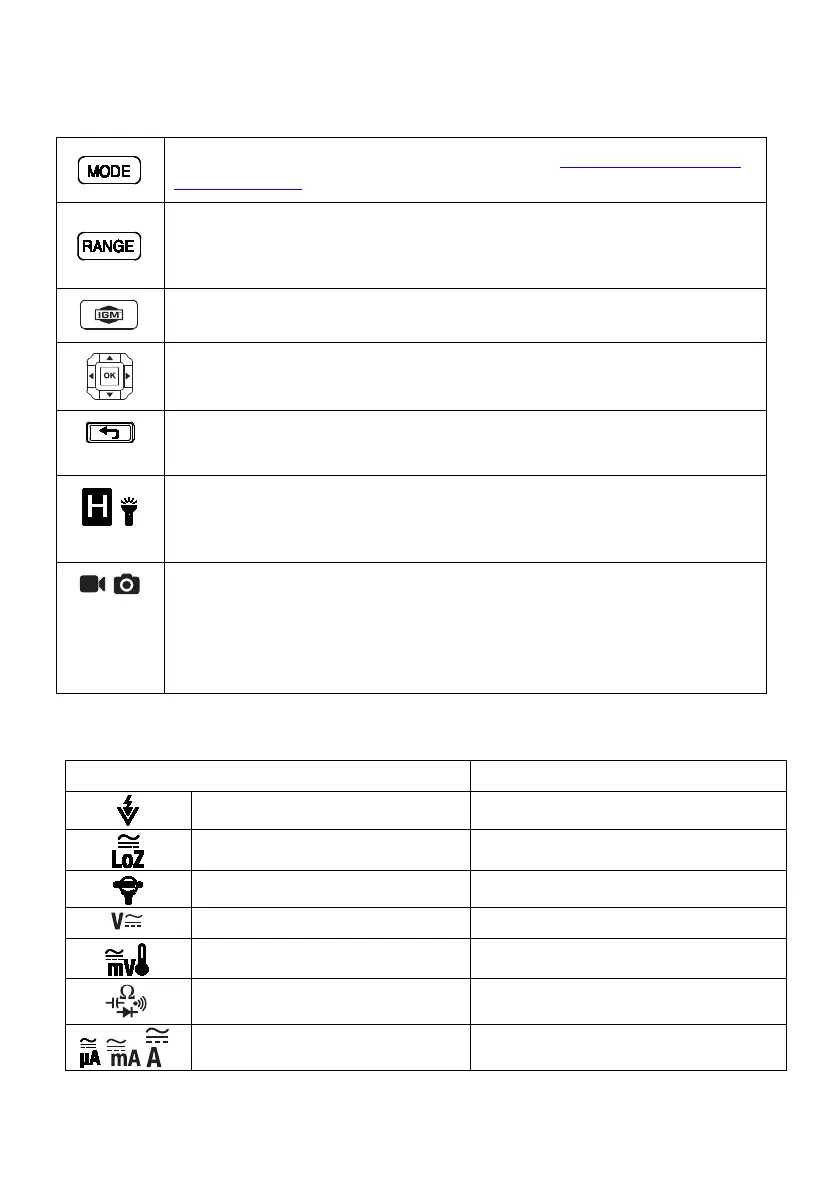FLIR DM286 USER MANUAL Document Identifier: DM286-en-US_AA
4.3 Function Buttons and Navigation Pad
Use to select a sub-function of the primary function. See Section 4.3.1, MODE
Button Operation, for details.
From Auto range mode, short press to select Manual range mode.
From Manual range mode, short press to change the range (scale). Long press
to return to the Auto range mode. Not available for all functions.
Short press to enable/disable the Thermal Imager.
OK button with arrow keypad allows you to confirm settings, navigate the
menu system, and otherwise control the features and functions.
Press to exit modes or to return from a menu screen (no function in normal
mode).
Short press to enter/exit the Data Hold mode. In Data Hold mode the displayed
reading is suspended (the ‘H’ icon will be visible). Long press to enable/disable
Short press to capture a fully radiometric thermal image or DMM screenshot.
Long press to start a video recording, short press to stop recording.
Images/Video are saved to the device’s file system accessible in Gallery
mode. The thermal imager must be fully initialized (indicated by display of IR
temperature measurement) before radiometric data can be captured.
4.3.1 MODE Button Operation
Rotary Switch Position and Description
Non-contact voltage detector No operation
Low impedance AC > Frequency > DC
Clamp adaptor No operation
AC/DC Voltage AC > Frequency > DC
Milli-volts / Temperature AC > Frequency > DC >
o
C/
o
F
Resistance / Continuity / Diode /
Capacitance
Resistance > Continuity > Diode >
Capacitance
AC/DC current AC < > DC
