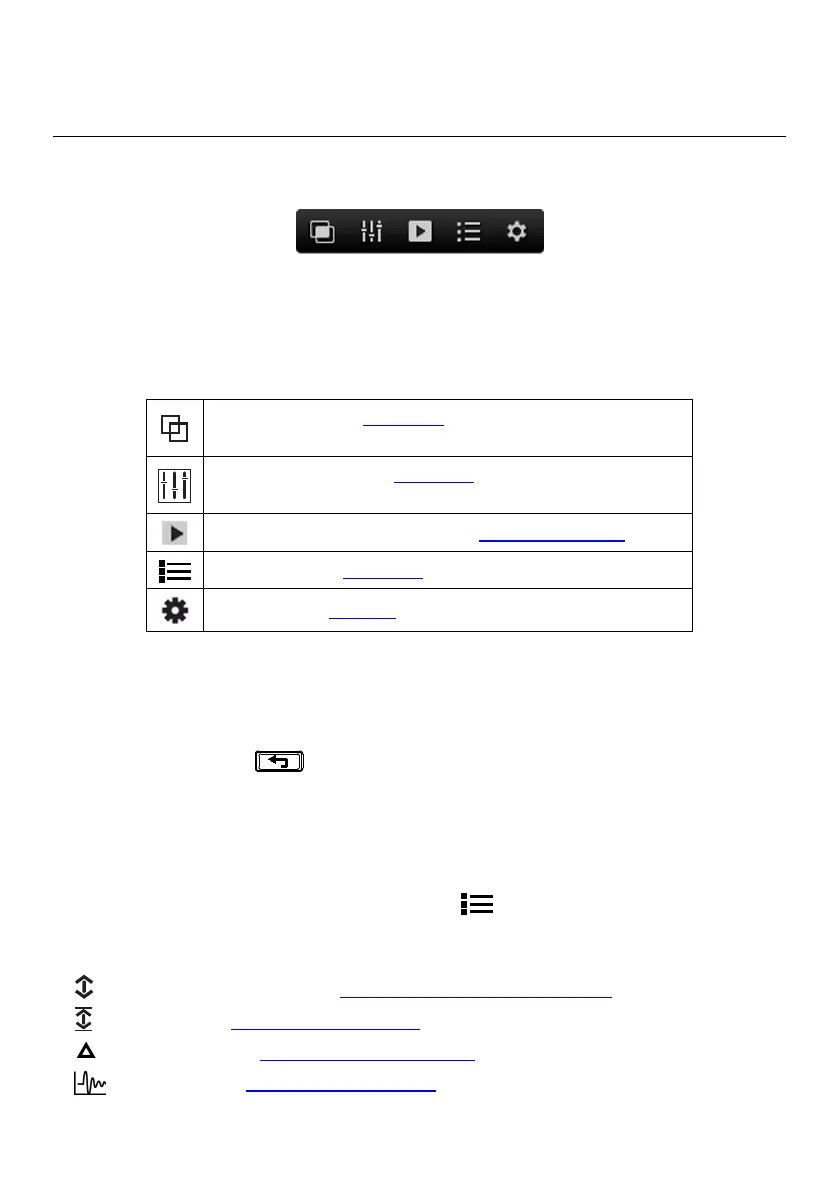FLIR DM286 USER MANUAL Document Identifier: DM286-en-US_AA
6. Menu System
6.1 Navigating Menus
• Press OK to open the Main Menu, shown below:
Fig. 6.1 Main Menu
• Use the Navigation Pad left/right arrows to highlight an icon.
• Each icon is briefly defined in Fig. 6.2, below, with complete information
provided in the Sections referenced.
Image Mode Menu (Section 8.4). Available only when the
thermal imager is open.
Thermal Settings Menu (Section 8.3, Thermal Settings Menu).
Available only when the thermal imager is open.
Image, Video, and Data Log Gallery (Sections 8.5 and 8.6)
Advanced Menu (Section 6.2)
Settings Menu (Section 7)
Fig. 6.2 Main Menu Icons
• Press OK to open a menu or to set an option ON or OFF. When an option is ON a
blue dot appears next to its icon. In some cases, use the navigation arrows to
select an option.
• Use the Return
button to exit menu levels and to return to the normal
display mode.
• Icons are grayed-out when they are not available in a particular mode.
6.2 Advanced Menu
Press OK at the Advanced Functions menu icon to access the functions listed
below. Highlight a function using the arrow buttons and then press OK to activate it.
Refer to the dedicated section for each as listed below for detailed information:
MAX-MIN-AVG Readings, see Section 9.7, MAX-MIN-AVG mode
Peak mode, see Section 9.8, Peak mode
Relative mode, see Section 9.9, Relative mode
Data logger, see Section 10, Data logger