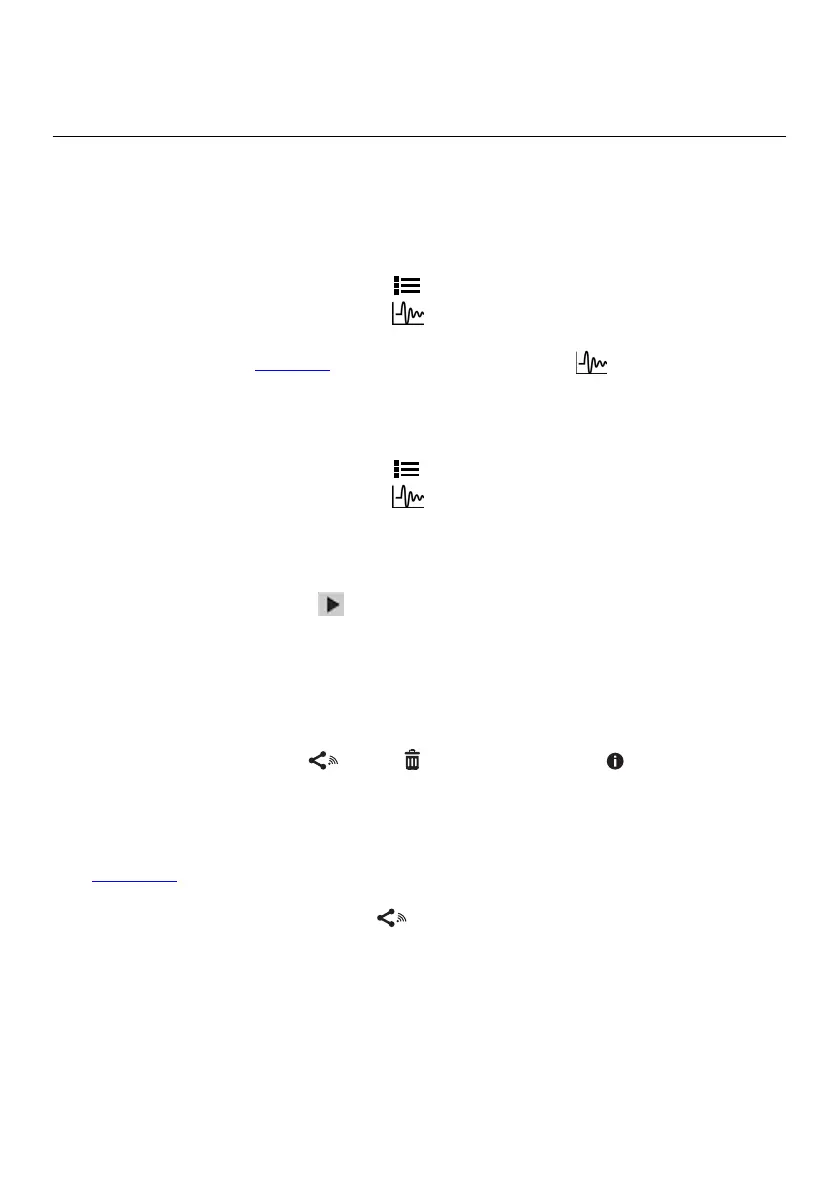FLIR DM286 USER MANUAL Document Identifier: DM286-en-US_AA
10. Data Logger
The meter can log up to 40,000 readings. Each time the logger is started, a new log file
is created, and the previous one is archived. Data log files can be viewed, transmitted,
saved to PC, or deleted, directly through the meter interface.
10.1 Start Data Logging
1. Press OK to access the main menu.
2. Press OK at the Advanced Menu
icon.
3. Press OK at the data logger icon
to begin storing readings at the selected
sample rate. The sample rate is adjustable from 1 to 100 seconds in the General
Settings menu (Section 7). The data logger display icon
will appear while the
logger is running.
10.2 Stop Data Logging
1. Press OK to access the main menu.
2. Press OK at the Advanced Menu
icon.
3. Press OK at the data logger icon
to stop logging. The data logger icon will
switch off.
10.3 View Data Log Files
1. Press OK to access the Main menu.
2. Press OK at the Gallery
icon.
3. Scroll to the Data Logs option and press OK.
4. Scroll to a data log file and press OK to open it. The list of recorded
measurements for the file will appear. Scroll data using the arrow buttons.
10.4 Delete Data Log Files
1. With a data log file open, press OK. Three icons will appear on the bottom of the
display, data transmit
, delete , and data information .
2. Scroll to the trash icon and press OK to delete all readings in the selected file.
10.5 Share Data Log Files with METERLiNK
Transmit data log files to a mobile device running the METERLiNK app. Refer to
Section 11 for more information.
1. With a data log file open, press OK.
2. Scroll to the transmission icon
and press OK to begin transmitting all the
readings in the selected file.
