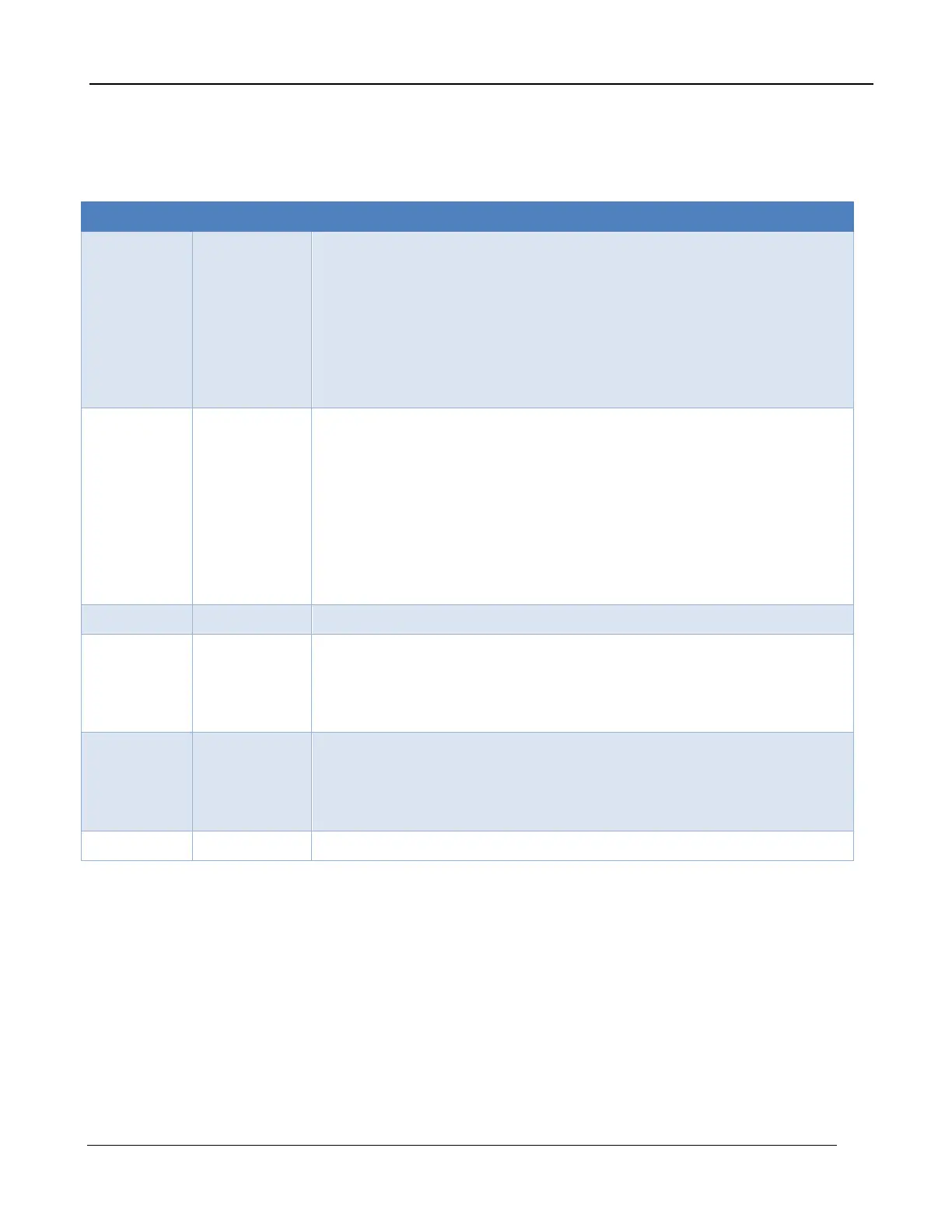4 – Installation
X-series User’s Manual
14
Power button. DC power connector.
Plug in the AC power supply to a standard outlet. The power supply
is compatible with 120V/60Hz and 240V50Hz AC power. Plug
adapters can be used for different regions. Connect the DC power
cable between the power supply and the power connector located on
the rear panel of the X-series camera. Turn on the camera by
pressing the power button on the rear panel. The button will
illuminate to indicate that the unit is ON.
Gigabit Ethernet
The X-Series cameras have a Gigabit Ethernet interface that is GigE
Vision compliant. Use a regular CAT5e, CAT6 or CAT7 Ethernet
patch cable. If a crossover cable is used, the camera interface will
automatically detect and configure itself to work with this kind of
cable. The GigE interface is not capable of handling the full data rate
of the camera. The interface can handle about 30Hz at the X8500
camera’s full resolution and about 125Hz with the X6900/X6800
cameras, but results may vary depending on the host computer.
HDMI, HD-SDI, Composite (NTSC/PAL)
Camera Link Full
The X-Series cameras have an industry standard Camera Link Full
interface using MDR connectors. This interface can handle the full
data rate of any of the cameras.
CoaXPress
The X8500sc and X6900sc cameras use dual 5Gbps links with BNC
connectors. This interface can handle the full data rate of the
cameras.
This is the Auxiliary connector which is described in Section 6.2.10.
The X6800 series cameras have fewer connections:
