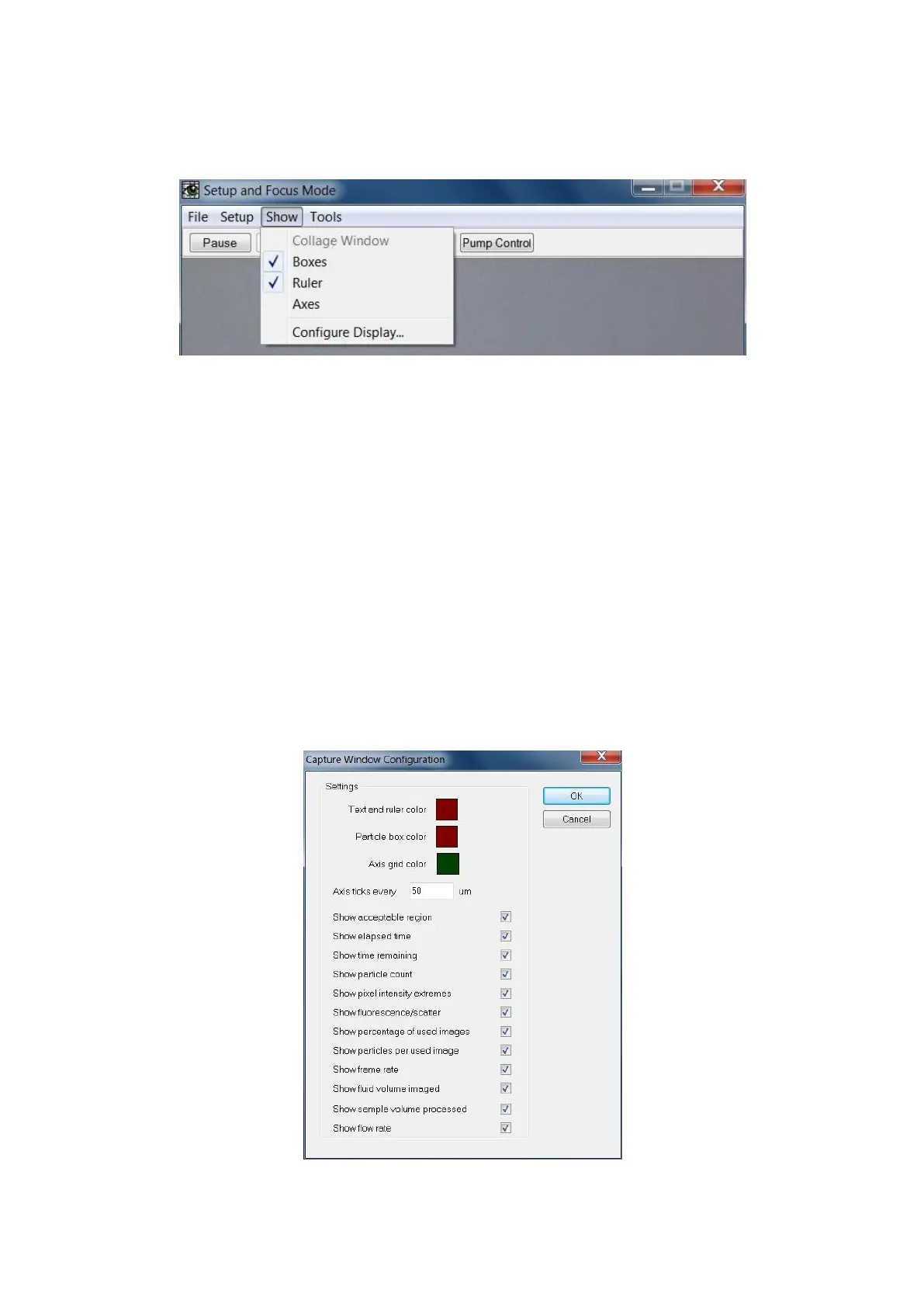- 74 -
Setup and Focus Mode… Show Menu
Collage Window: Selecting this option will open a separate Collage Window.
Boxes: Displays a square box around particles that VisualSpreadsheet is segmenting and capturing (to
the collage window) in the current image.
Ruler: When checked VisualSpreadsheet displays a Ruler in the bottom right of the Setup and Focus
Mode window. The properties of this Ruler can be adjusted via Preferences > Display Settings… >
Image Windows (tab) > Ruler (section). Note that the color option in the Preferences menu will only
change the color of the Ruler in the Collage Window. To change the color of the Ruler in the Setup and
Focus window, please see Configure Display below for more information.
Axes: When enabled, VisualSpreadsheet will overlay an axis on the Setup and Focus window.
Configure Display… Displays the Capture Window Configuration dialog box used to adjust the colors
displayed in the Setup and Focus window and the parameters shown in that window.