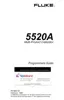Remote Operation
Setting up the RS-232 Host Port for Remote Control
5
5-13
5-7. Testing the RS-232 Host Port
Choose or adapt one of the following test procedures to test the Calibrator RS-232 Host
port connected to a PC COM port. A typical connection is shown in Figure 5-4. Note the
use of a null modem cable for connection. (See Appendix C for information about
RS-232 cables and connectors.)
UUT
SERIAL 1
FROM HOST
Port
5520A Calibrator
Controller
COM Port
Null Modem Cable
nn307f.bmp
Figure 5-4. Testing the RS-232 Host Port
Terminal This procedure uses the Terminal accessory supplied with Windows (or
equal) to test RS-232 Host port operation. To use this method, you must select term as
the Remote I/F in Step 4 in the procedure “RS-232 Host Port Setup Procedure.”
Visual Basic This procedure uses Visual Basic (see Appendix D) to test RS-232 Host
port and RS-232 UUT port operation.
5-8. Testing RS-232 Host Port Operation using a Terminal
Complete the following procedure to test RS-232 Host port operation using the Windows
Terminal accessory (or equal).
1. Complete the “RS-232 Host Port Setup Procedure” earlier in this chapter to set up
the 5520A for RS-232 Host port operation. Note the RS-232 Host port parameters
that you selected in this procedure.
2. Connect the selected COM port on the PC to the 5520A SERIAL 1 FROM HOST
port using a standard null-modem RS-232 cable. (See Appendix C for information
on RS-232 cables and connectors.)
3. Open Windows to the Program Manager screen on your PC.
4. Open Terminal from the Accessory group of Program Manager (below). If a
terminal configuration file already exists, e.g., host.trm, select the desired file
using the Open command from the File menu and go to Step 7. Otherwise, go to Step
5.

