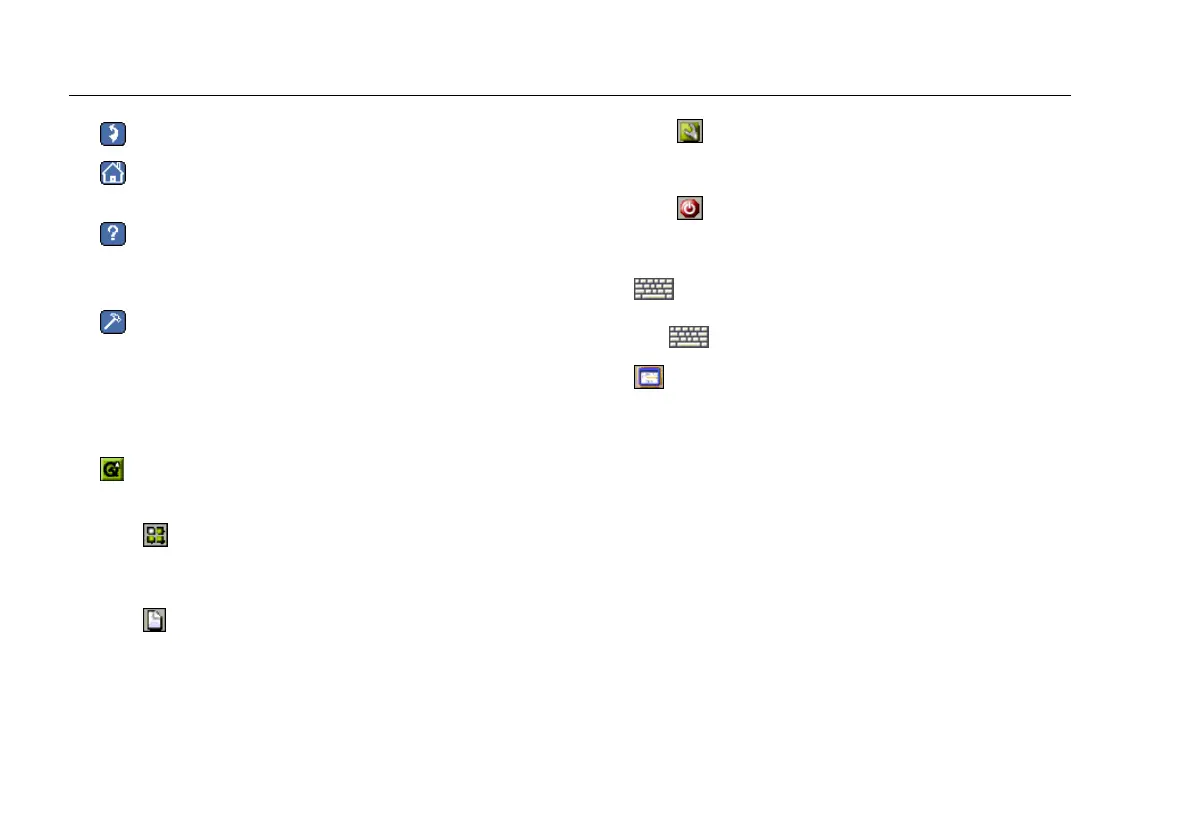EtherScope™ Series II
Getting Started Guide
32
• (Back): displays the previously displayed screen.
• (Home): displays Test Results, the top-level user
interface screen.
• : displays screen-specific help. See “Error!
Reference source not found.” on page Error!
Bookmark not defined. for details.
•
: displays a menu of troubleshooting tests and
productivity tools.
Status Bar
The status bar is located at the bottom of every screen.
The following icons appear on the far left:
•
Desktop icon. Tap to display a menu containing
the following selections:
Applications: displays a submenu containing
the instrument’s desktop tools (see “Using the
Desktop Tools” on page 117).
Reports: displays a directory that lists all
saved reports.
Settings: displays the Settings menu (see
“Personalizing Your EtherScope Network
Assistant” on page 34).
Suspend: puts the instrument in Suspend
mode (see “Conserving Battery Power” on page
21).
•
Keyboard icon. Tap it to display a virtual
keyboard that you can use to enter numbers and text.
Tap
again to put the keyboard away.
•
EtherScope Network Assistant icon. Tap this icon
from any screen to return to the Test Results screen.