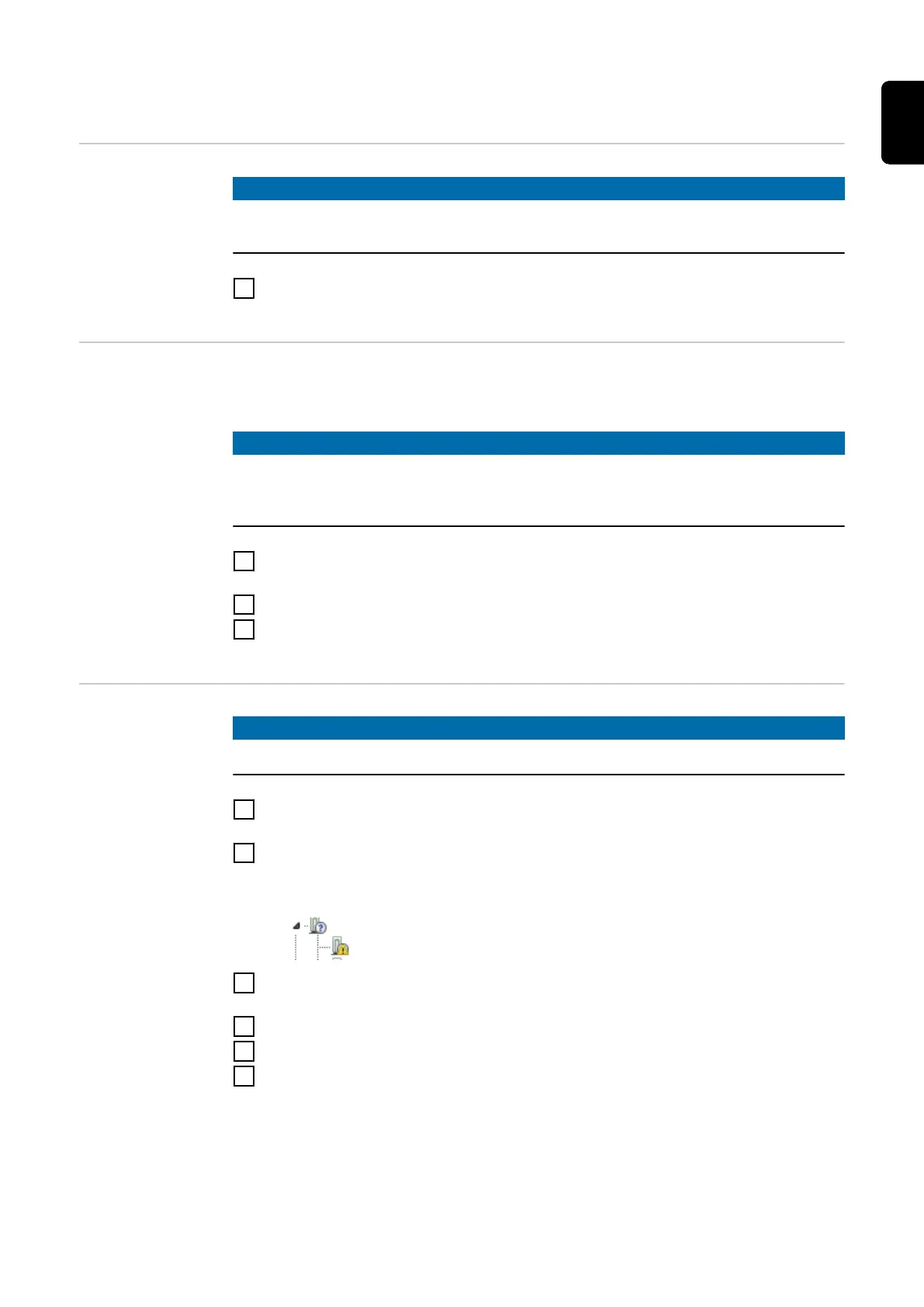Installing the calibration system
General
NOTE!
Installation of the calibration system was created based on Windows7 and may
differ on other operating systems.
1
Unzip the software package provided onto your PC:
WT_SW_Fronius_CalibrationSystem2.0_vX.X.XX.X_MULTI.zip
TwinCat Prerequisite:
The USB cable is not connected.
NOTE!
If a version of TwinCat is already present on your PC (TwinCat 2 or TwinCat 3),
installation is not mandatory.
However, Fronius recommends that the version of TwinCat provided is used.
1
Open the path:
\WT_SW_Fronius_CalibrationSystem2.0_vX.X.XX.X_MULTI\twincat
2
Install the file located there and follow the setup instructions
3
Restart the PC
(only if prompted to do so at the end of installation)
USB to LAN
driver
(Windows® 7)
NOTE!
The USB to LAN driver is already installed in Windows® 10.
1
Connect the PC to the calibration system via USB and switch on the calibra-
tion system (green LED lights up)
2
Open the Device Manager
If no driver is yet installed, the device will appear as unknown
3
Install the required driver software from the unzipped software package:
Right click on LAN9500
4
Update driver software
5
Find the driver software on the computer
6
Open the path:
\WT_SW_Fronius_CalibrationSystem2.0_vX.X.XX.X_MULTI\driver\USB-
TOLAN\
31
EN