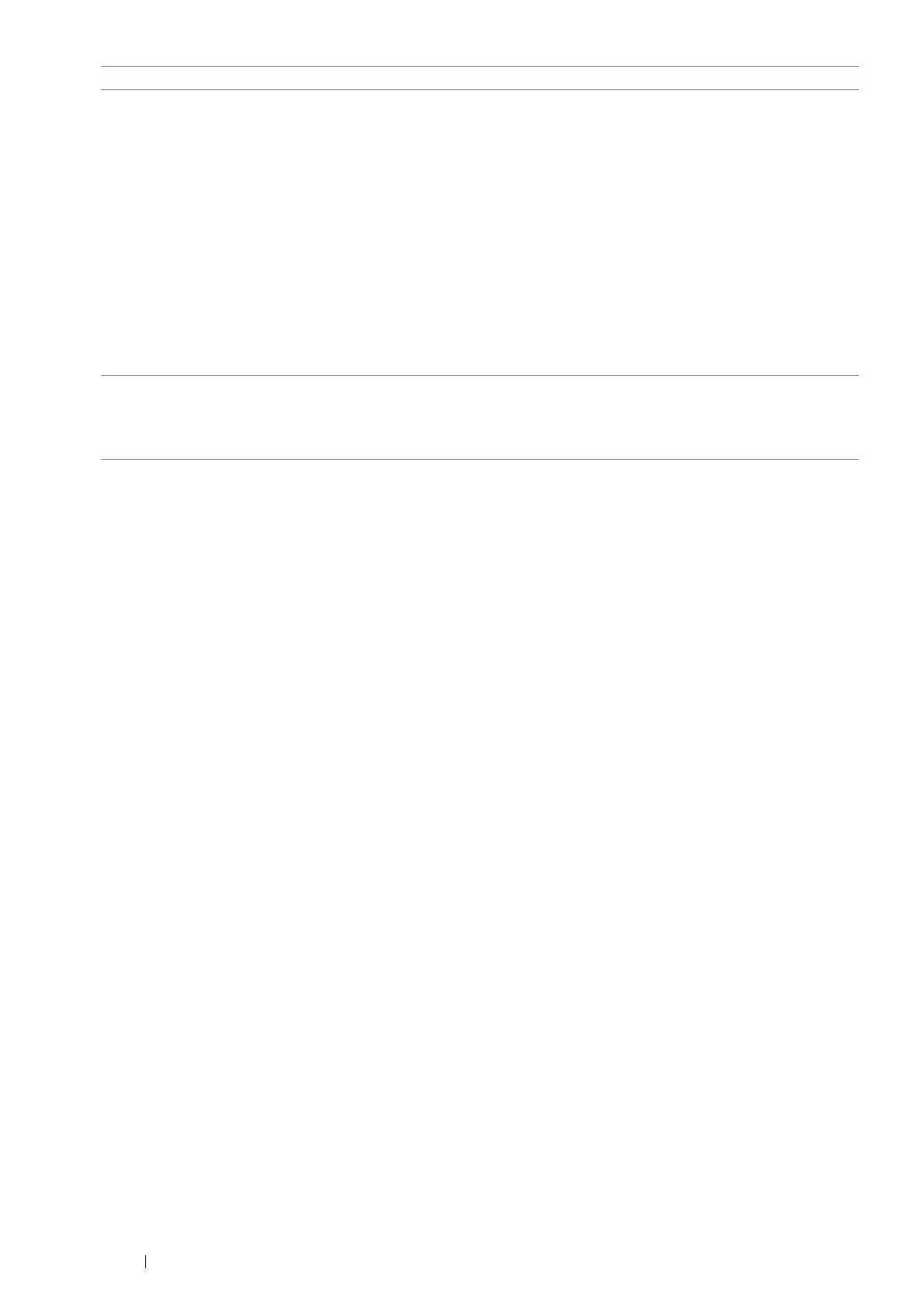112 Printing Basics
Printing on Custom Size Paper
This section explains how to print on custom size paper using the print driver.
The way to load custom size paper is the same as the one to load standard size paper.
See also:
• "Loading Print Media in the Standard 150 Sheet Tray" on page 96
• "Setting Paper Sizes and Types" on page 104
For information on PostScript 3 Compatible driver printing for Mac OS X, refer to the PostScript 3 Compatible User
Guide.
Defining Custom Paper Sizes
Before printing, set the custom size on the print driver.
NOTE:
• When setting the paper size on the print driver and the operator panel, be sure to specify the same size as the actual print
media used. Setting the wrong size for printing can cause printer failure. This is especially true if you configure a bigger size
when using a narrow width paper.
• Using the Windows Print Driver
On the Windows print driver, set the custom size in the Custom Paper Size dialog box. This section explains the
procedure using Windows 7 as an example.
An administrator's password only allows users with administrator rights to change the settings. Users without
administrator rights can only view the contents.
1 Click Start Devices and Printers.
2 Right-click the printer, and then select Printer properties.
3 Select the Configuration tab.
4 Click Custom Paper Size.
5 Select the custom setup you want to define from Details.
Watermarks/Forms tab • Watermarks
– New Text
– New Bitmap
– Edit
– Delete
– First Page Only
• Forms
– Off
– Create / Register Forms
– Image Overlay
– File Name
– Browse
• Header / Footer Options
• Restore Defaults
Advanced tab • Items
• Settings for
• Font Settings
• Restore Defaults
Driver Tab Printing Options
