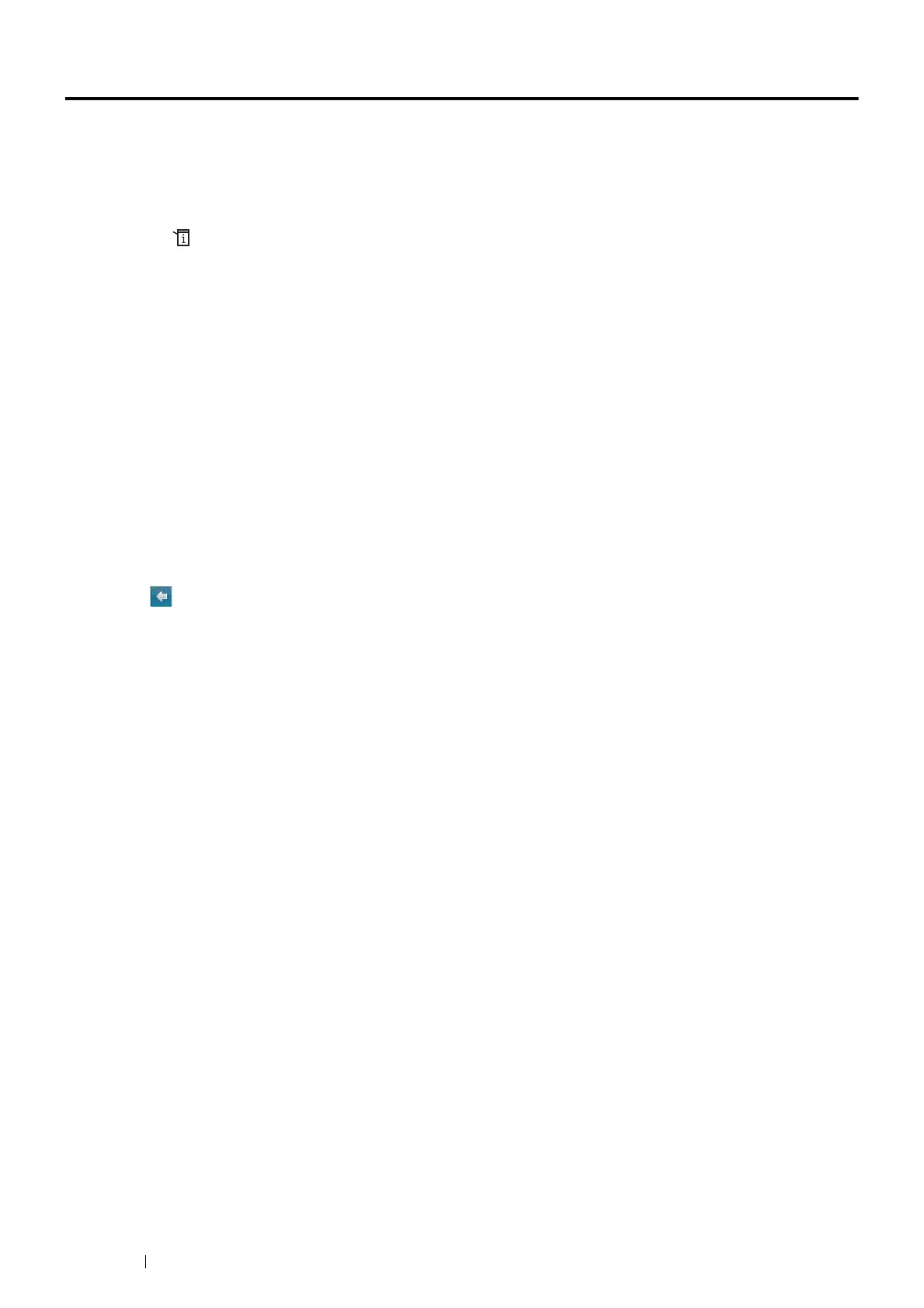252 Using the Operator Panel Menus and Keypad
Limiting Access to Printer Operations
Enabling the Copy lock, E-mail lock, Fax lock, Scan lock, Print from USB lock, and ID Card Copy lock options limits
access to copy, e-mail, fax, scan, Print from USB, and ID card copy operations.
Taking Fax lock as an example, the following procedure explains how to enable or disable the option. Use the same
procedure to enable or disable the Copy lock, E-mail lock, Fax lock, Scan lock, Print from USB lock, and ID Card
Copy lock.
1 Press the (System) button.
2 Select the Tools tab.
3 Select Admin Settings.
4 Select Secure Settings.
5 Select Panel Lock.
6 Select Panel Lock Set.
7 Select Enable, and then select OK.
8 Enter the new passcode using the number pad and then select OK.
9 Re-enter the passcode and then select OK.
NOTE:
• The default password is 0000.
10 Select .
11 Select Service Lock.
12 Select FAX.
13 Select one of the following option, and then select OK.
• Unlocked
• Password Locked
• Locked
• Color Password Locked (available only for the Copy lock and Print from USB lock)
