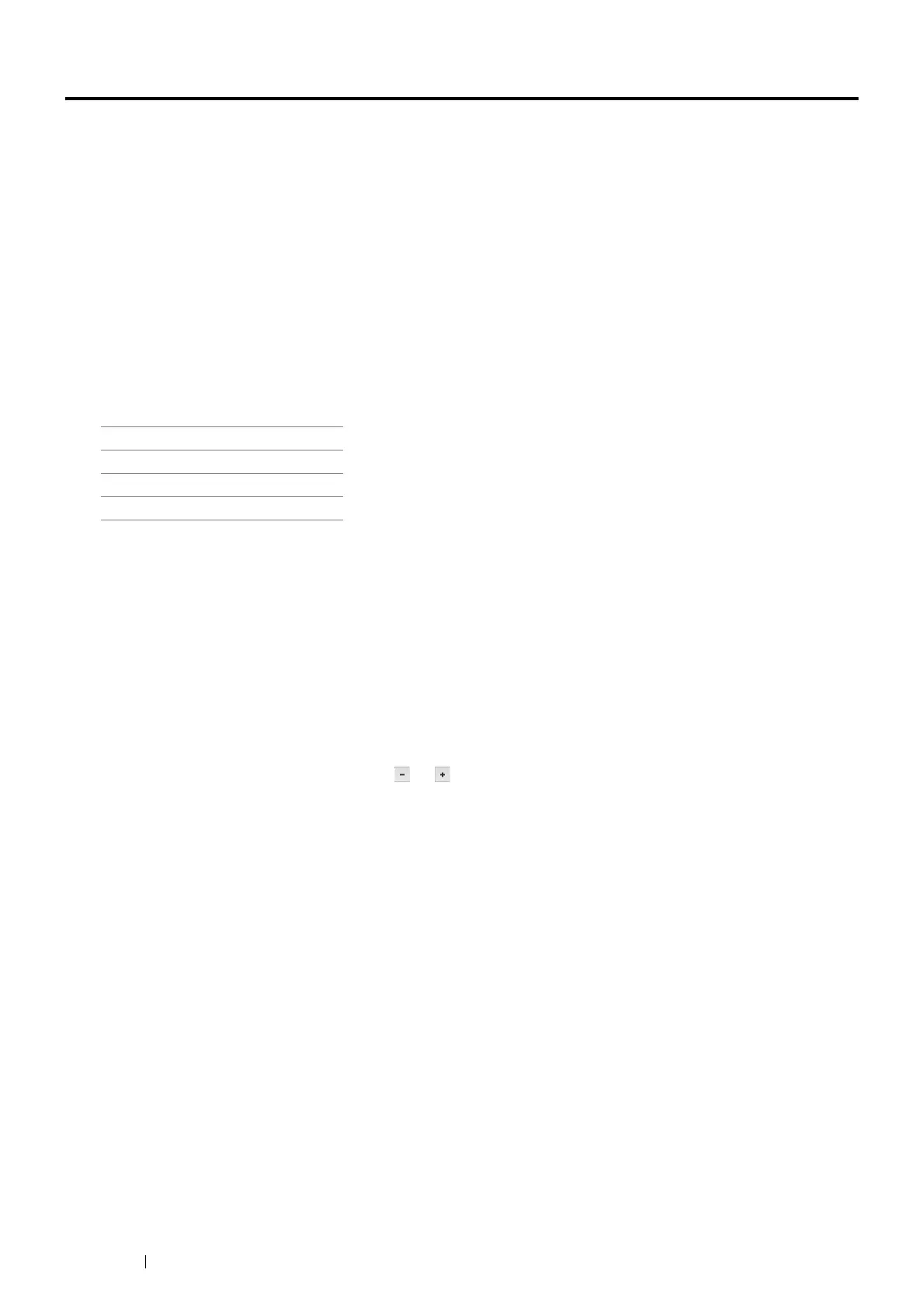32 Basic Operation
Setting Initial Settings on the Operator Panel
You need to set the printer language, country, clock date, time, and fax settings when you turn on the printer for the
first time.
When you turn the printer on, the wizard screen to perform the initial setup appears on the touch panel. Follow the
steps below to set the initial settings.
1 Turn on the printer.
The Select Your Language screen appears.
NOTE:
• If you do not start configuring the initial settings, Ready appears on the touch panel in three minutes.
After that, you can set the following initial setup by enabling Power On Wizard on the touch panel or the CentreWare
Internet Services if needed.
For more information on operator panel, see "Understanding the Printer Menus" on page 206.
For more information on the CentreWare Internet Services, see "CentreWare Internet Services" on page 38.
2 Select the desired language.
3 Select Next.
The Date/Time screen appears.
4 Select Time Zone.
5 Select the desired geographic region.
6 Select the desired time zone, and then select OK.
7 Select Date.
8 Select a data format from the menu displayed by selecting Format.
9 After selecting the box under Year, select or , or use the number pad to enter the desired value.
Repeat this step to enter the desired value for Month and Day.
10 Select OK.
11 Select Time.
12 Select the time format from 12 Hour or 24 Hour. If you select 12 Hour, select AM or PM.
13 After selecting the box under Hours, use the number pad to enter the desired value.
Repeat this step to enter the desired value for Minutes.
14 Select Next.
The Fax (Do you want to setup Fax Now?) screen appears.
To set fax settings, select Yes, Setup FAX and follow the procedure below. To end the settings, select No,
I'll Do it later and proceed to step 19.
15 Enter the fax number of the printer using the number pad.
16 Select Region.
17 Select the desired region.
The default paper size is automatically set when you select a region.
English
Simplified Chinese
Traditional Chinese
Korean
