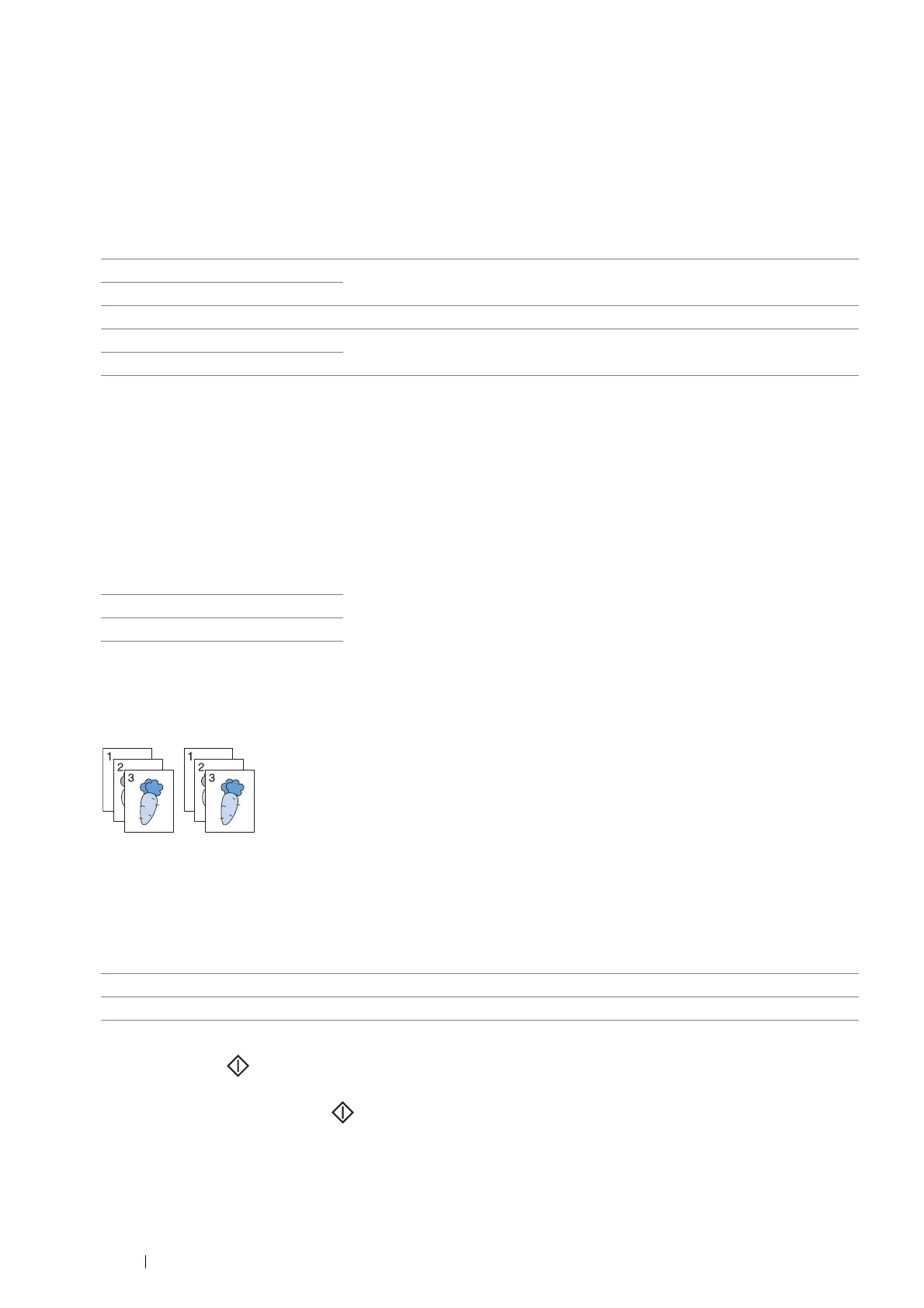132 Copying
Sharpness
To adjust the sharpness to make the copy image sharper or softer than the original.
1 Select the Quality tab, and then select Sharpness.
2 Select the desired setting, and then select OK.
NOTE:
• The value marked by an asterisk (*) is the factory default setting.
Auto Background Suppression
To suppress the background of the original to enhance text on the copy.
1 Select the Quality tab, and then select Auto Background Suppression.
2 Select the desired setting, and then select OK.
NOTE:
• The value marked by an asterisk (*) is the factory default setting.
Collated
To sort the copy output. For example, if you make two sets of a three-page document, the first set will be printed
followed by the second set.
1 Select the Output tab, and then select Collated.
2 Select the desired setting, and then select OK.
NOTE:
• The value marked by an asterisk (*) is the factory default setting.
When you are using the document glass and it is set to Collated, the display prompts you for another page
after pressing the (Start) button.
a If you want to place a new document, replace the document with a new document, and then select Scan
Another Page or press the (Start) button.
b If you finish copying, select Done. Print Now.
Sharpen2 Makes the copy sharper than the original.
Sharpen1
Normal* Does not make the copy sharper or softer than the original.
Soften1 Makes the copy softer than the original.
Soften2
Off
On*
Uncollated* Does not copy in collated order.
Collated Copies in collated order.
