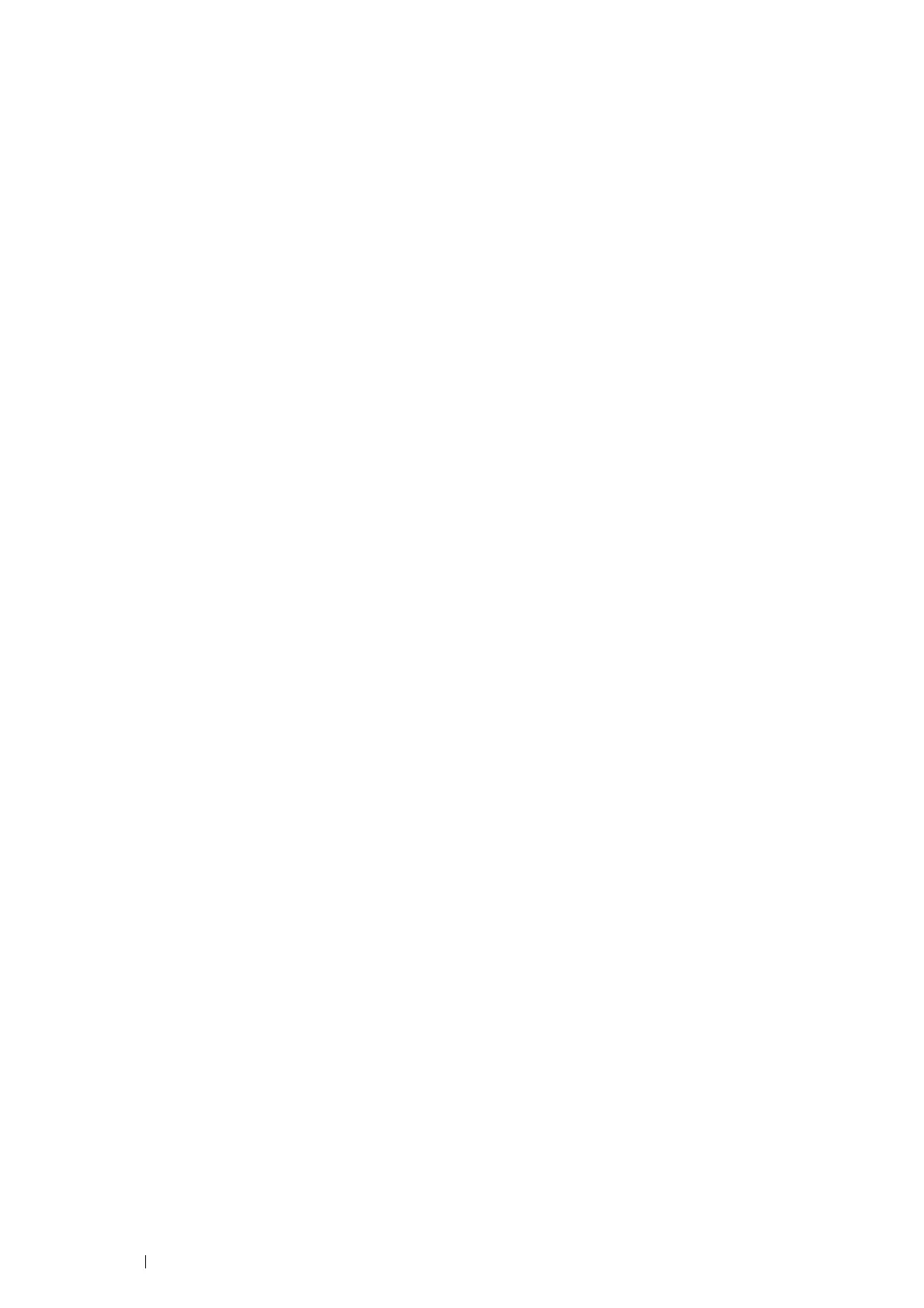264 Digital Certificates
Setting the SSL/TLS Communication Feature
Setting SSL/TLS Server Communication
Set the SSL/TLS Server Communication to use encrypted communication between HTTP and SMTP servers.
1 Launch the CentreWare Internet Services by entering IP address of the printer in your web browser.
For more information, see "CentreWare Internet Services" on page 38.
2 Click the Properties tab.
3 Click SSL/TLS Server Communication under Security.
4 Confirm that the Enabled check box of SSL/TLS Server Communication is displayed.
NOTE:
• If Disabled is displayed instead of a check box, the digital certificate is not set. For details, see "Setting a Digital
Certificate" on page 261.
5 Select the Enabled check box of SSL/TLS Server Communication.
6 Click Apply.
Settings have been changed. Reboot system for new settings to take effect. is displayed.
7 Click Reboot Machine.
After restarting the printer, communication is encrypted when communicating with HTTP or SMTP.
Setting the LDAP-SSL/TLS Communication
1 Launch the CentreWare Internet Services by entering IP address of the printer in your web browser.
For more information, see "CentreWare Internet Services" on page 38.
2 Click the Properties tab.
3 Click SSL/TLS Server Communication under Security.
4 Select the Enabled check box of LDAP-SSL/TLS Communication.
5 Click Apply.
Settings have been changed. Reboot system for new settings to take effect. is displayed.
6 Click Reboot Machine.
After restarting the printer, LDAP-SSL/TLS Communication is enabled.
