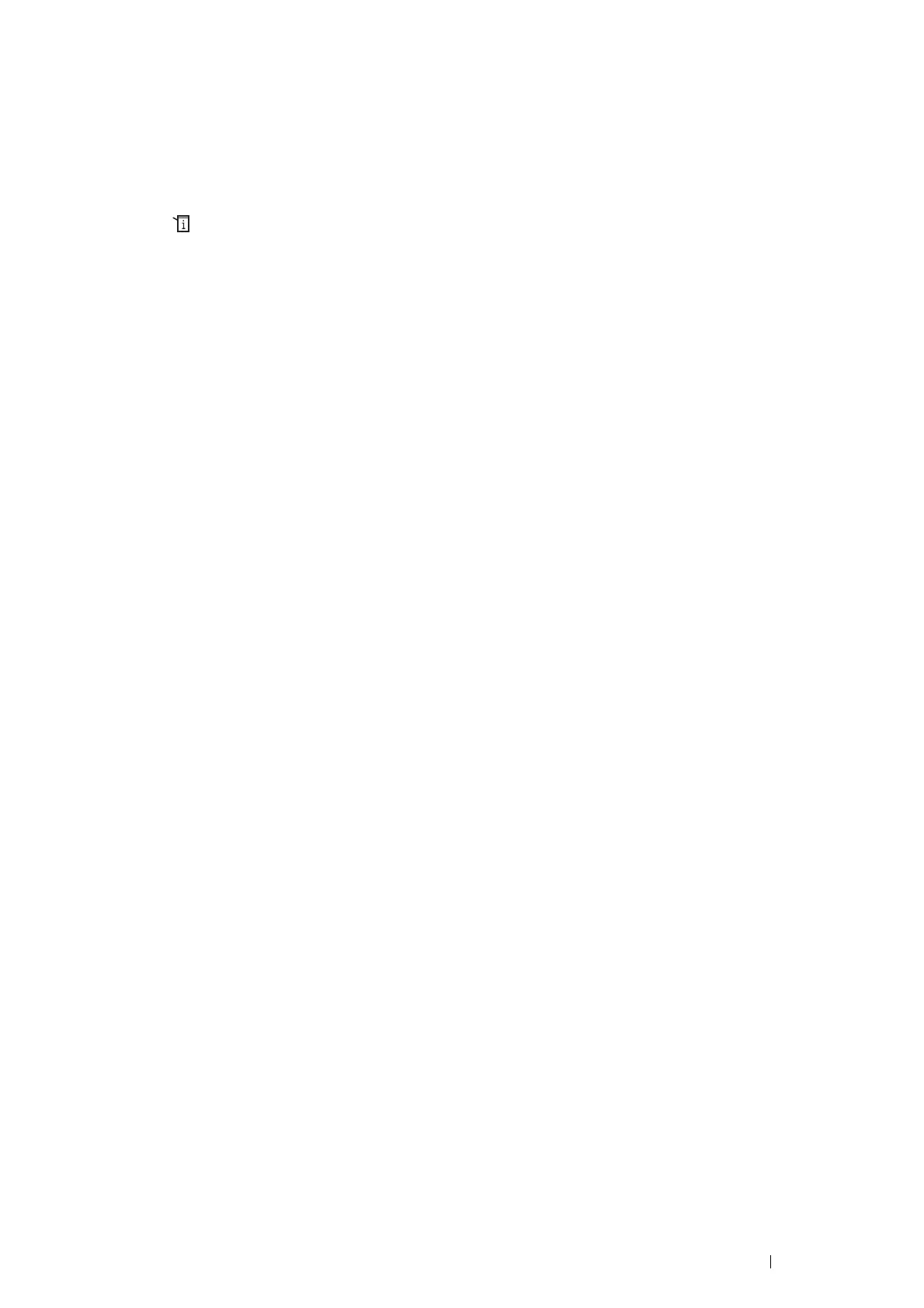Printing Basics 115
Setting Up Wi-Fi Direct
To use Wi-Fi Direct, you need to first set up the Wi-Fi Direct settings from the operator panel of the printer. To
connect the mobile device to the printer via Wi-Fi Direct, you need to operate the mobile device to establish
connection.
• Setting Up the Printer
1 Press the (System) button.
2 Select the Tools tab, and then tap Admin Settings.
3 Select Network.
4 Select Wi-Fi Direct.
5 In the Wi-Fi Direct menu, select Wi-Fi Direct.
6 Select Enable, and then select OK.
When you use a Wi-Fi Direct certified mobile device (including the device with the Wi-Fi Direct PIN function),
proceed to step 9.
When you use a mobile device that is not Wi-Fi Direct certified, or mobile device with WPS-PBC (Wi-Fi
Protected Setup™-Push Button Configuration), WPS-PIN (Wi-Fi Protected Setup-Personal Identification
Number), proceed to step 7.
7 Select Group Role.
8 Select Group Owner, and then select OK.
For a mobile device with WPS-PBC
a Select WPS Setup.
b Select Push Button Configuration.
The printer is ready to use the WPS-PBC connection.
For a mobile device with WPS-PIN
a Select WPS Setup.
b Select PIN Code to check the PIN code.
The printer is ready to use the WPS-PIN connection.
NOTE:
• To confirm the printer's PIN code, you can also print the list by selecting Print PIN Code under the WPS
Setup menu.
9 Select Connection Status.
10 Confirm no device is connected with the Wi-Fi Direct connection.
NOTE:
• When other device is connected (the mobile device name is displayed on Connection Status), you cannot use the
Wi-Fi Direct connection. Disconnect the other device from the Wi-Fi Direct network. For details, see "Disconnecting Wi-Fi
Direct Network" on page 118.
The printer is ready to use the Wi-Fi Direct connection.
