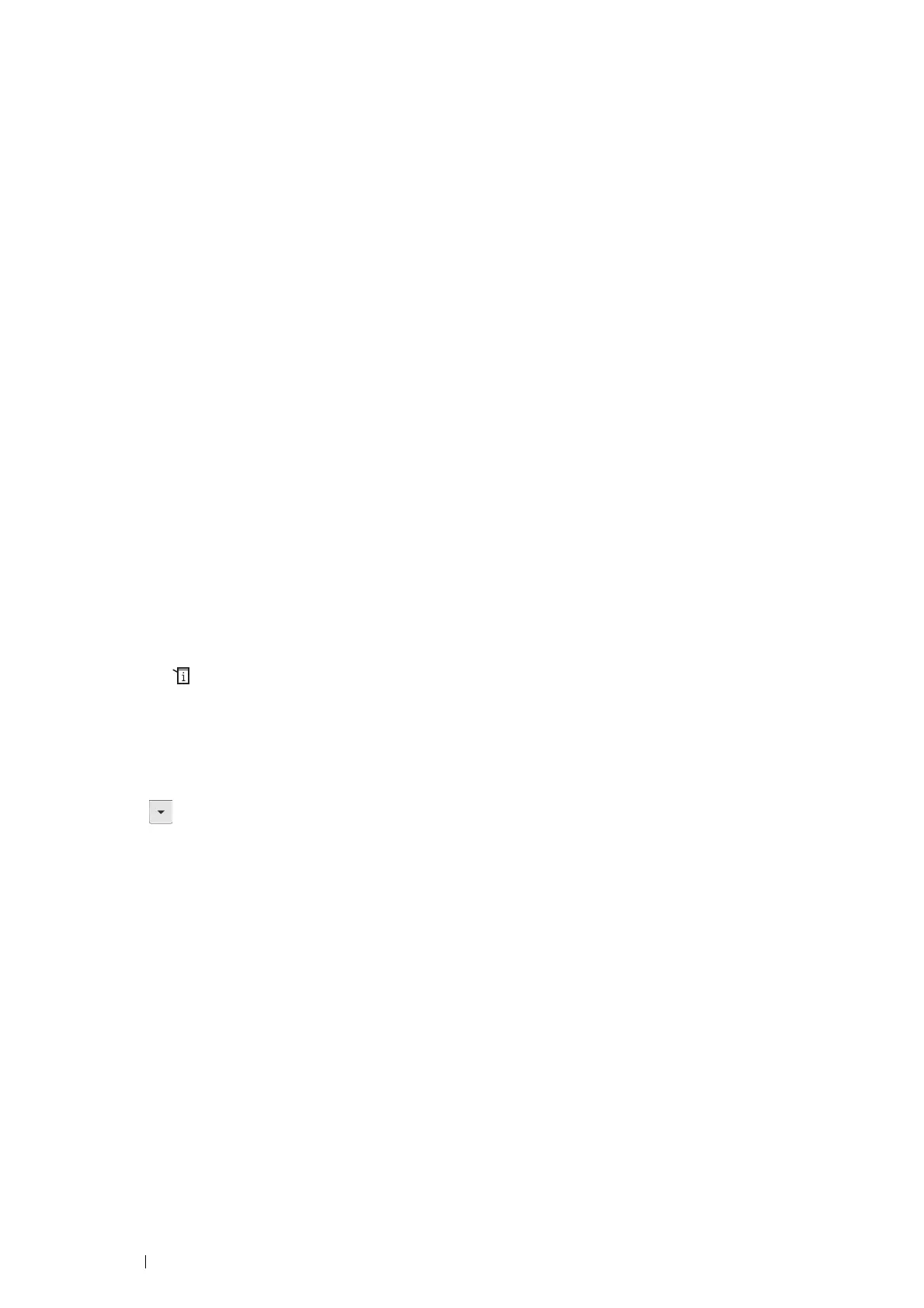116 Printing Basics
• Connecting a Wi-Fi Direct Certified Mobile Device
The following is a typical procedure for connecting a mobile device to the printer using Wi-Fi Direct. The procedure
varies depending on the mobile device you are using. Refer to the manual provided with your mobile device.
1 From the mobile device, start the procedure to connect using Wi-Fi Direct.
2 Accept the invitation for Wi-Fi Direct connection displayed on the touch panel of the printer.
NOTE:
• If you want to change the printer's group role of the Wi-Fi Direct network, select Group Role under the Wi-Fi Direct
menu.
• Connecting a Wi-Fi Direct Certified Mobile Device With PIN Code
The following is a typical procedure for connecting a mobile device to the printer using Wi-Fi Direct PIN code. The
procedure varies depending on the mobile device you are using. Refer to the manual provided with your mobile
device.
NOTE:
• Before you connect the mobile device to the printer, confirm that WPS Setup is set to PIN Code.
1 From the mobile device, start the procedure to connect using Wi-Fi Direct PIN code.
When the mobile device tries to connect through the Wi-Fi Direct network using the PIN code, the following
pop-up message is displayed on the operator panel.
PIN Code: XXXXXXXX
2 Input the PIN code to your mobile device.
3 Accept the invitation for Wi-Fi Direct connection displayed on the touch panel of the printer.
• Connecting a Mobile Device That is not Wi-Fi Direct Certified
1 Press the (System) button.
2 Select the Tools tab, and then select Admin Settings.
3 Select Network.
4 Select Wi-Fi Direct.
5 Select until SSID and Passphrase appears, and then select each menu to check what the SSID and
passphrase is.
NOTE:
• To confirm the printer's SSID and passphrase, you can also print the list by selecting Print Passphrase under the
Passphrase menu.
6 Connect the mobile device to the Wi-Fi Direct network.
For Windows 8, Windows 8.1, Windows RT, and Windows RT 8.1
a Ta p Settings in the PC settings menu.
b Tap the Wi-Fi icon.
c Tap the printer's SSID, and then tap Connect.
d Enter the passphrase, and then tap Next.
The mobile device will connect to the printer.
